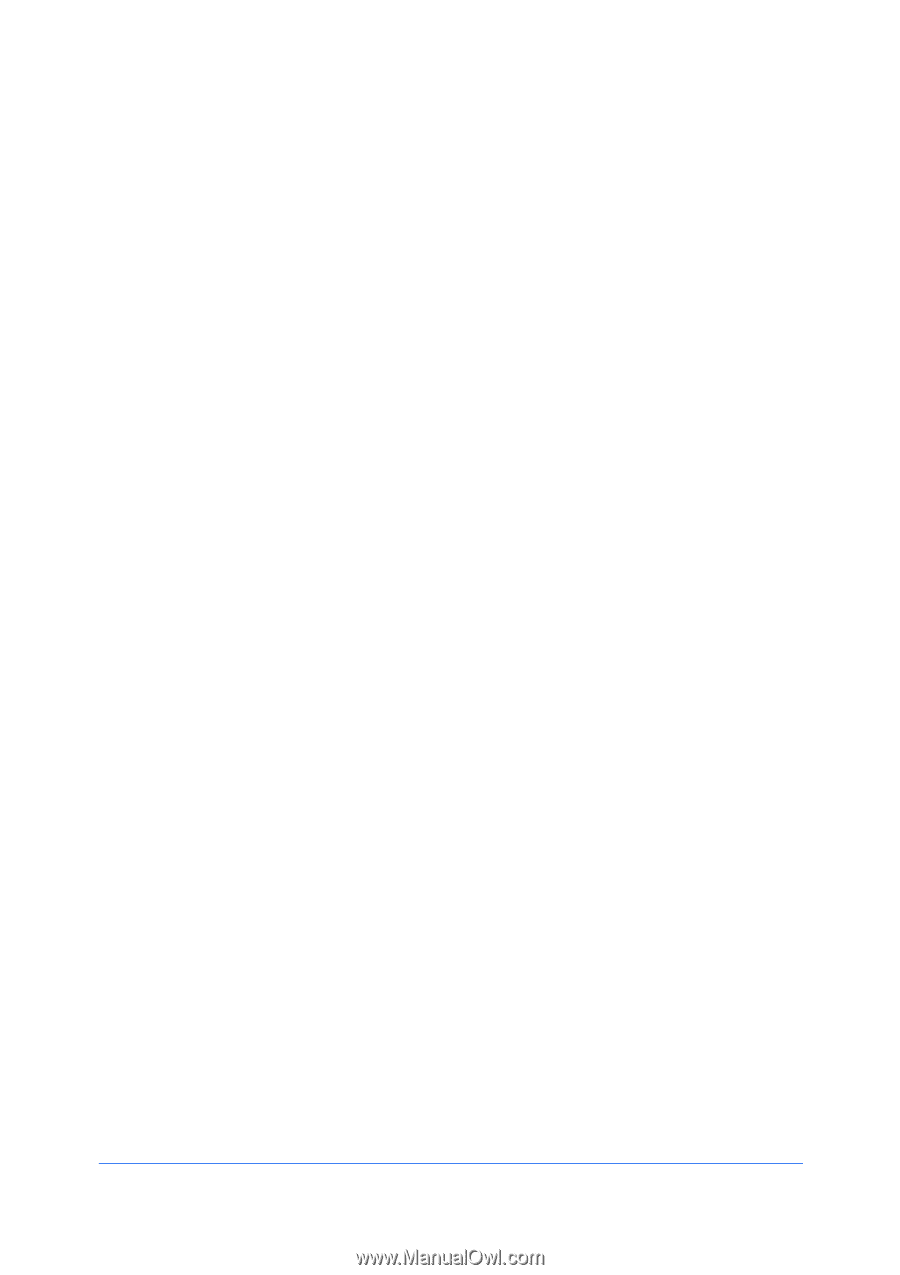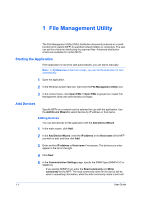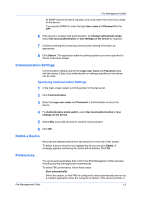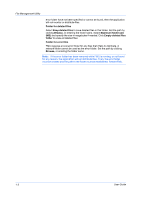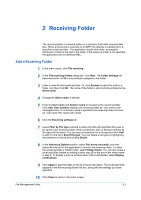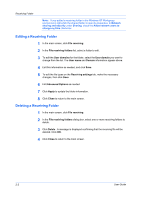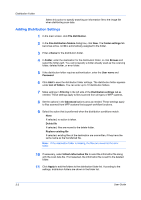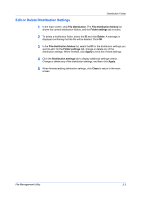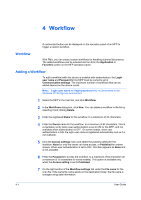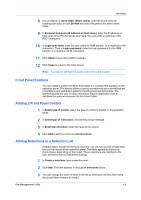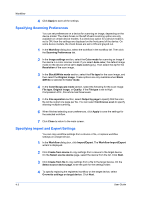Kyocera FS-6525MFP File Management Utility Operation Guide Rev 2.10 - Page 9
Distribution Folder, Distribution Settings
 |
View all Kyocera FS-6525MFP manuals
Add to My Manuals
Save this manual to your list of manuals |
Page 9 highlights
3 Distribution Folder The distribution criteria are applied to each file in the receiving folder, and each file that meets the criteria is distributed accordingly. Distribution Settings You can use the Distribution settings tab to define what files are handled by the application, and how they are distributed. Receiving ID To use a specific receiving folder as a condition, enter the ID assigned for the receiving folder, or click Select and choose a receiving folder from the list. File type Specify the file extension when using it as a condition for distributing files. File name Specify the file name when using it as a condition for distributing files. Up to five file names can be specified. Click Add to add the scan file to the list below File name. You can delete a file name from the list by clicking Delete. Wildcards may also be used ('*' for multiple characters, '?' for single characters.) User name Specify the user name when using it as a condition for distributing files. The user name is the name used when the workflow is executed on the MFP. Host name Specify the host name when using it as a condition for distributing files. Click Add to include the host name in the list box below this button. To delete a host name from the list, select the name and click Delete. User defined Enter a description for the user-defined information input on the MFP panel. You can create up to five settings. When the workflow is executed, the information entered in Select item, Enter comment, and Enter value is used. One or more items must be set in the workflow. Set time/Date Select this option and set the Start time and End time . If you select Daily, then the specified start/end times will be used for daily distributions. The Set time/Date settings must be set in the workflow. Actions Click the drop-down menu and select one of the following: None to specify no optional action, or Delete file to specify that scan data should be deleted without distributing the file, or Replace existing file to replace an existing file with the same name in the destination. Attach information file File Management Utility 3-1