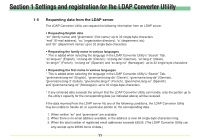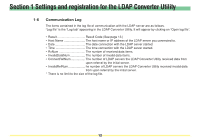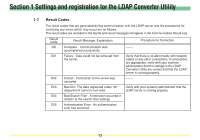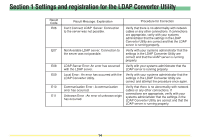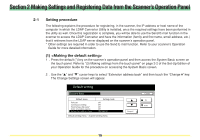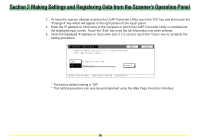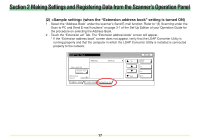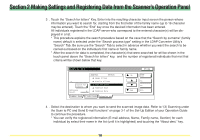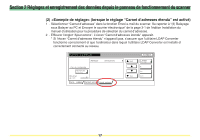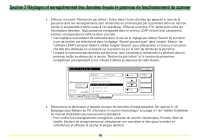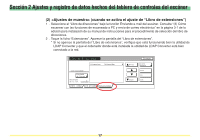Kyocera KM-5530 LDAP Converter Operation Guide - Page 16
setting procedure., The factory default setting is Off.
 |
View all Kyocera KM-5530 manuals
Add to My Manuals
Save this manual to your list of manuals |
Page 16 highlights
Section 2 Making Settings and Registering Data from the Scanner's Operation Panel 3 . To have the scanner attempt to detect the LDAP Converter Utility, touch the "On" key and then touch the "Change #" key which will appear in the right portion of the touch panel. 4 . Enter the IP address or host name of the computer in which the LDAP Converter Utility is installed into the displayed input screen. Touch the "End" key once the full information has been entered. 5 . Verify the displayed IP address or host name and, if it is correct, touch the "Close" key to complete the setting procedure. * The factory default setting is "Off". * This setting procedure can also be accomplished using the Web Page Functions Interface. 16

16
Section 2 Making Settings and Registering Data from the Scanner’s Operation Panel
3
. To have the scanner attempt to detect the LDAP Converter Utility, touch the “On” key and then touch the
“Change #” key which will appear in the right portion of the touch panel.
4
. Enter the IP address or host name of the computer in which the LDAP Converter Utility is installed into
the displayed input screen. Touch the “End” key once the full information has been entered.
5
. Verify the displayed IP address or host name and, if it is correct, touch the “Close” key to complete the
setting procedure.
*
The factory default setting is “Off”.
*
This setting procedure can also be accomplished using the Web Page Functions Interface.