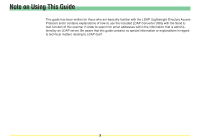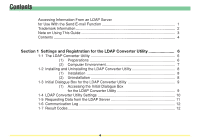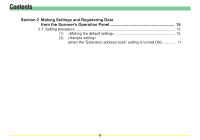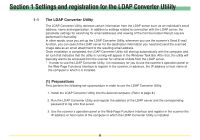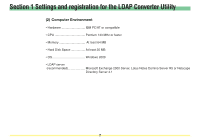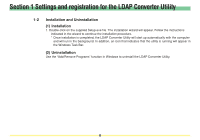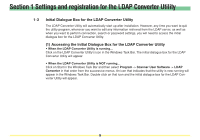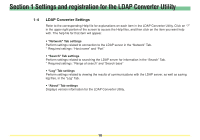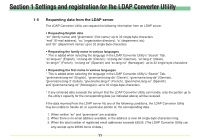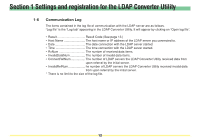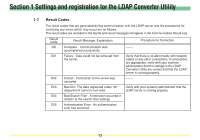Kyocera KM-5530 LDAP Converter Operation Guide - Page 8
Installation and Uninstallation, (1) Installation
 |
View all Kyocera KM-5530 manuals
Add to My Manuals
Save this manual to your list of manuals |
Page 8 highlights
Section 1 Settings and registration for the LDAP Converter Utility 1-2 Installation and Uninstallation (1) Installation 1. Double-click on the supplied Setup.exe file. The installation wizard will appear. Follow the instructions indicated in the wizard to continue the installation procedure. * Once installation is completed, the LDAP Converter Utility will start up automatically with the computer and will run in the background. In addition, an icon that indicates that the utility is running will appear in the Windows Task Bar. (2) Uninstallation Use the "Add/Remove Programs" function in Windows to uninstall the LDAP Converter Utility. 8
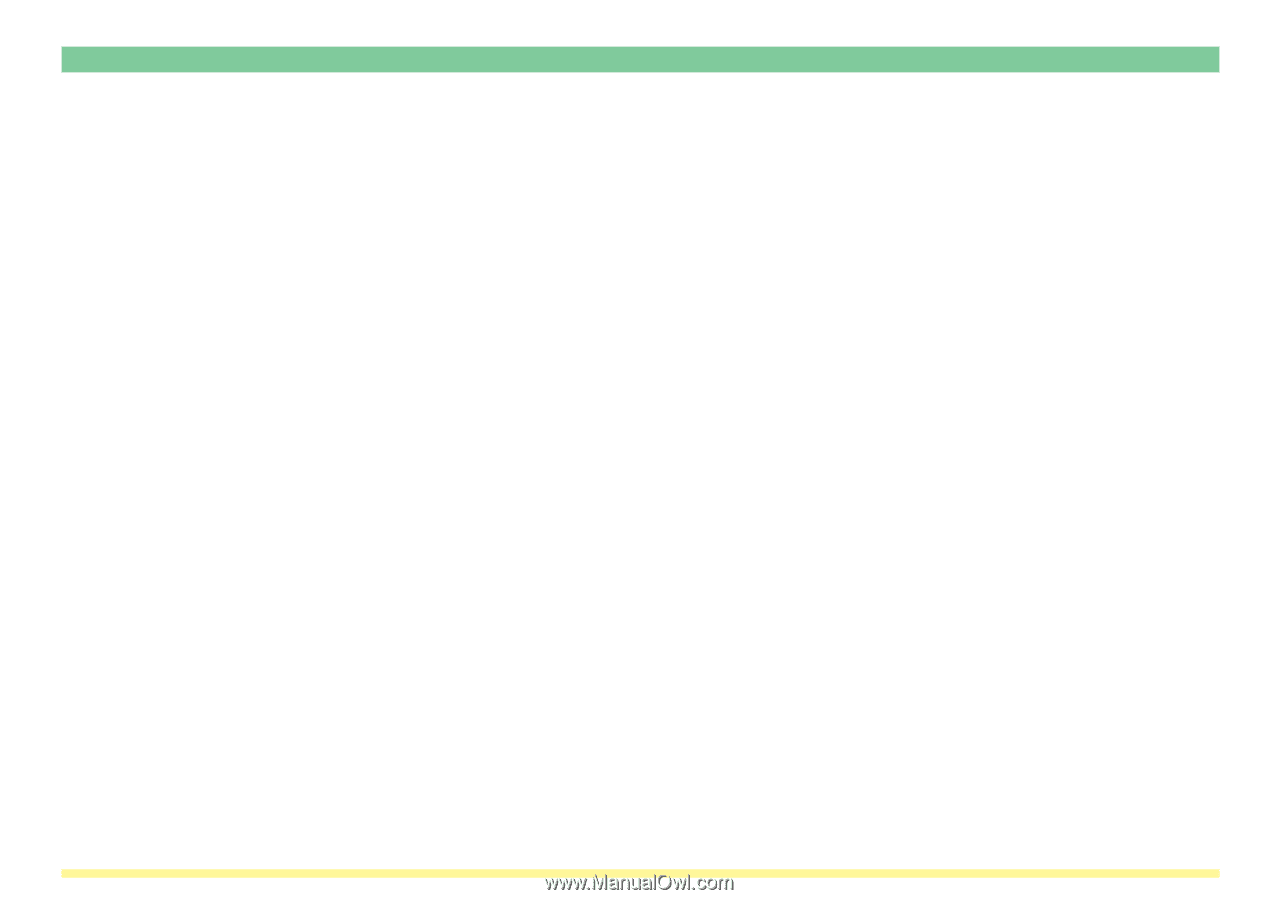
8
Section 1 Settings and registration for the LDAP Converter Utility
1-2
Installation and Uninstallation
(1) Installation
1. Double-click on the supplied Setup.exe file. The installation wizard will appear. Follow the instructions
indicated in the wizard to continue the installation procedure.
*
Once installation is completed, the LDAP Converter Utility will start up automatically with the computer
and will run in the background. In addition, an icon that indicates that the utility is running will appear in
the Windows Task Bar.
(2) Uninstallation
Use the “Add/Remove Programs” function in Windows to uninstall the LDAP Converter Utility.