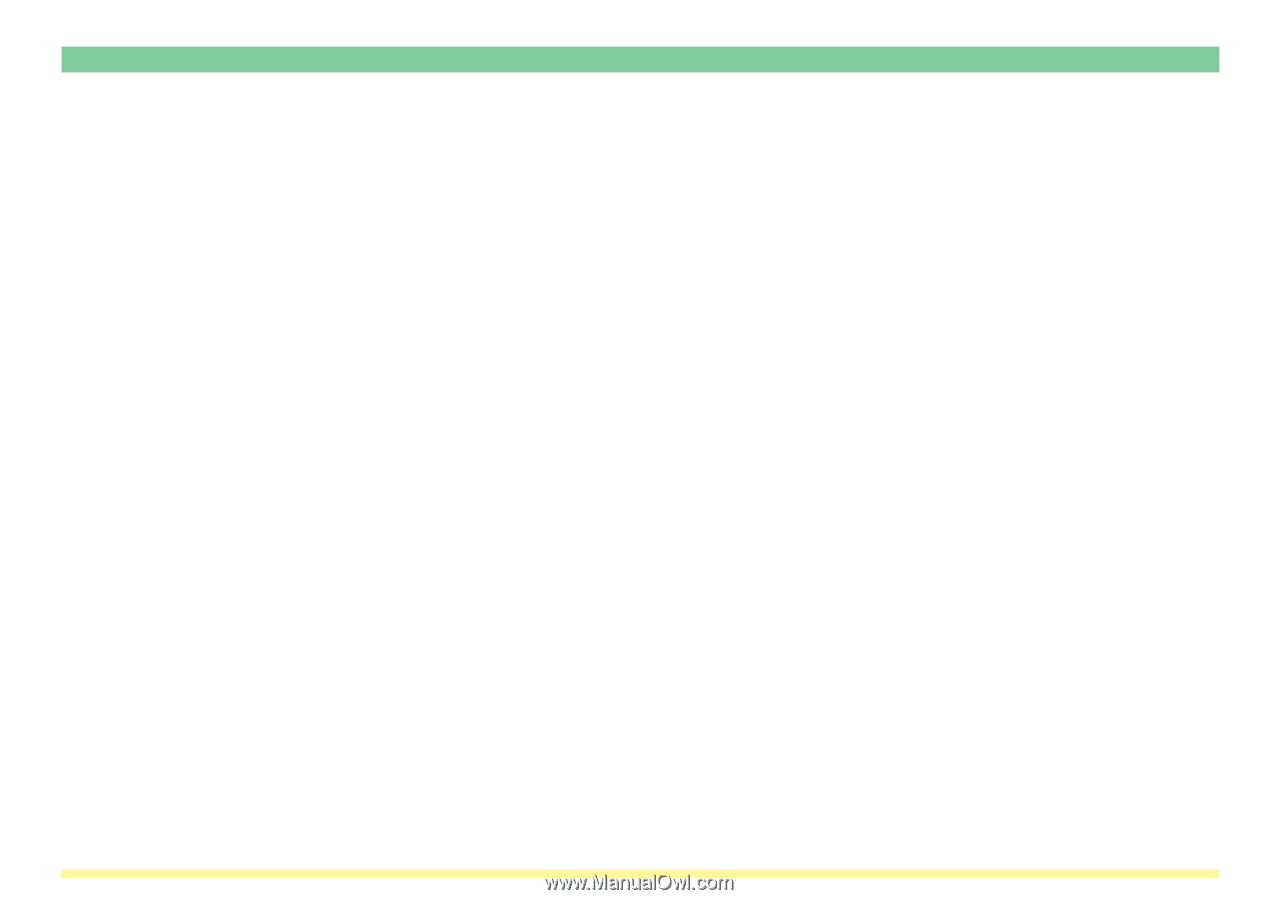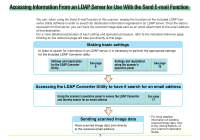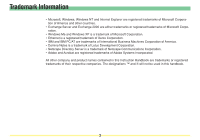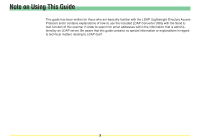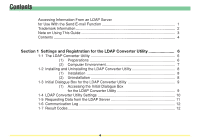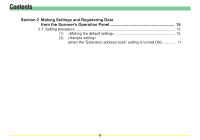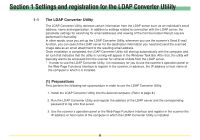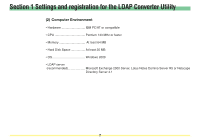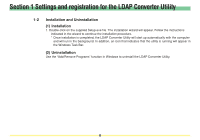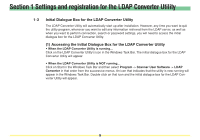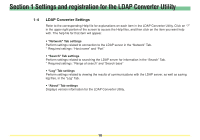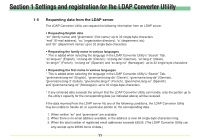Kyocera KM-5530 LDAP Converter Operation Guide - Page 6
Settings and registration for the LDAP Converter Utility, 1-1 The LDAP Converter Utility
 |
View all Kyocera KM-5530 manuals
Add to My Manuals
Save this manual to your list of manuals |
Page 6 highlights
Section 1 Settings and registration for the LDAP Converter Utility 1-1 The LDAP Converter Utility The LDAP Converter Utility retrieves certain information from the LDAP server such as an individual's email address, name and organization. In addition to settings related to connection with the LDAP server, the parameter settings for searching for email addresses and viewing of the Communication Result Log are performed in that utility. In other words, once you set-up the LDAP Converter Utility, whenever you use the scanner's Send E-mail function, you can search the LDAP server for the destination information you need and send the scanned image data as an email attachment to the resulting email address. Once installation is completed, the LDAP Converter Utility will start up automatically with the computer and an icon that indicates that the utility is running will appear in the Windows Task Bar. After that, the utility will basically wait to be accessed from the scanner for retrieval of data from the LDAP server. * In order to use the LDAP Converter Utility, it is necessary for you to use the scanner's operation panel or the Web Page Functions Interface to register in the scanner, in advance, the IP address or host name of the computer in which it is installed. (1) Preparations First, perform the following set-up procedure in order to use the LDAP Converter Utility. 1. Install the LDAP Converter Utility into the desired computer. (Refer to page 8.) 2. Run the LDAP Converter Utility and register the address of the LDAP server and the corresponding password to log onto that server. 3. Use the scanner's operation panel or the Web Page Functions Interface and register in the scanner the IP address or host name of the computer in which the LDAP Converter Utility is installed. 6