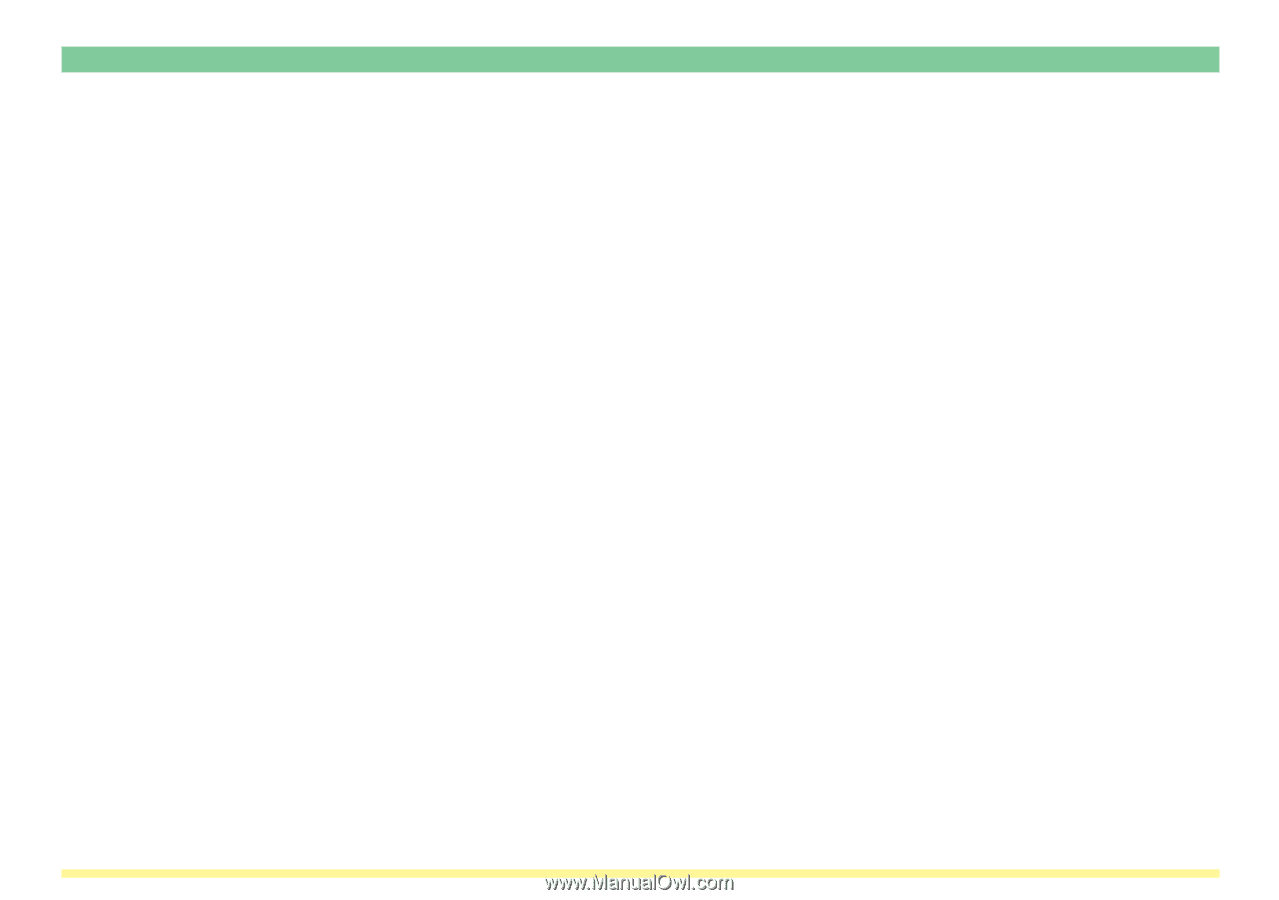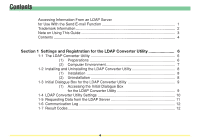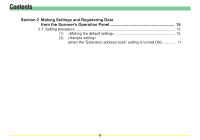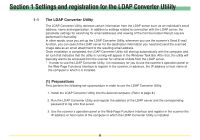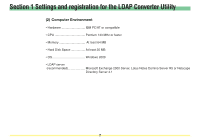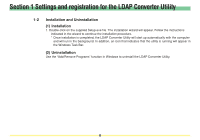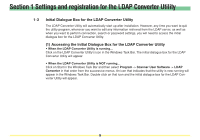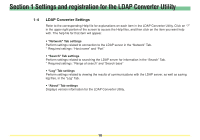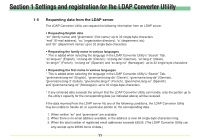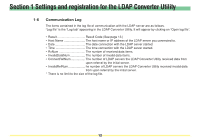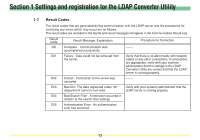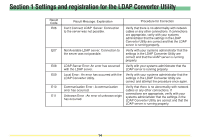Kyocera KM-5530 LDAP Converter Operation Guide - Page 9
Initial Dialogue Box for the LDAP Converter Utility, Program, Scanner User Software, Converter
 |
View all Kyocera KM-5530 manuals
Add to My Manuals
Save this manual to your list of manuals |
Page 9 highlights
Section 1 Settings and registration for the LDAP Converter Utility 1-3 Initial Dialogue Box for the LDAP Converter Utility The LDAP Converter Utility will automatically start up after installation. However, any time you want to quit the utility program, whenever you want to edit any information retrieved from the LDAP server, as well as when you want to perform connection, search or password settings, you will need to access the initial dialogue box for the LDAP Converter Utility. (1) Accessing the Initial Dialogue Box for the LDAP Converter Utility • When the LDAP Converter Utility is running... Click on the LDAP Converter Utility's icon in the Windows Task Bar. The initial dialogue box for the LDAP Converter Utility will appear. • When the LDAP Converter Utility is NOT running... Click on Start in the Windows Task Bar and then select Program -> Scanner User Software -> LDAP Converter in that order from the successive menus. An icon that indicates that the utility is now running will appear in the Windows Task Bar. Double-click on that icon and the initial dialogue box for the LDAP Converter Utility will appear. 9