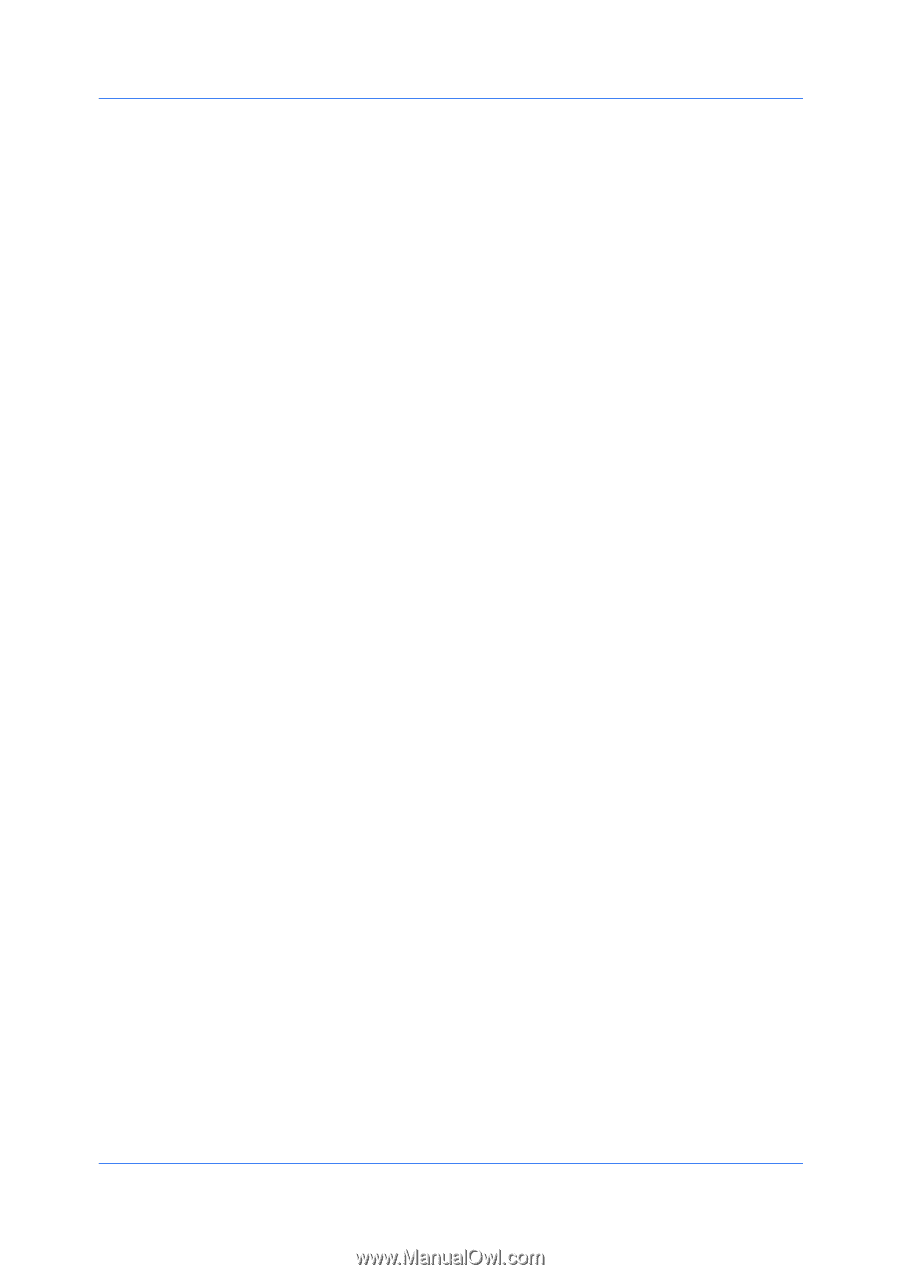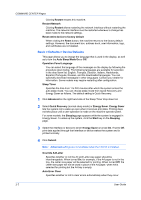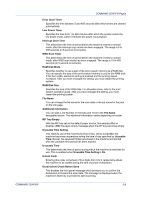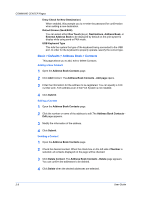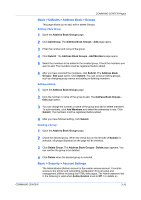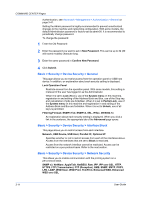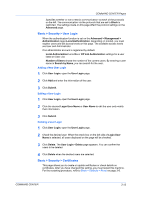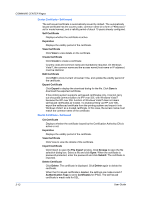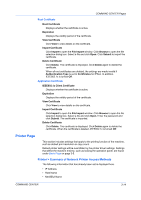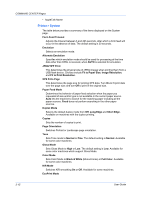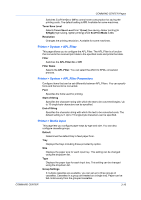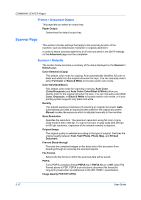Kyocera KM-8030 Kyocera Command Center Operation Guide Rev 6.3 - Page 19
Basic > Security > User Login, Adding a New User Login, Editing a User Login
 |
View all Kyocera KM-8030 manuals
Add to My Manuals
Save this manual to your list of manuals |
Page 19 highlights
COMMAND CENTER Pages Specifies whether or not to restrict communication via each of the protocols on the left. The communication via the protocols that are set to Block is restricted. The settings made on this page affect the protocol settings on the Advanced page. Basic > Security > User Login When the authentication function is set on the Advanced > Management > Authentication page (Local Authentication, depending on model), you must register users and set access levels on this page. The available access levels are User and Administrator. One administrator account is registered by default. Local Authorization turns On or Off Job Authorization settings for a user listed on User List. Number of Users shows the number of the current users. By entering a user name in Search by Name, you can search for the user. Adding a New User Login 1 Click User Login, open the User Login page. 2 Click Add and enter the information of the user. 3 Click Submit. Editing a User Login 1 Click User Login, open the User Login page. 2 Click the desired Login User Name or User Name to edit the user and modify their information. 3 Click Submit. Deleting a User Login 1 Click User Login, open the User Login page. 2 Check the desired user. When the check box on the left side of Login User Name is selected, all users displayed on the page will be checked. 3 Click Delete. The User Login - Delete page appears. You can confirm the users to be deleted. 4 Click Delete when the desired users are selected. Basic > Security > Certificates This page allows you to create or update certificates or check details on certificates. After you have changed this setting, you must restart this machine. For the restarting procedure, refer to Basic > Defaults > Reset on page 3-6. COMMAND CENTER 3-12