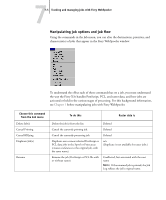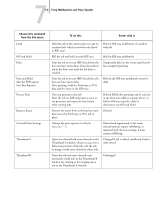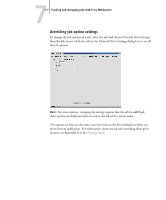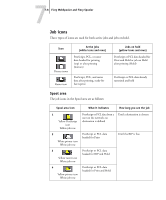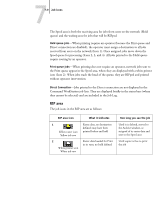Kyocera KM-C1530 Fiery X3e Job Management Guide for Ver 2.0 - Page 128
If your job does not appear anywhere in the Fiery WebSpooler window, it may
 |
View all Kyocera KM-C1530 manuals
Add to My Manuals
Save this manual to your list of manuals |
Page 128 highlights
77-4 Fiery WebSpooler and Fiery Spooler Spooled jobs-Jobs listed in the area below the Spool status bar are PostScript or PCL files stored on the Fiery X3e hard disk. These jobs were sent to either the Print queue (white icons) or the Hold queue (yellow icons). RIPped jobs-Jobs listed in the area below the RIP status bar are ready to print. They have been rasterized (RIPped, or processed for printing) and are waiting, in order, for access to the printer. Rasterized jobs can also be held; held jobs are indicated by a yellow icon. Printed jobs-Jobs listed in the area below the Print status bar have already been printed. Printed jobs can be stored on the Fiery X3e disk. The number of jobs you can store (from 1 to 99) is defined in Setup. If you are logged in as Administrator or Operator, you can interact with a job wherever it appears in the window by selecting it and choosing a command from the Job menu, or by double-clicking the job and setting override options. For more information, see "Manipulating job options and job flow" on page 7-5. Errors-Jobs with an error are shown in red. To display the error, double-click the job. Note that you cannot check the job properties or hold a job with an error. NOTE: If your job does not appear anywhere in the Fiery WebSpooler window, it may have already printed; if so, it appears in the Job Log. To view the Job Log, choose Show Job Log from the Window menu. For more information on the Job Log, see page 7-18. If the job does not appear in the Job Log, it may have been moved to the Archive window by the operator. The Archive window cannot be viewed with Fiery WebSpooler; you must contact the operator or go to the Command WorkStation screen to check this.