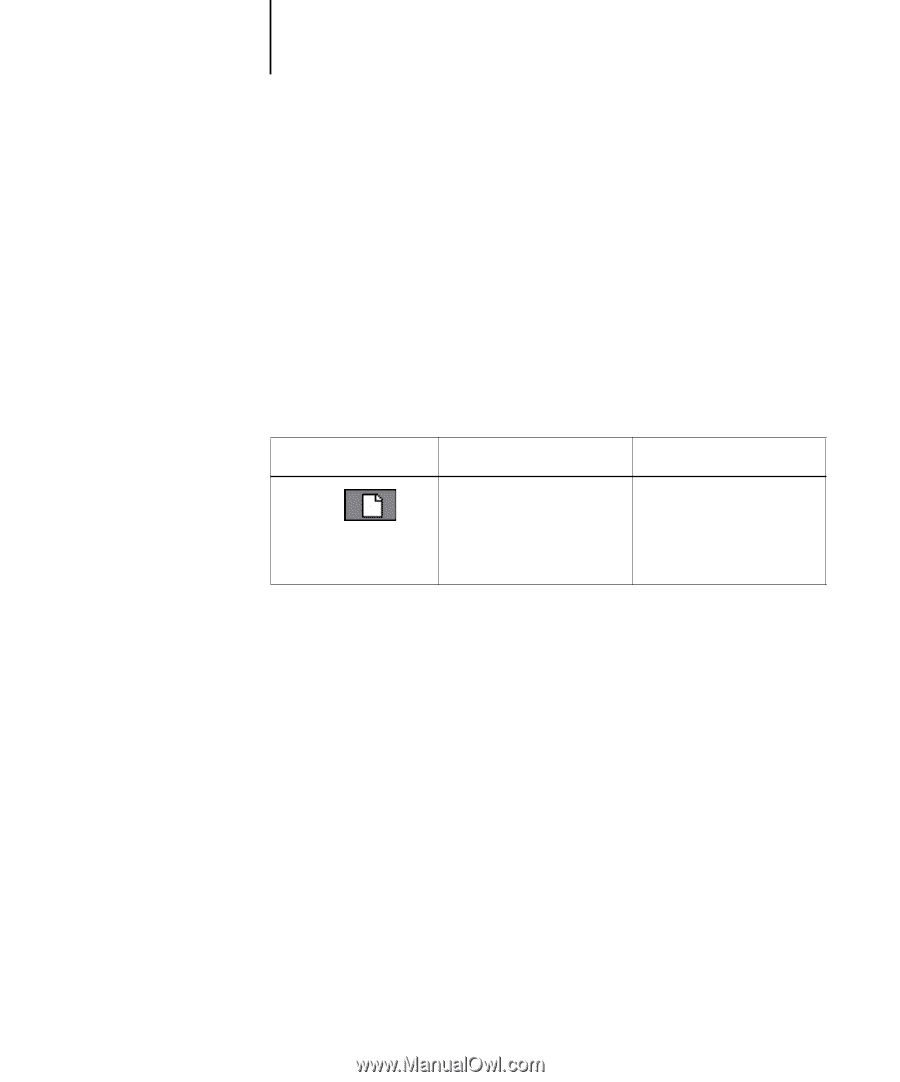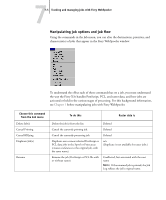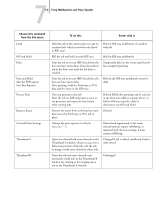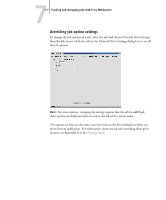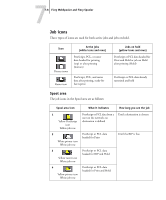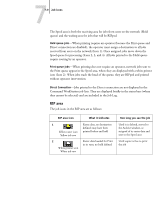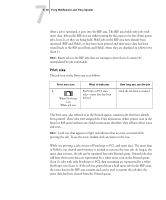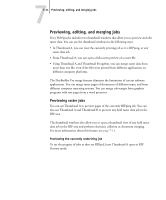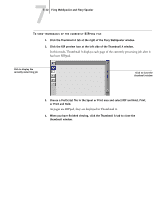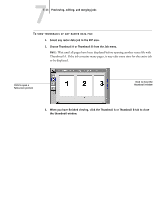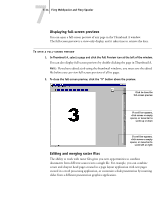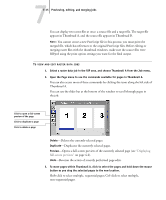Kyocera KM-C1530 Fiery X3e Job Management Guide for Ver 2.0 - Page 134
Print area, in RAM is not cleared until memory is needed to rasterize the next job. As long as
 |
View all Kyocera KM-C1530 manuals
Add to My Manuals
Save this manual to your list of manuals |
Page 134 highlights
77-10 Fiery WebSpooler and Fiery Spooler After a job is rasterized, it goes into the RIP area. The RIP area holds only jobs with raster data. Jobs in the RIP area are either waiting for the copier to be free (Print queue jobs, Icon 2), or they are being held. Held jobs in the RIP area have already been rasterized (RIP and Hold), or they have been printed and their raster data has been routed back to the RIP area (Print and Hold), where they are displayed in yellow rows (Icon 1). NOTE: Raster jobs in the RIP area that are waiting to print (Icon 2) cannot be manipulated by job commands. Print area The job icon in the Print area is as follows: Print area icon 1 White PostScript icon White job row What it indicates PostScript or PCL data only-raster data has been deleted How long you see the job Until the job limit is reached The Print area, also referred to as the Printed queue, contains jobs that have already been printed. These jobs were assigned the Print destination (white printer icon in the Spool or RIP areas) without any Hold instructions; therefore, they all have white icons and rows. NOTE: A job row that appears in light red indicates that an error occurred while printing the job. To see the error, double-click anywhere in the row. While it is printing, a job consists of PostScript or PCL and raster data. The raster data in RAM is not cleared until memory is needed to rasterize the next job. As long as the raster data is intact, the job can be reprinted from the Printed queue. Printed jobs that still have their raster data are represented by a white raster icon in the Printed queue (Icon 2); jobs with only PostScript or PCL data remaining are represented by a white PostScript icon (Icon 1). If the job was printed from a held raster job (in the RIP area), the raster data in the RIP area remains and can be used to reprint the job after the raster data has been cleared from the Printed queue.