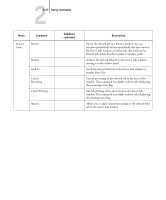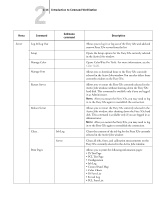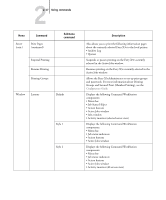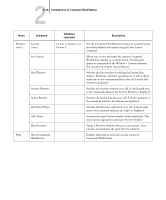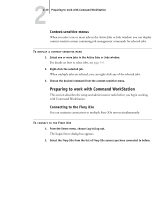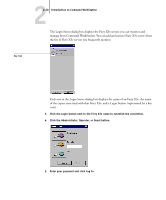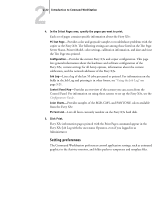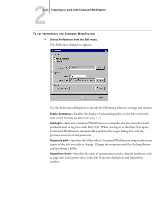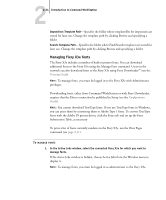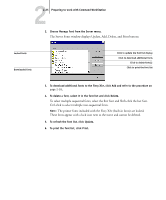Kyocera KM-C1530 Fiery X3e Job Management Guide for Ver 2.0 - Page 46
Click the Administrator, Operator, or Guest button.
 |
View all Kyocera KM-C1530 manuals
Add to My Manuals
Save this manual to your list of manuals |
Page 46 highlights
22-20 Introduction to Command WorkStation The Login Server dialog box displays the Fiery X3e servers you can monitor and manage from Command WorkStation. You can add and remove Fiery X3e servers from the list of Fiery X3e servers you frequently monitor. Key icon Each row in the Login Server dialog box displays the name of an Fiery X3e, the name of the copier associated with that Fiery X3e, and a Login button (represented by a key icon). 3. Click the Login button next to the Fiery X3e name to establish the connection. 4. Click the Administrator, Operator, or Guest button. 5. Enter your password and click Log In.

2
2-20
Introduction to Command WorkStation
The Login Server dialog box displays the Fiery X3e servers you can monitor and
manage from Command WorkStation. You can add and remove Fiery X3e servers from
the list of Fiery X3e servers you frequently monitor.
Each row in the Login Server dialog box displays the name of an Fiery X3e, the name
of the copier associated with that Fiery X3e, and a Login button (represented by a key
icon).
3.
Click the Login button next to the Fiery X3e name to establish the connection.
4.
Click the Administrator, Operator, or Guest button.
5.
Enter your password and click Log In.
Key icon