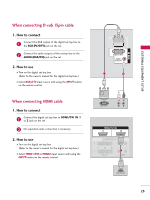LG 60PB4DT-UB Owner's Manual (English) - Page 29
When connecting with a RCA cable, When connecting with an S-Video
 |
View all LG 60PB4DT-UB manuals
Add to My Manuals
Save this manual to your list of manuals |
Page 29 highlights
EXTERNAL EQUIPMENT SETUP EXTERNAL EQUIPMENT SETUP When connecting with a RCA cable 1. How to connect 1 Connect the AUDIO/VIDEO jacks between TV and VCR. Match the jack colors(Video = yellow, Audio Left = white,and Audio Right = red) 2. How to use I Insert a video tape into the VCR and press PLAY on the VCR. (Refer to the VCR owner's manual.) I Select A V 1 input source with using the INPUT button on the remote control. I If connected to AV IN 2, select A V 2 input source. VIDEO L R S-VIDEO ANT IN OUTPUT ANT OUT SWITCH NOTE If you have a mono VCR, connect the audio cable from the VCR to the AUDIO L/MONO jack of the set. When connecting with an S-Video 1. How to connect 1 Connect the S-VIDEO output of the VCR to the S V I D E O input on the set. The picture quality is improved; compared to normal composite (RCA cable) input. 2 Connect the audio outputs of the VCR to the AUDIO input jacks on the set. 2. How to use I Insert a video tape into the VCR and press PLAY on the VCR. (Refer to the VCR owner's manual.) I Select AV1 input source with using the INPUT button on the remote control. I If connected to AV IN 2, select AV2 input source. 28 S-VIDEO VIDEO L R ANT IN OUTPUT SWITCH ANT OUT CAUTION In the event that you connect both Video and the S-Video cables, only the S-Video will work.