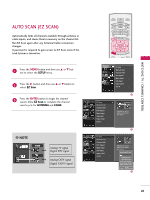LG 60PB4DT-UB Owner's Manual (English) - Page 42
Auto Scan (ez Scan
 |
View all LG 60PB4DT-UB manuals
Add to My Manuals
Save this manual to your list of manuals |
Page 42 highlights
WATCHING TV / CHANNEL CONTROL AUTO SCAN (EZ SCAN) Automatically finds all channels available through antenna or cable inputs, and stores them in memory on the channel list. Run EZ Scan again after any Antenna/Cable connection changes. A password is required to gain access to EZ Scan menu if the Lock System is turned on. 1 Press the MENU button and then use D or E button to select the SETUP menu. 2 Press the G button and then use D or E button to select EZ Scan. 3 Press the ENTER button to begin the channel search. Allow EZ Scan to complete the channel search cycle for ANTENNA and CABLE. ! NOTE Analog TV signal Digital DTV signal Analog CATV signal Digital CADTV signal LIVE TV INPUT MODE DAY - DAY + SIMPLINK EZ Scan Manual Scan Channel Edit DTV Signal Main Input Sub Input Input Label Set ID EZ Scan Manual Scan Channel Edit DTV Signal Main Input Sub Input Input Label Set ID G Selection ( G or ) leads you to the EZ scan screen. EZ Scan Manual Scan Channel Edit DTV Signal Main Input Sub Input Input Label Set ID Selection ( G or ) leads you to the EZ scan screen. Processing EZ scan... ANTENNA Ch.20 3channel(s) found Press to stop the current scan and start CABLE channel scan. Next MENU Previous 41