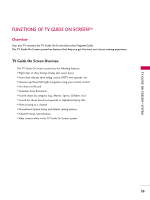LG 60PB4DT-UB Owner's Manual (English) - Page 58
Panel Menu, The Panel Menu displays below the Video Window.
 |
View all LG 60PB4DT-UB manuals
Add to My Manuals
Save this manual to your list of manuals |
Page 58 highlights
TV GUIDE ON SCREENTM SYSTEM Panel Menu I A Panel Menu appears when the M E N U button is pressed on a highlighted tile and additional options are available. It also appears when you press ENTER button on a show starting in the future. I When a Panel Menu appears, the highlighted tile changes color to indicate the Panel Menu relates to this tile. I The Panel Menu displays below the Video Window. I Help is available for a displayed Panel Menu by pressing the I N F O button. I The D or E button move between the options within the Panel Menu. I The left and right arrows move to adjacent options unless the highlight is on an odometer, where these arrows change the odometer choice. I Pressing ENTER button from an odometer or number entry box moves the highlight to the default com- mand button of that Panel Menu, for example, Schedule Recording. I Pressing ENTER button from a highlighted command button executes the action and closes the Panel Menu (e.g., Schedule Recording, Cancel). I Select Cancel to cancel any changes and press ENTER button to close the menu. I Pressing Menu is a shortcut to Cancel. Press M E N U button to cancel any changes and close the menu. I If a Panel Menu contains more menu options than can be displayed on a single screen, the more E text appears at the bottom of the menu. Simply scroll down to access additional options. 57