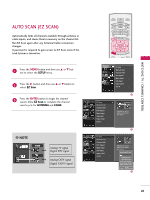LG 60PB4DT-UB Owner's Manual (English) - Page 43
Add/delete Channel (manual Scan
 |
View all LG 60PB4DT-UB manuals
Add to My Manuals
Save this manual to your list of manuals |
Page 43 highlights
WATCHING TV /CHANNEL CONTROL ADD/DELETE CHANNEL (MANUAL SCAN) A password is required to gain access to Manual Scan menu if the Lock System is turned on. While using the CableCARDTM, CATV, CADTV is not working in Manual Scan. LIVE TV INPUT MODE DAY - DAY + WATCHING TV / CHANNEL CONTROL 1 Press the MENU button and then use D or E button to select the SETUP menu. 2 Press the G button and then use D or E button to select Manual Scan. 3 Press the G button and then use D or E button to select TV, DTV, CATV, and CADTV. 4 Press the G button and then use D or E button to select channel number you want to add or delete. 5 Press the ENTER button to add or delete for the channel number. 6 Press EXIT button to return to TV viewing or press MENU button to return to the previous menu. NOTE This digital channel number is a physical channel number, which is different from the normal channel number shown in Channel Edit. 42 SIMPLINK EZ Scan Manual Scan Channel Edit DTV Signal Main Input Sub Input Input Label Set ID EZ Scan Manual Scan Channel Edit DTV Signal Main Input Sub Input Input Label Set ID G Select channel type and RF-channel number. TV 2 EZ Scan Manual Scan Channel Edit DTV Signal Main Input Sub Input Input Label Set ID Select channel type and RF-channel number. D E TV G 2 TV 2-0 Press to delete the channel