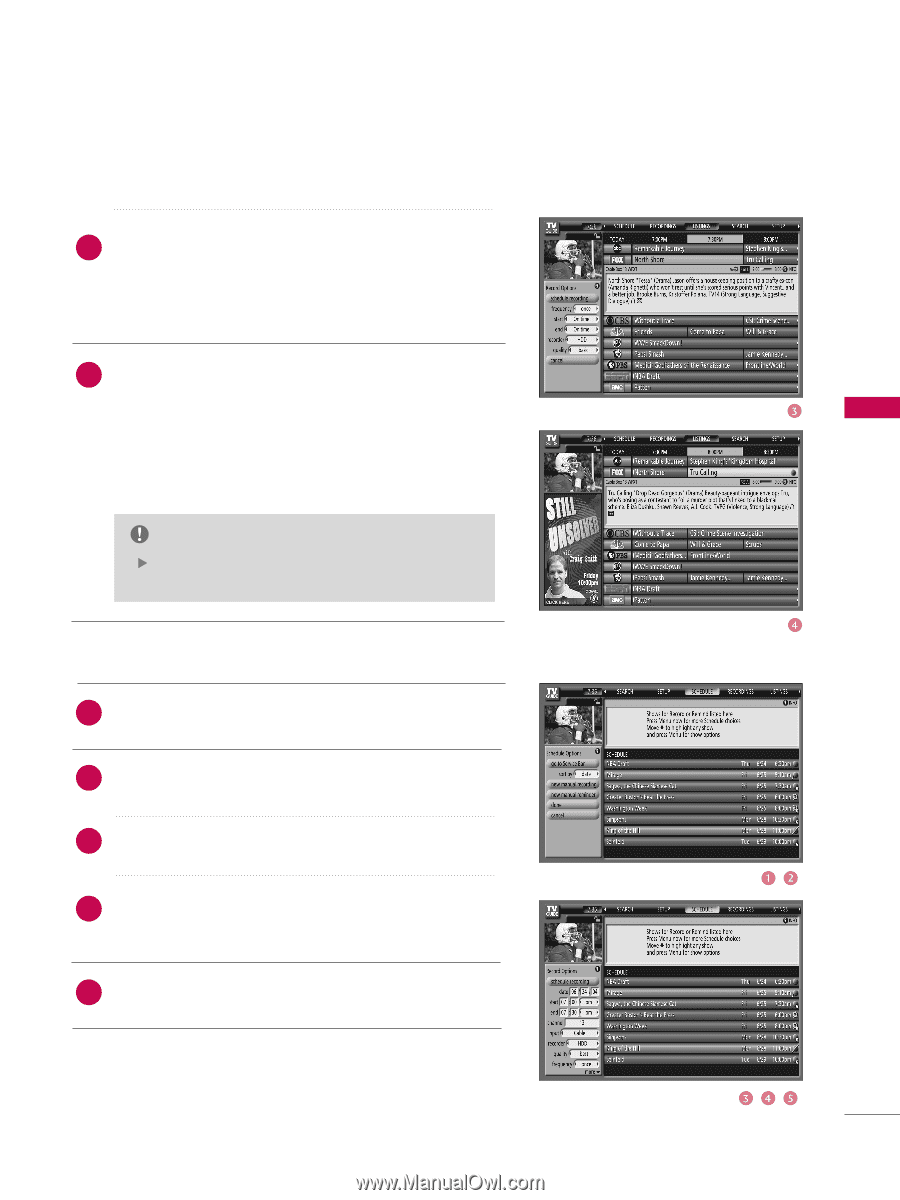LG 60PB4DT-UB Owner's Manual (English) - Page 72
Manual Recording, Highlight New Manual Recording and press
 |
View all LG 60PB4DT-UB manuals
Add to My Manuals
Save this manual to your list of manuals |
Page 72 highlights
TV GUIDE ON SCREENTM SYSTEM 3 Highlight the Frequency option, and use the left and right arrows to choose among Once, Regularly, Weekly, and Off, as previously described. Recorder choice: Please choose HDD only. This TV does not support other recording devices. 4 When finished, press ENTER button to highlight Schedule Recording. Press ENTER button again to close the menu. You can see a Record icon for the selected frequency next to the show title. Highlight Cancel to close the menu, change no informa- tion, and return to the highlighted show. NOTE In Listings, use the P I P button to change the status of the Video Window (locked or unlocked) . Manual Recording 1 Highlight the Schedule Service label, and press MENU button to display the Schedule Options menu. 2 Highlight New Manual Recording and press ENTER but- ton to display the Record Options menu. 3 Current information (i.e., date, start and end times, chan- nel, input) is displayed. 4 Use the D E F G button to move through the options. Use the number or the D E F G button to change the information, as necessary. 5 Recorder choice: Please choose HDD only. This TV does not support other recording devices. 71