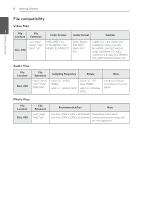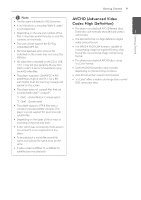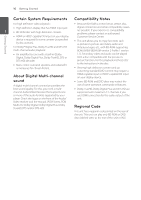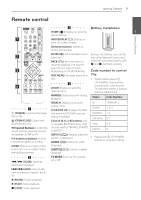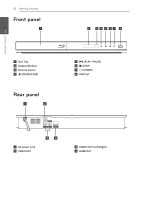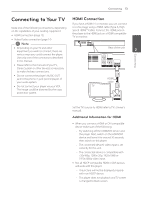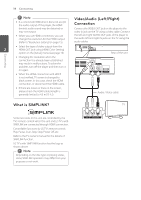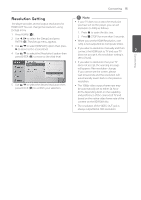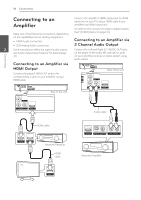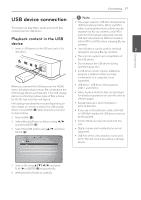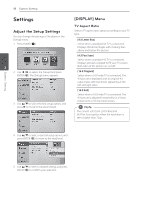LG BD610 Owner's Manual - Page 13
Connecting, Connecting to Your TV, HDMI Connection - not working correctly
 |
View all LG BD610 manuals
Add to My Manuals
Save this manual to your list of manuals |
Page 13 highlights
Connecting 13 Connecting to Your TV HDMI Connection Make one of the following connections, depending on the capabilities of your existing equipment. yy HDMI connection (page 13) yy Video/Audio connection (page 14) If you have a HDMI TV or monitor, you can connect it to this player using a HDMI cable (Type A, High Speed HDMITM Cable). Connect the HDMI jack on the player to the HDMI jack on a HDMI compatible TV or monitor. ,,Note yy Depending on your TV and other equipment you wish to connect, there are various ways you could connect the player. Use only one of the connections described in this manual. Rear of the unit 2 Connecting yy Please refer to the manuals of your TV, Stereo System or other devices as necessary to make the best connections. yy Do not connect the player's AUDIO OUT jack to the phono in jack (record player) of your audio system. yy Do not connect your player via your VCR. The image could be distorted by the copy protection system. HDMI cable TV Set the TV's source to HDMI (refer to TV's Owner's manual). Additional Information for HDMI yy When you connect a HDMI or DVI compatible device make sure of the following: -- Try switching off the HDMI/DVI device and this player. Next, switch on the HDMI/DVI device and leave it for around 30 seconds, then switch on this player. -- The connected device's video input is set correctly for this unit. -- The connected device is compatible with 720x480p, 1280x720p, 1920x1080i or 1920x1080p video input. yy Not all HDCP-compatible HDMI or DVI devices will work with this player. -- The picture will not be displayed properly with non-HDCP device. -- This player does not playback and TV screen is changed to black screen.