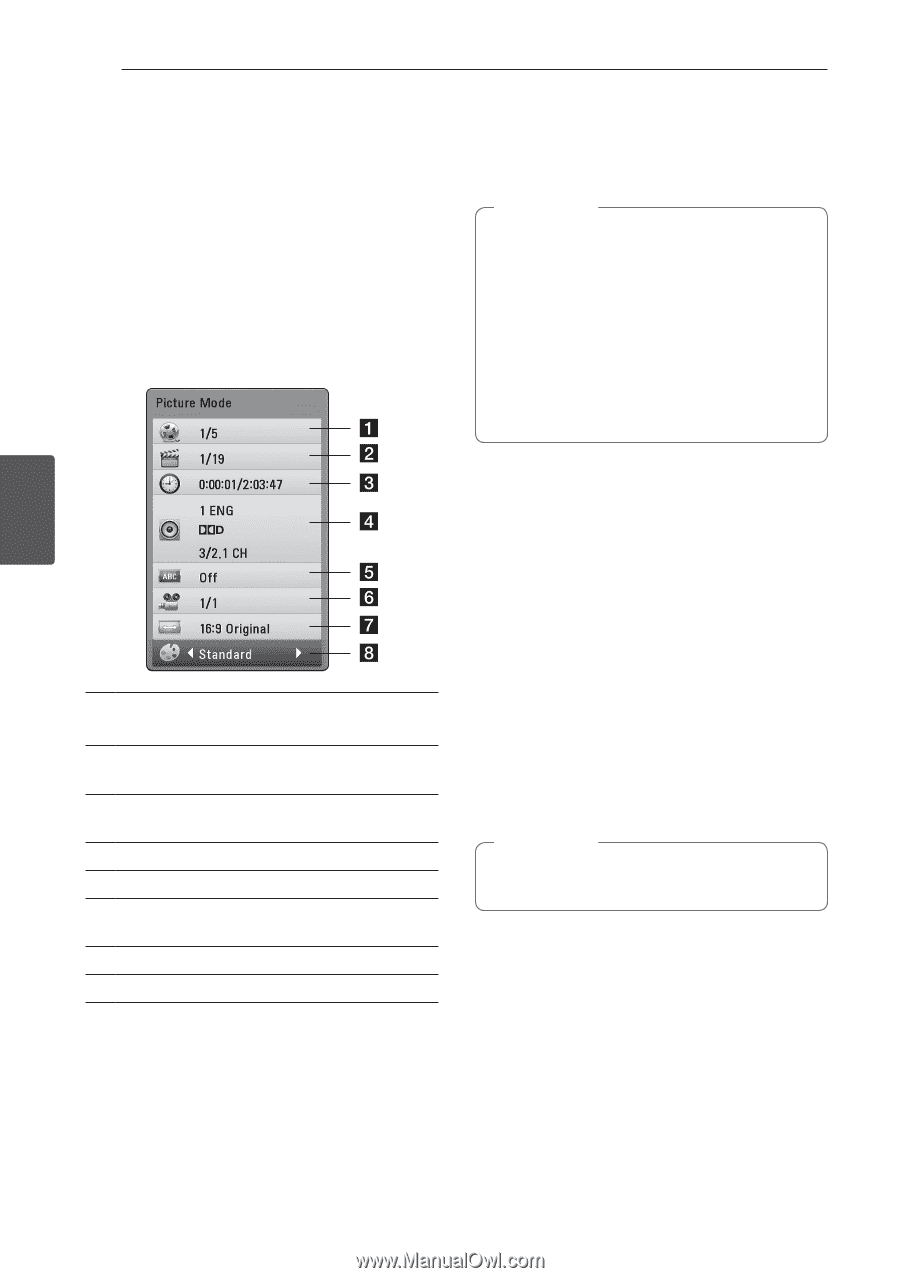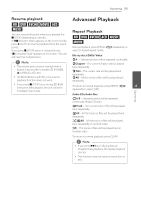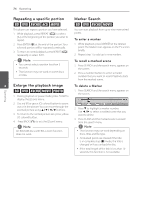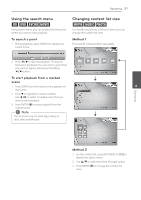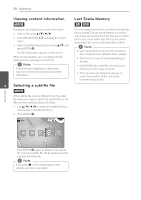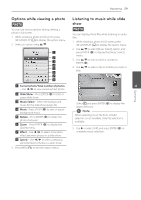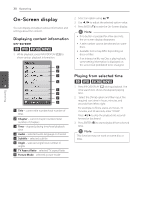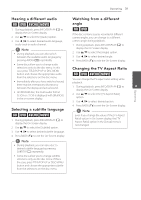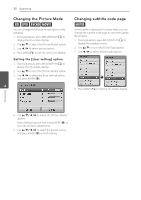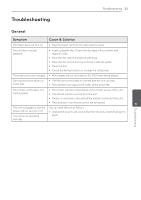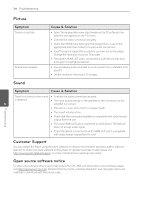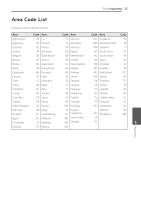LG BD610 Owner's Manual - Page 30
On-Screen display, Displaying content information on-screen, Playing from selected time, on-screen
 |
View all LG BD610 manuals
Add to My Manuals
Save this manual to your list of manuals |
Page 30 highlights
30 Operating On-Screen display You can display and adjust various information and settings about the content. Displaying content information on-screen eroy 1. While playback, press INFO/DISPLAY (m) to show various playback information. 2. Select an option using w/s. 3. Use a/d to adjust the selected option value. 4. Press BACK (x) to exit the On-Screen display. ,,Note yy If no button is pressed for a few seconds, the on-screen display disappears. yy A title number cannot be selected on some discs. yy Available items may differ depending on discs or titles. yy If an interactive Blu-ray Disc is playing back, some setting information is displayed on the screen but prohibited to be changed. Operating 4 a Title - current title number/total number of titles b Chapter - current chapter number/total number of chapters c Time - elapsed playing time/total playback time d Audio - selected audio language or channel e Subtitle - selected subtitle. f Angle - selected angle/total number of angles g TV Aspect Ratio - selected TV aspect Ratio h Picture Mode - selected picture mode Playing from selected time eroy 1. Press INFO/DISPLAY (m) during playback. The time search box shows the elapsed playing time. 2. Select the [Time] option and then input the required start time in hours, minutes, and seconds from left to right. For example, to find a scene at 2 hours, 10 minutes, and 20 seconds, enter "21020". Press a/d to skip the playback 60 seconds forward or backward. 3. Press ENTER (b) to start playback from selected time. ,,Note This function may not work on some disc or titles.