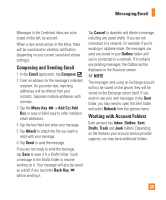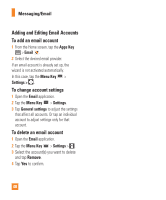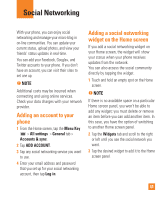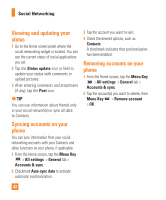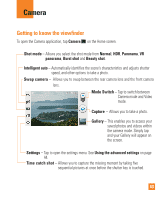LG E980 User Guide - Page 38
Email, Other POP3 & IMAP Email
 |
View all LG E980 manuals
Add to My Manuals
Save this manual to your list of manuals |
Page 38 highlights
Messaging/Email From the Home screen, tap Messaging > Menu Key > Settings. Email You can use the Email application to read email from providers other than Gmail. The Email application supports the following account types: POP3, IMAP and Microsoft Exchange (for Enterprise users). To open the Email application From the Home screen, tap the Apps Key > Email . The first time you open the Email application, a setup wizard opens to help you add an email account. Microsoft Exchange Email Account Email address - Enter the account email address. Password - Enter the account password. Server address - Enter the server address. Domain - Enter the account domain (optional). Username - Enter the account username. Use secure connection (SSL) - Choose whether or not to use SSL for Microsoft Exchange. Accept all SSL certificates - If you check mark this, you accept all SSL certificates 38 regardless public or private. Other (POP3 & IMAP) Email Account Email address - Enter the account email address. Password - Enter the account password. Incoming server settings POP/IMAP server - Select protocol type, either POP3 or IMAP. Security type - Choose from Off, SSL, or TLS. Port number - Normally each account's default number will be displayed. Outgoing server settings SMTP server - Enter the outgoing email server address. Security type - Choose from Off, SSL, or TLS. Port number - Normally each account's default number will be displayed. To open your Combined inbox If you have configured email to send and receive email from more than one account, you can view all messages sent to all accounts in your Combined inbox. Open the Email application and touch . Then touch Combined inbox.