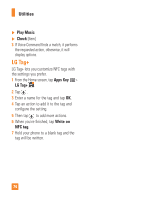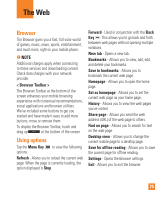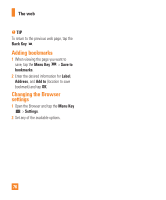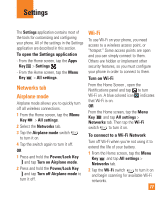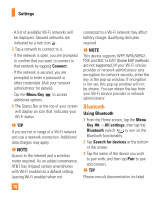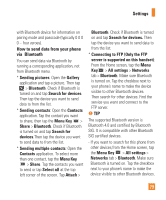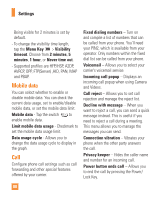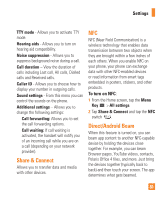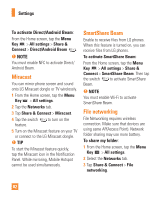LG E980 User Guide - Page 77
Settings, Networks tab, Airplane mode, Wi-Fi
 |
View all LG E980 manuals
Add to My Manuals
Save this manual to your list of manuals |
Page 77 highlights
Settings The Settings application contains most of the tools for customizing and configuring your phone. All of the settings in the Settings application are described in this section. To open the Settings application - From the Home screen, tap the Apps Key > Settings . - From the Home screen, tap the Menu Key > All settings. Networks tab Airplane mode Airplane mode allows you to quickly turn off all wireless connections. 1 From the Home screen, tap the Menu Key > All settings. 2 Select the Networks tab. 3 Tap the Airplane mode switch to turn it on. 4 Tap the switch again to turn it off. OR 1 Press and hold the Power/Lock Key and tap Turn on Airplane mode. 2 Press and hold the Power/Lock Key and tap Turn off Airplane mode to turn it off. Wi-Fi To use Wi-Fi on your phone, you need access to a wireless access point, or "hotspot." Some access points are open and you can simply connect to them. Others are hidden or implement other security features, so you must configure your phone in order to connect to them. Turn on Wi-Fi From the Home Screen , open the Notifications panel and tap to turn Wi-Fi on. A blue colored icon indicates that Wi-Fi is on. OR From the Home screen, tap the Menu Key and tap All settings > Networks tab. Then tap the Wi-Fi switch to turn it on. To connect to a Wi-Fi Network Turn off Wi-Fi when you're not using it to extend the life of your battery. 1 From the Home screen, tap the Menu Key and tap All settings > Networks tab. 2 Tap the Wi-Fi switch to turn it on and begin scanning for available Wi-Fi networks. 77