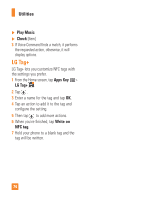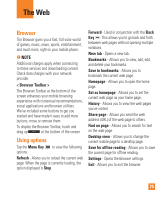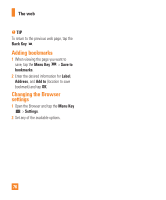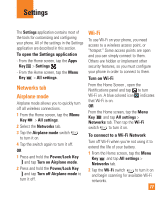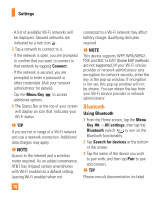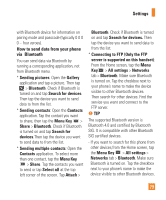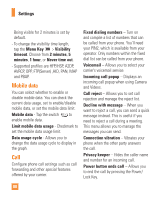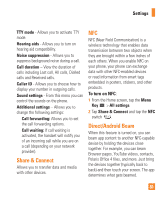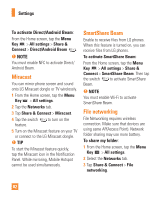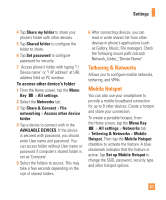LG E980 User Guide - Page 78
Bluetooth, Using Bluetooth, Settings - wireless charging
 |
View all LG E980 manuals
Add to My Manuals
Save this manual to your list of manuals |
Page 78 highlights
Settings - A list of available Wi-Fi networks will be displayed. Secured networks are indicated by a lock icon . 3 Tap a network to connect to it. - If the network is open, you are prompted to confirm that you want to connect to that network by tapping Connect. - If the network is secured, you are prompted to enter a password or other credentials. (Ask your network administrator for details). - Tap the Menu Key to access additional options. 4 The Status Bar at the top of your screen will display an icon that indicates your Wi-Fi status. % TIP If you are not in range of a Wi-Fi network and use a network connection. Additional data charges may apply. % NOTE Access to the Internet and a wireless router required. As an added convenience, AT&T has shipped certain smartphones with Wi-Fi enabled as a default setting. Leaving Wi-Fi enabled when not connected to a Wi-Fi network may affect battery charge. Qualifying data plan required. % NOTE This device supports WEP, WPA/WPA2PSK and 802.1x EAP. (Some EAP methods are not supported.) If your Wi-Fi service provider or network administrator sets encryption for network security, enter the key in the pop-up window. If encryption is not set, this pop-up window will not be shown. You can obtain the key from your Wi-Fi service provider or network administrator. Bluetooth Using Bluetooth 1 From the Home screen, tap the Menu Key > All settings, then tap the Bluetooth switch to turn on the Bluetooth functionality. 2 Tap Search for devices at the bottom of the screen. 3 Tap the name of the device you wish to pair with, and then tap Pair to pair and connect. % TIP Please consult documentation included 78