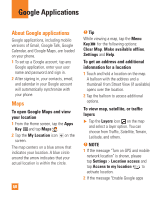LG E980 User Guide - Page 56
Working with Playlists, To add a song to a playlist, To rename a playlist, Add to playlist, Share
 |
View all LG E980 manuals
Add to My Manuals
Save this manual to your list of manuals |
Page 56 highlights
Multimedia To change the volume while listening to music, press the Volume Keys on the left side of the phone. Touch and hold a song to access the following options: Play, Add to playlist, Share, Set as ringtone, Delete, Details, and Search. Working with Playlists You can create playlists to organize your music files into sets of songs, which you can play in the order you set or in a shuffle. To create a playlist 1 When viewing the library tap the Playlists tab. 2 Tap the Menu Key > New playlist. 3 Enter a name for the playlist, then tap OK. 4 Select the songs you want to add to the playlist and tap Add. The new playlist is added to the Playlists library. To add a song to a playlist Touch and hold a song and tap Add to playlist. Then choose the name of the playlist. You can also add the song that is playing in the Playback screen by pressing the Menu Key then tapping Add to playlist and selecting the desired playlist. To remove a song from a playlist 1 Open a playlist. 2 Touch and hold the song you want to remove, then tap Remove from playlist. To rename a playlist 1 Open the Playlists library. 2 Touch and hold the playlist to display the options menu, then tap Rename. 3 Enter the desired name and tap OK. To delete a playlist 1 Open the Playlists library. 2 Touch and hold the playlist to display the options menu, then tap Delete. 3 Tap Yes to confirm. 56