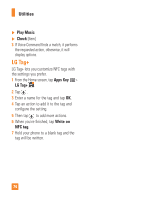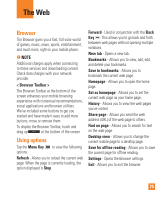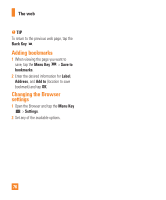LG E980 User Guide - Page 71
Setting the alarm, Using the calculator, Adding an event to your calendar, Apps Key, Clock, Alarms
 |
View all LG E980 manuals
Add to My Manuals
Save this manual to your list of manuals |
Page 71 highlights
Utilities Setting the alarm 1 From the Home screen, tap the Apps Key and tap Clock . 2 To add a new alarm, tap the Alarms tab tab (if necessary). 3 Tap and set the alarm time. 4 Set any desired options and tap Save. % NOTE When viewing the alarms screen, tap the Menu Key to delete all alarms or adjust the alarm settings. Using the calculator 1 From the Home screen, tap the Apps Key and tap Calculator . 2 Tap the number keys to enter numbers. 3 For simple calculations, tap the function you want , followed by . % NOTE For more complex calculations, tap the Menu Key , tap the Advanced panel, then choose an option. Adding an event to your calendar % NOTE 1 From the Home screen, tap the Apps Key and tap Calendar . 2 To view an event, tap the date. The events occurring on that date are displayed below the Calendar in Month view. Tap the event to view its details. If you want to add an event, tap at the top right corner of the Calendar. 3 Tap the Event name field and enter the event name. Check the date and enter the start and end time you want your event to begin and finish. 4 Tap the Location field to enter the location. 5 To add a note to your event, tap the Description field and enter the details. 6 To repeat the event, set REPEAT and REMINDERS, if necessary. 7 Tap Save to save the event in the calendar. A colored square in the calendar will mark all days that have saved events. An alarm will sound at the event start time if you set it. 71