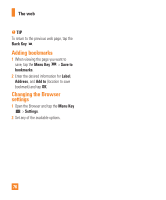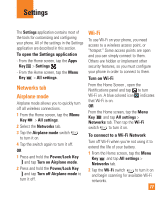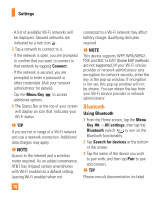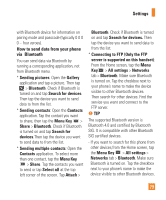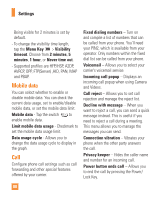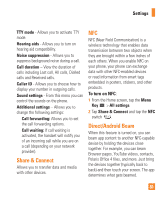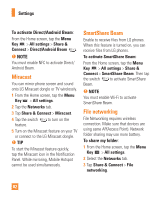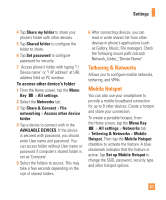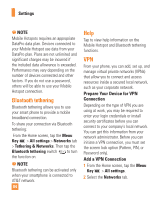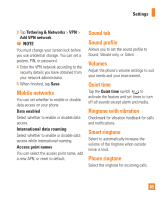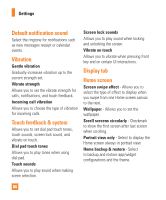LG E980 User Guide - Page 81
Share & Connect, NFC, Direct/Android Beam, Settings, To turn on NFC
 |
View all LG E980 manuals
Add to My Manuals
Save this manual to your list of manuals |
Page 81 highlights
Settings TTY mode - Allows you to activate TTY mode. Hearing aids - Allows you to turn on hearing aid compatibility. Noise suppression - Allows you to suppress background noise during a call. Call duration - View the duration of calls including Last call, All calls, Dialled calls and Received calls. Caller ID - Allows you to choose how to display your number in outgoing calls. Sound settings - From this menu you can control the sounds on the phone. Additional settings - Allows you to change the following settings: Call forwarding: Allows you to set the call forwarding options. Call waiting: If call waiting is activated, the handset will notify you of an incoming call while you are on a call (depending on your network provider). Share & Connect Allows you to transfer data and media with other devices. NFC NFC (Near Field Communication) is a wireless technology that enables data transmission between two objects when they are brought within a few inches of each others. When you enable NFC on your phone, your phone can exchange data with other NFC-enabled devices or read information from smart tags embedded in posters, stickers, and other products. To turn on NFC: 1 From the Home screen, tap the Menu Key > All settings. 2 Tap Share & Connect and tap the NFC switch . Direct/Android Beam When this feature is turned on, you can beam app content to another NFC-capable device by holding the devices close together. For example, you can beam Browser pages, YouTube videos, contacts, Polaris Office 4 files, and more. Just bring the devices together (typically back to back) and then touch your screen. The app determines what gets beamed. 81