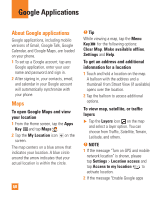LG E980 User Guide - Page 55
How to save music/video files to the phone, Playing a song, Connect your phone to the PC using
 |
View all LG E980 manuals
Add to My Manuals
Save this manual to your list of manuals |
Page 55 highlights
Multimedia % NOTE Tap if you want to see help information about the Video Wiz application. Music Your phone has a music player that lets you play all your favorite tracks. To access the music player from the Home screen, tap the Apps Key and tap Music . How to save music/video files to the phone Connect your phone to the PC using the USB cable. You'll receive a notification that the USB is connected and the USB connection type prompt is displayed. Tap Media sync (MTP) or Camera (PTP) and open the folder you wish to view from your computer. Save music or video files from the PC to the phone. - You may copy or move files from the PC to the phone's removable storage using a card reader. - If there is a video file with a subtitle file (.smi file with the same name as the video file), place them in the same folder to display the subtitle automatically when playing the video file. - When downloading music or video files, copyright must be secured. Please note that a corrupted file or file with a wrong extension may cause damage to the phone. How to play music/video files on the phone Playing music/video files Locate the file you want in the Gallery or Music applications and tap it to play it. Playing a song 1 From the Home screen, tap the Apps Key and tap Music . 2 Tap the Songs tab. 3 Tap the song you want to play. 4 Tap to pause the song. 5 Tap to skip to the next song. 6 Tap to go back to the beginning of the song. Tap twice to go back to the previous song. 55