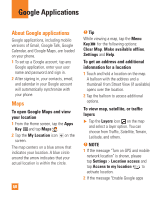LG E980 User Guide - Page 65
Google Applications, To show or hide the mobile, indicator to friends
 |
View all LG E980 manuals
Add to My Manuals
Save this manual to your list of manuals |
Page 65 highlights
Google Applications 2 Tap the desired account. Then tap Invitation notifications to receive a notification in the Status Bar when a new chat message arrives. 3 Tap IM notifications and Video chat notifications to receive notifications in the Status Bar when you receive new chats. 4 Tap Notification ringtone and Video chat ringtone to choose a ringtone that will ring to notify you of a new chat. 5 Tap Vibrate in the Chat notifications and Voice & Video Chat sections to choose the vibration setting when you receive a notification of a new chat. To show or hide the mobile indicator to friends 1 From the Friends list, tap the Menu Key , then tap Settings. 2 Checkmark or uncheck Mobile indicator. If Mobile indicator is checkmarked, your friends see an outline of an AndroidTM next to your name in their Friends list when you are signed into Google Talk on an AndroidTM phone. To set Google Talk to change your status 1 From the Friends list, tap the Menu Key , then tap Settings. 2 Tap the desired account. Then checkmark or uncheckmark Away when screen off. When Away when screen off is checkmarked, your status will automatically be changed to Away when the screen is turned off. 65