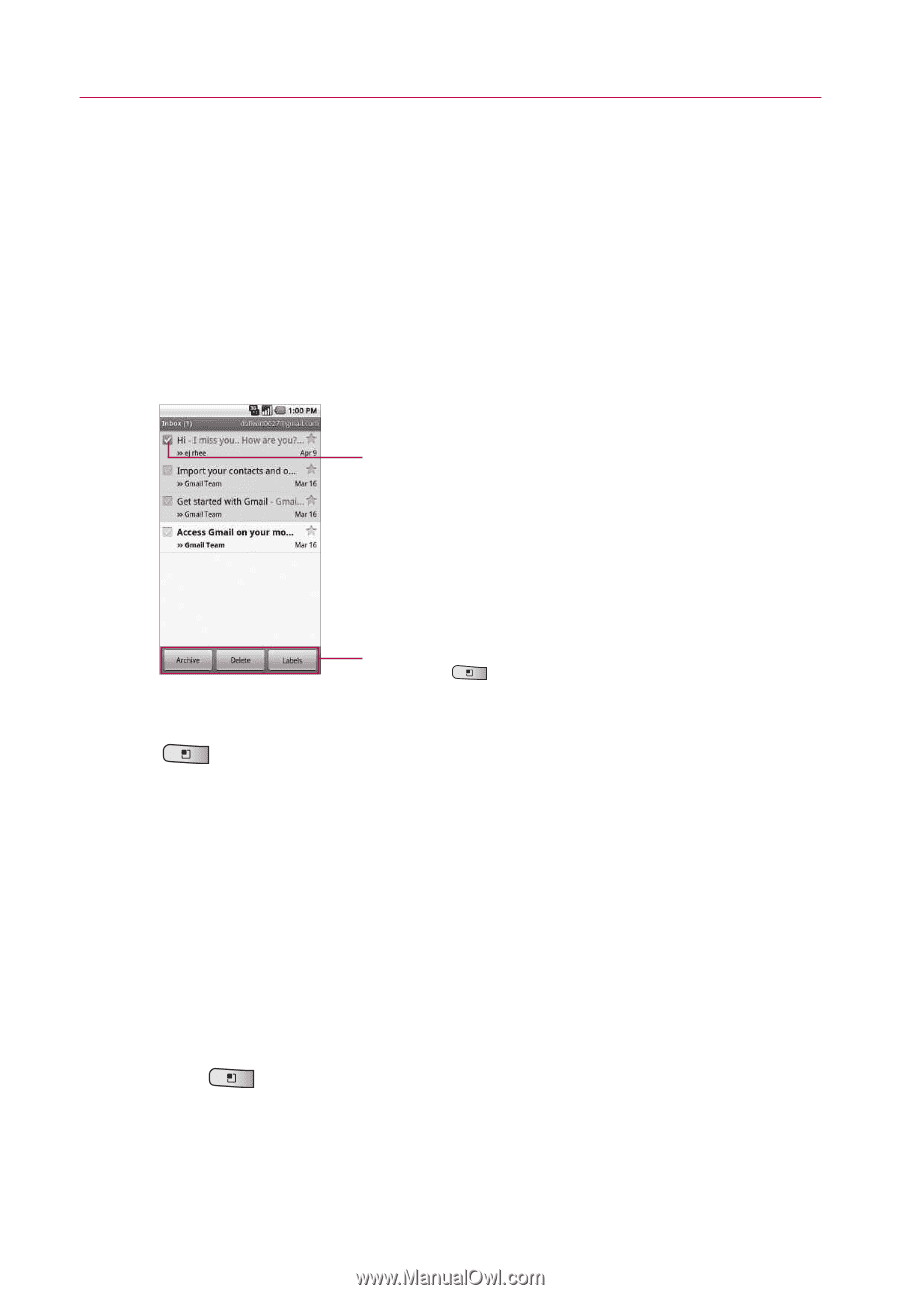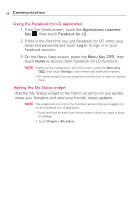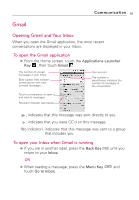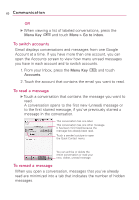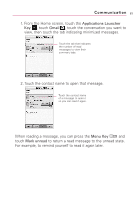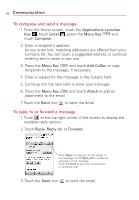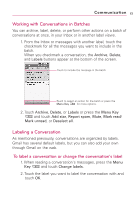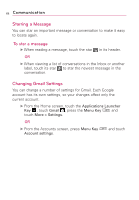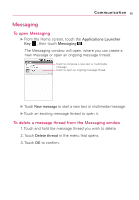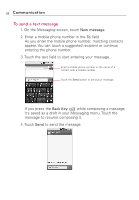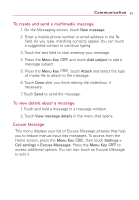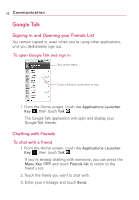LG LW690 Owner's Manual - Page 65
Working with Conversations in Batches, Labeling a Conversation
 |
View all LG LW690 manuals
Add to My Manuals
Save this manual to your list of manuals |
Page 65 highlights
Communication 63 Working with Conversations in Batches You can archive, label, delete, or perform other actions on a batch of conversations at once, in your Inbox or in another label views. 1. From the Inbox or messages with another label, touch the checkmark for all the messages you want to include in the batch. When you checkmark a conversation, the Archive, Delete, and Labels buttons appear at the bottom of the screen. Touch to include the message in the batch. Touch to select an action for the batch or press the Menu Key for more options. 2. Touch Archive, Delete, or Labels or press the Menu Key and touch Add star, Report spam, Mute, Mark read/ Mark unread, or Deselect all. Labeling a Conversation As mentioned previously, conversations are organized by labels. Gmail has several default labels, but you can also add your own through Gmail on the web. To label a conversation or change the conversation's label 1. When reading a conversation's messages, press the Menu Key and touch Change labels. 2. Touch the label you want to label the conversation with and touch OK.