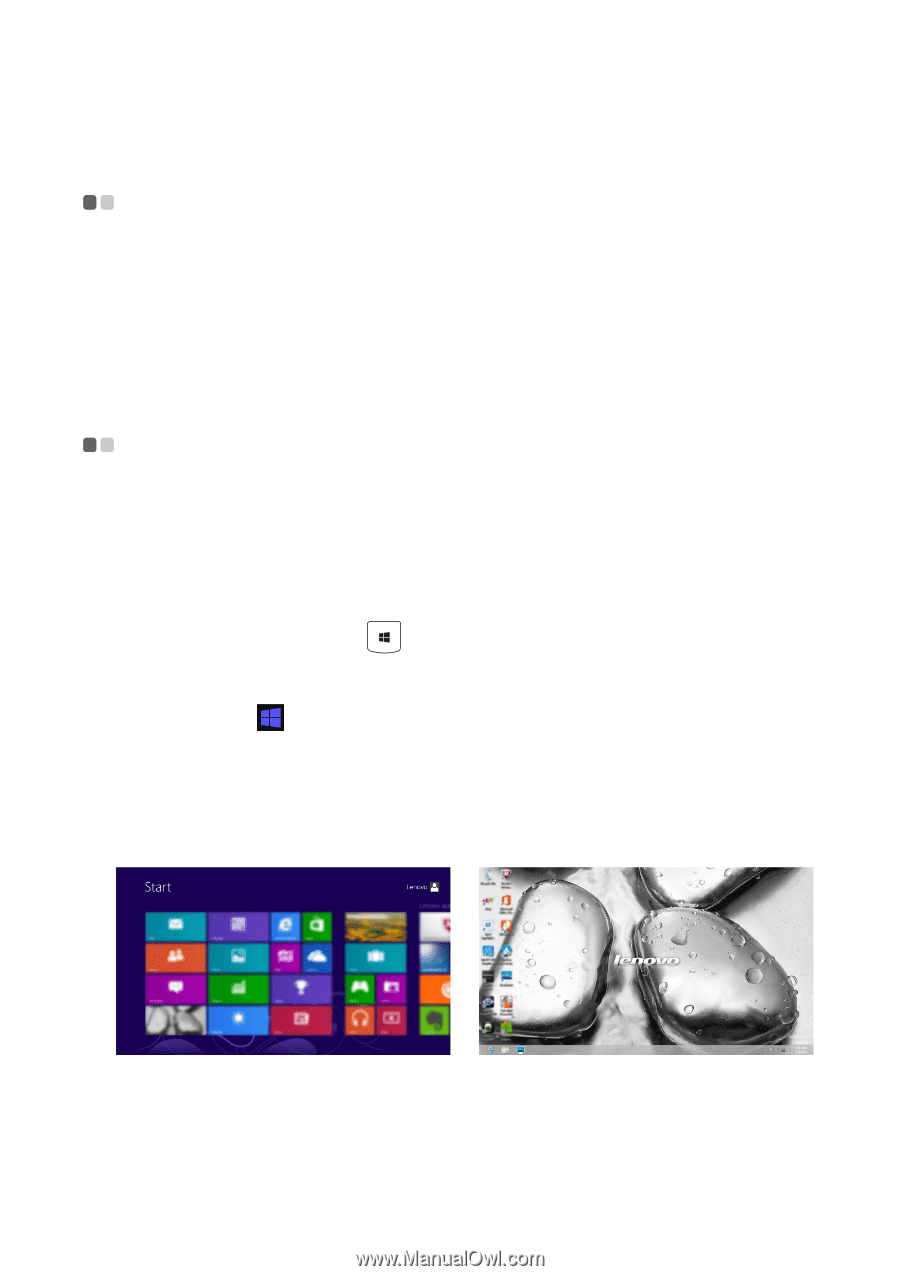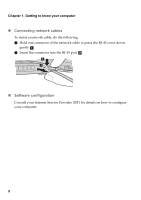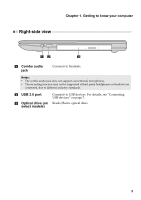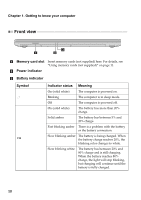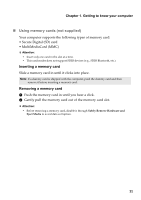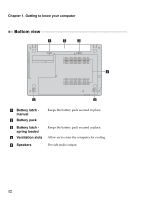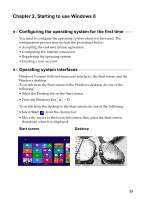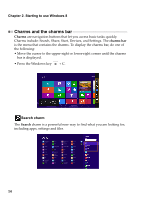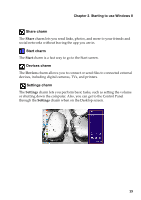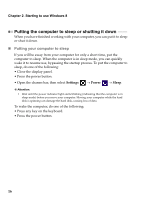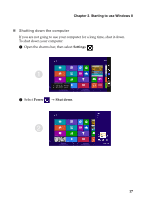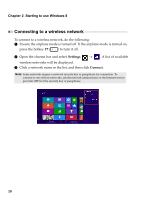Lenovo IdeaPad S410p Touch User Guide - IdeaPad S410p, S410p Touch, S510p, S51 - Page 19
Starting to use Windows 8, Configuring the operating system for the first time
 |
View all Lenovo IdeaPad S410p Touch manuals
Add to My Manuals
Save this manual to your list of manuals |
Page 19 highlights
Chapter 2. Starting to use Windows 8 Configuring the operating system for the first time -------- You need to configure the operating system when it is first used. The configuration process may include the procedures below: • Accepting the end user license agreement • Configuring the Internet connection • Registering the operating system • Creating a user account Operating system interfaces Windows 8 comes with two main user interfaces: the Start screen and the Windows desktop. To switch from the Start screen to the Windows desktop, do one of the following: • Select the Desktop tile on the Start screen. • Press the Windows key + D. To switch from the desktop to the Start screen, do one of the following: • Select Start from the charms bar. • Move the cursor to the lower-left corner, then select the Start screen thumbnail when it is displayed. Start screen Desktop 13