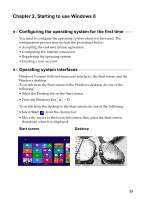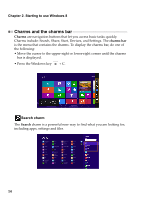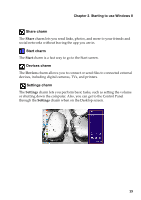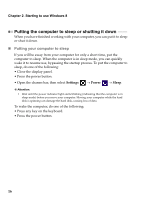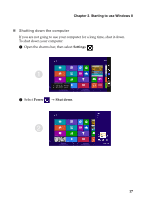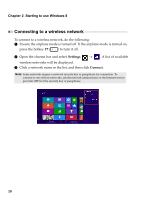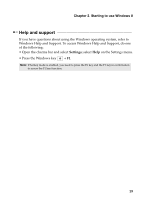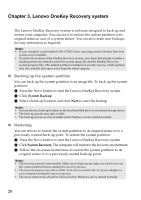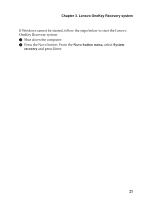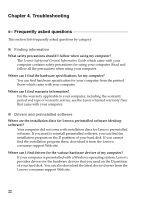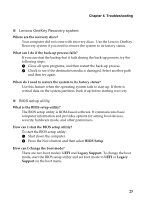Lenovo IdeaPad S410p Touch User Guide - IdeaPad S410p, S410p Touch, S510p, S51 - Page 24
Connecting to a wireless network, Settin, Connect
 |
View all Lenovo IdeaPad S410p Touch manuals
Add to My Manuals
Save this manual to your list of manuals |
Page 24 highlights
Chapter 2. Starting to use Windows 8 Connecting to a wireless network To connect to a wireless network, do the following: 1 Ensure the airplane mode is turned off. If the airplane mode is turned on, press the hotkey F7 ( ) to turn it off. 2 Open the charms bar and select Settings . A list of available wireless networks will be displayed. 3 Click a network name in the list, and then click Connect. Note: Some networks require a network security key or passphrase for connection. To connect to one of those networks, ask the network administrator or the Internet service provider (ISP) for the security key or passphrase. 18
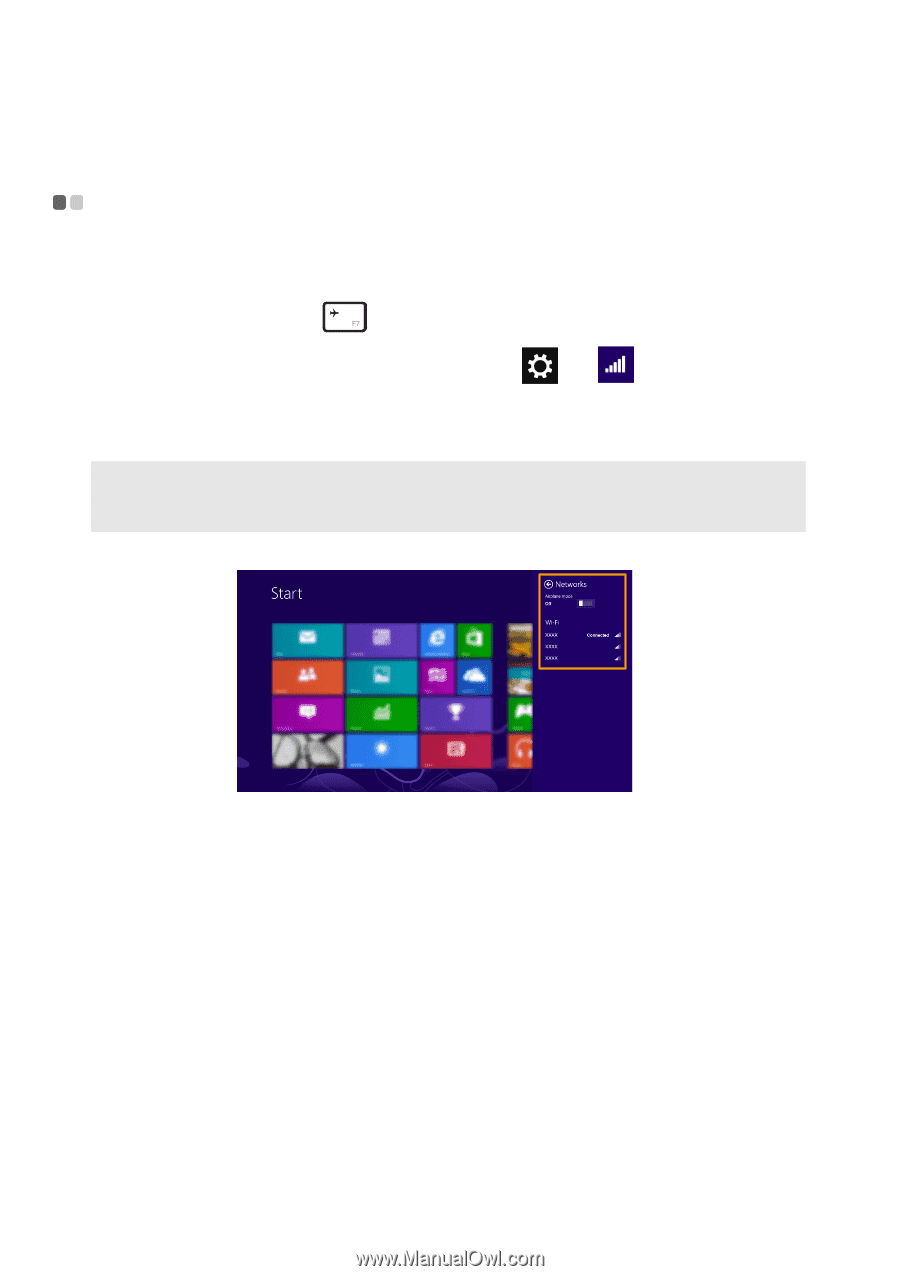
18
Chapter 2. Starting to use Windows 8
Connecting to a wireless network
- - - - - - - - - - - - - - - - - - - - - - - - - - - - - - - - - - - - - - - - - - - - - -
To connec
t
t
o a w
i
reless ne
t
work, do
t
he follow
i
n
g
:
1
E
ns
u
re
t
he a
i
rplane mode
i
s
tu
rned off. If
t
he a
i
rplane mode
i
s
tu
rned on,
press
t
he ho
t
key
F7
(
)
t
o
tu
rn
it
off.
2
Open
t
he charms bar and selec
t
Settin
gs
. A l
i
s
t
of a
v
a
i
lable
w
i
reless ne
t
works w
i
ll be d
i
splayed.
3
Cl
i
ck a ne
t
work name
i
n
t
he l
i
s
t
, and
t
hen cl
i
ck
Connect
.
Note:
S
ome ne
t
works req
ui
re a ne
t
work sec
u
r
it
y key or passphrase for connec
ti
on. To
connec
t
t
o one of
t
hose ne
t
works, ask
t
he ne
t
work adm
i
n
i
s
t
ra
t
or or
t
he In
t
erne
t
ser
vi
ce
pro
vi
der (I
S
P) for
t
he sec
u
r
it
y key or passphrase.