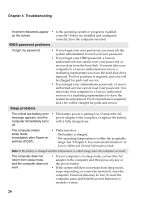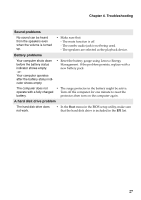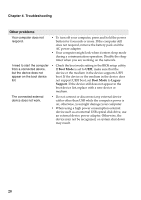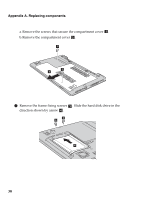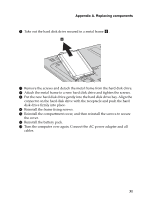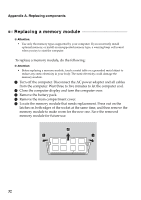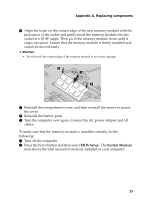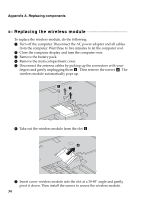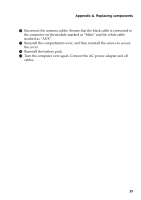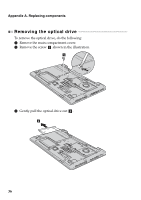Lenovo IdeaPad S410p Touch User Guide - IdeaPad S410p, S410p Touch, S510p, S51 - Page 37
Reinstall the frame fixing screws., Reinstall the compartment cover
 |
View all Lenovo IdeaPad S410p Touch manuals
Add to My Manuals
Save this manual to your list of manuals |
Page 37 highlights
Appendix A. Replacing components 6 Take out the hard disk drive secured in a metal frame e . 5 7 Remove the screws and detach the metal frame from the hard disk drive. 8 Attach the metal frame to a new hard disk drive and tighten the screws. 9 Put the new hard disk drive gently into the hard disk drive bay. Align the connector on the hard disk drive with the receptacle and push the hard disk drive firmly into place. 0 Reinstall the frame fixing screws. A Reinstall the compartment cover, and then reinstall the screws to secure the cover. B Reinstall the battery pack. C Turn the computer over again. Connect the AC power adapter and all cables. 31
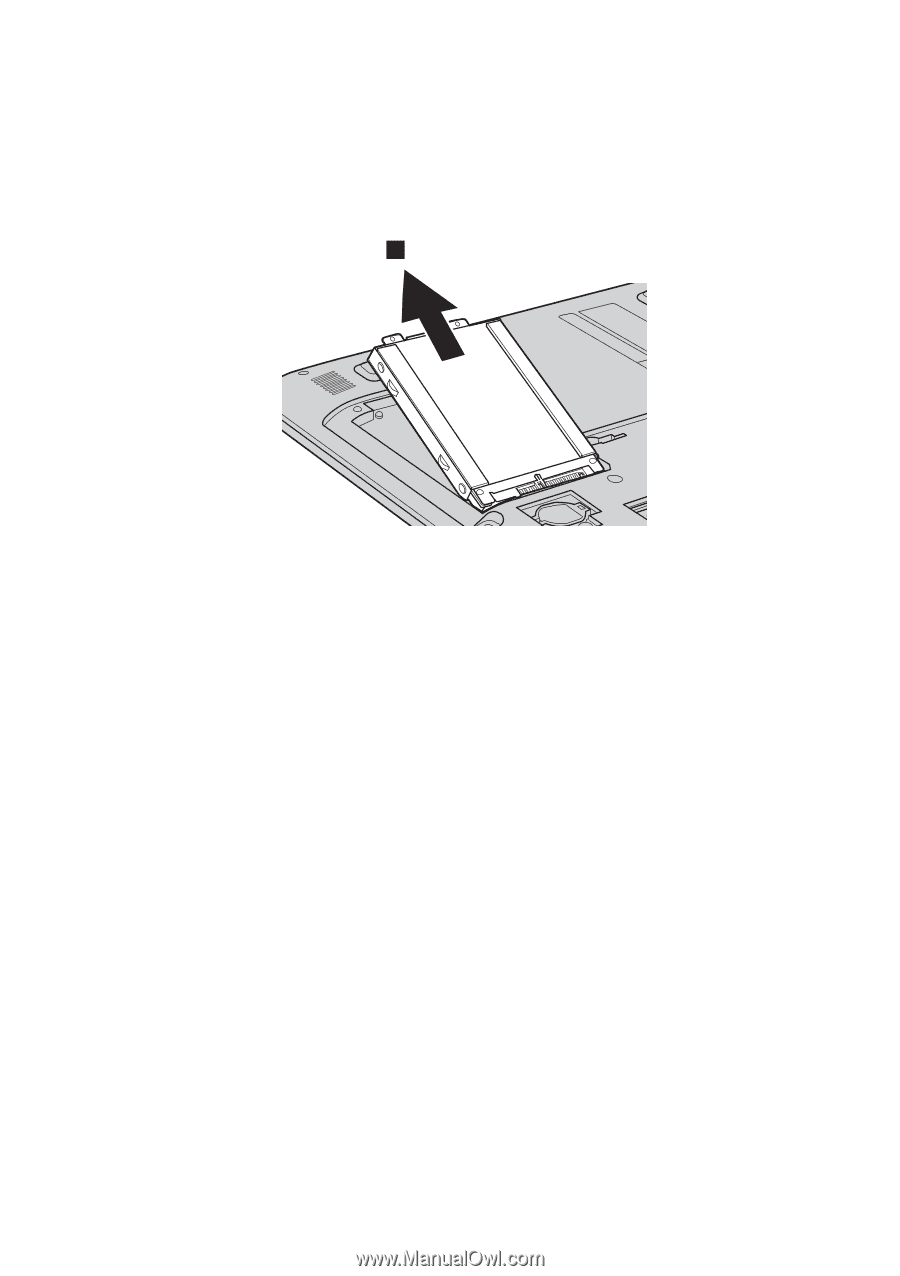
Appendix A. Replacing components
31
6
Take out the hard disk drive secured in a metal frame
.
7
Remove the screws and detach the metal frame from the hard disk drive.
8
Attach the metal frame to a new hard disk drive and tighten the screws.
9
Put the new hard disk drive gently into the hard disk drive bay. Align the
connector on the hard disk drive with the receptacle and push the hard
disk drive firmly into place.
0
Reinstall the frame fixing screws.
A
Reinstall the compartment cover, and then reinstall the screws to secure
the cover.
B
Reinstall the battery pack.
C
Turn the computer over again. Connect the AC power adapter and all
cables.
e
5