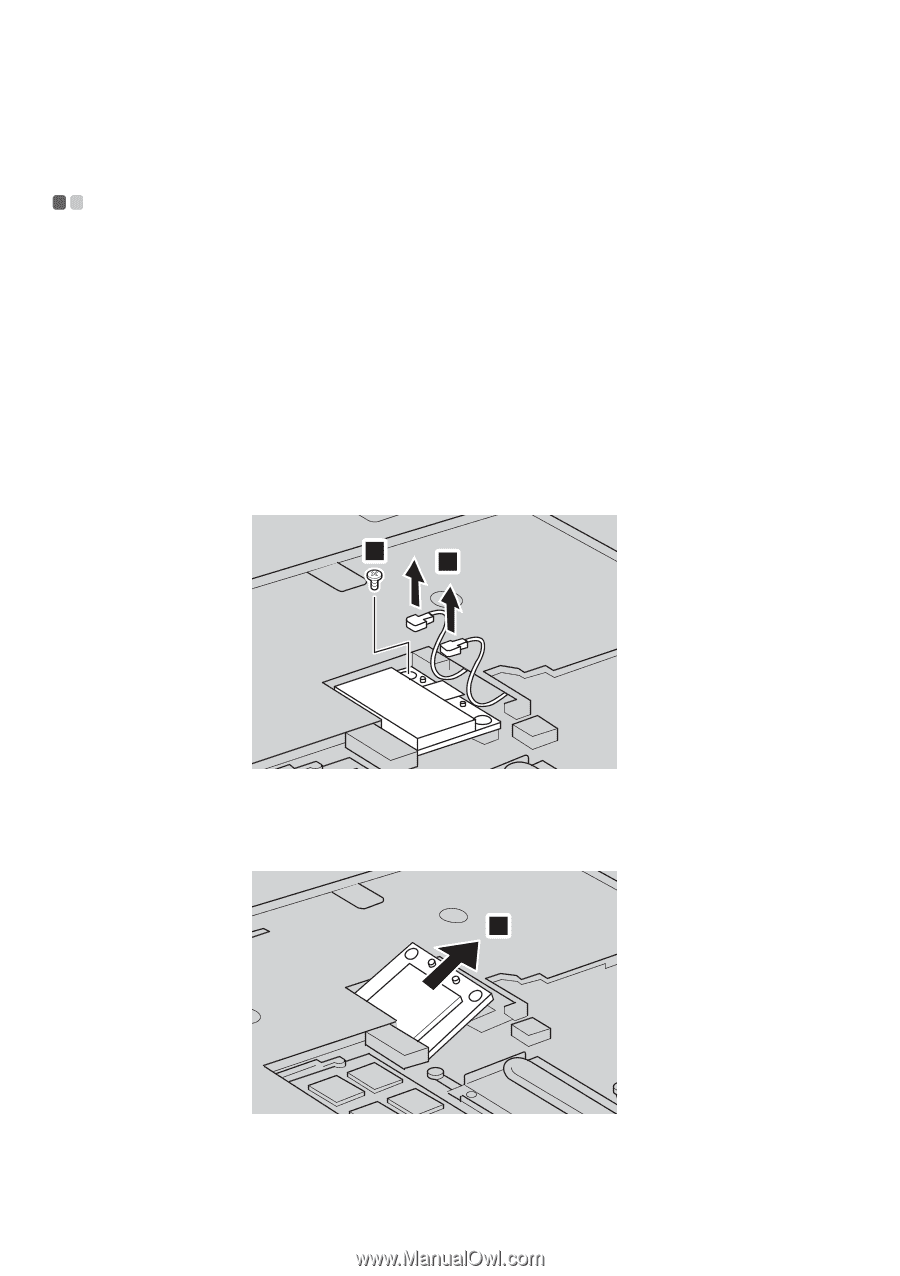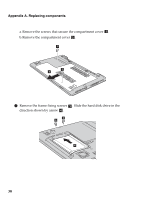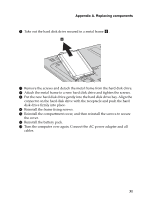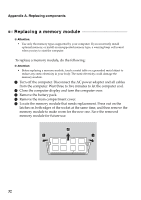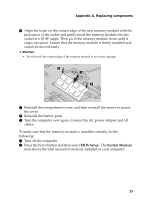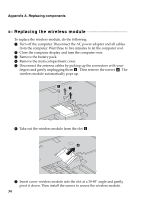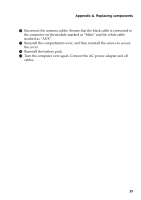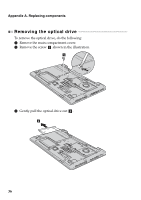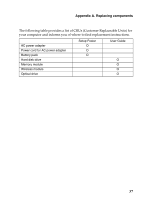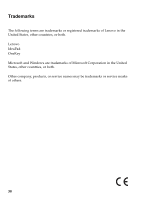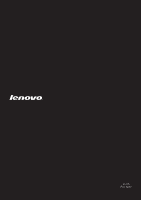Lenovo IdeaPad S410p Touch User Guide - IdeaPad S410p, S410p Touch, S510p, S51 - Page 40
Replacing the wireless LAN card, Then remove the screws
 |
View all Lenovo IdeaPad S410p Touch manuals
Add to My Manuals
Save this manual to your list of manuals |
Page 40 highlights
Appendix A. Replacing components Replacing the wireless module To replace the wireless module, do the following: 1 Turn off the computer. Disconnect the AC power adapter and all cables from the computer. Wait three to five minutes to let the computer cool. 2 Close the computer display and turn the computer over. 3 Remove the battery pack. 4 Remove the main compartment cover. 5 Disconnect the antenna cables by picking up the connectors with your fingers and gently unplugging them a . Then remove the screws b. The wireless module automatically pops up. 2 1 6 Take out the wireless module from the slot c . 3 7 Insert a new wireless module into the slot at a 30-45° angle and gently pivot it down. Then install the screws to secure the wireless module. 34