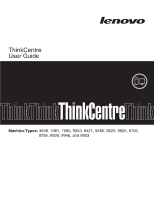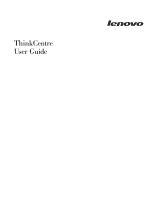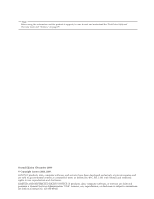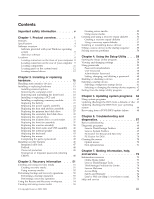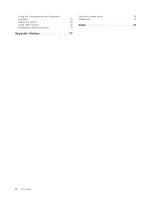Lenovo ThinkCentre A62 (English US/UK) User guide
Lenovo ThinkCentre A62 Manual
 |
View all Lenovo ThinkCentre A62 manuals
Add to My Manuals
Save this manual to your list of manuals |
Lenovo ThinkCentre A62 manual content summary:
- Lenovo ThinkCentre A62 | (English US/UK) User guide - Page 1
ThinkCentre User Guide Machine Types: 3656, 7061, 7090, 9353, 9421, 9485, 9623, 9625, 9705, 9795, 9935, 9946, and 9953 - Lenovo ThinkCentre A62 | (English US/UK) User guide - Page 2
- Lenovo ThinkCentre A62 | (English US/UK) User guide - Page 3
ThinkCentre User Guide - Lenovo ThinkCentre A62 | (English US/UK) User guide - Page 4
this information and the product it supports, be sure to read and understand the ThinkCentre Safety and Warranty Guide and "Notices," on page 77. Second Edition (December 2009) © Copyright Lenovo 2008, 2009. LENOVO products, data, computer software, and services have been developed exclusively at - Lenovo ThinkCentre A62 | (English US/UK) User guide - Page 5
system 64 Recovering from a POST/BIOS update failure . . . 64 Chapter 6. Troubleshooting and diagnostics 67 Basic troubleshooting 67 Diagnostic programs 68 Lenovo ThinkVantage Toolbox 68 Lenovo System Toolbox 69 PC-Doctor for Rescue and Recovery . . . . . 69 PC-Doctor for DOS 70 Cleaning the - Lenovo ThinkCentre A62 | (English US/UK) User guide - Page 6
Using the documentation and diagnostic programs 75 Calling for service 75 Using other services 76 Purchasing additional services 76 Appendix. Notices 77 Television output notice 78 Trademarks 78 Index 79 iv User Guide - Lenovo ThinkCentre A62 | (English US/UK) User guide - Page 7
reduces the risk of personal injury and or damage to your product. If you no longer have a copy of the ThinkCentre Safety and Warranty Guide, you can obtain a Portable Document Format (PDF) version from the Lenovo® Support Web site at: http://www.lenovo.com/support © Copyright Lenovo 2008, 2009 v - Lenovo ThinkCentre A62 | (English US/UK) User guide - Page 8
vi User Guide - Lenovo ThinkCentre A62 | (English US/UK) User guide - Page 9
with the instructions that come with the option. Important: Before you install or replace any option, be sure to read and understand the "Important safety information" first. These precautions and guidelines will help you work safely. Note: Use only computer parts provided by Lenovo. This section - Lenovo ThinkCentre A62 | (English US/UK) User guide - Page 10
2 User Guide v Audio line-in connector, audio line-out connector, and microphone connector on the Specification) v Automatic power-on startup v Preboot Execution Environment (PXE) and Dynamic Host Configuration Protocol (DHCP) v Remote Administration v System Management (SM) BIOS and SM software v - Lenovo ThinkCentre A62 | (English US/UK) User guide - Page 11
BIOS access v Unattended start mode Preinstalled software Your computer might come with preinstalled software. If it does, an operating system, device drivers to support built-in features, and other support by Lenovo as compatible with your computer following the publication of this manual. This - Lenovo ThinkCentre A62 | (English US/UK) User guide - Page 12
Specifications This section lists the physical specifications for your computer. Dimensions Width: 175 mm (6.9 inches) Height: 402 mm (15.8 inches) Depth: 440 mm (17.3 inches) Weight V ac Maximum: 240 V ac Input frequency range: 50/60 Hz Voltage-selection switch setting: 230 V ac 4 User Guide - Lenovo ThinkCentre A62 | (English US/UK) User guide - Page 13
with the Windows 7 operating system from Lenovo. ThinkVantage Rescue and Recovery: The ThinkVantage Rescue and Recovery® (RnR) program is a one button recovery and restore solution that includes a set of self-recovery tools to help you diagnose computer problems, get help, and recover from system - Lenovo ThinkCentre A62 | (English US/UK) User guide - Page 14
XP operating system from Lenovo. PC-Doctor for Rescue and Recovery The PC-Doctor for Rescue and Recovery diagnostic program is preinstalled on your ThinkCentre computer as part of the Rescue and Recovery workspace. It helps you diagnose hardware problems and report operating-system-controlled - Lenovo ThinkCentre A62 | (English US/UK) User guide - Page 15
comes with antivirus software that you can use to detect and eliminate viruses. Lenovo provides a full version of antivirus software on your computer with a free 30-day subscription. After 30 days, you must renew the license to continue receiving the antivirus software updates. For more information - Lenovo ThinkCentre A62 | (English US/UK) User guide - Page 16
information to help you locate your computer connectors, components, parts on the system board, and internal drives. Locating connectors on the front of your computer Figure 1 shows the location of the connectors on the front of your computer. Figure 1. Front connector locations 1 USB connector - Lenovo ThinkCentre A62 | (English US/UK) User guide - Page 17
are color-coded to help you determine where to connect the cables on your computer. Figure 2. Rear connector locations 1 Voltage selection switch (some models) 2 Power cord connector 3 PS/2 mouse connector 4 PS/2 keyboard connector 5 DVI monitor connector 6 Parallel port 7 VGA monitor connector - Lenovo ThinkCentre A62 | (English US/UK) User guide - Page 18
audio device, a cable is connected between the audio line-out connector of the device and the audio line-in connector of the computer. Audio line-out connector Used to send audio signals from the computer to external devices, such as powered devices that use a VGA monitor connector. 10 User Guide - Lenovo ThinkCentre A62 | (English US/UK) User guide - Page 19
your computer. Figure 3. Component locations 1 Heat sink and fan assembly 2 Memory modules 3 Battery 4 PCI Express x16 graphics card slot 5 PCI card (installed in some models) 6 PCI card slot 7 PCI Express x1 card slot 8 Cover presence (Intrusion) switch 9 Rear fan assembly 10 Power - Lenovo ThinkCentre A62 | (English US/UK) User guide - Page 20
Figure 4 shows the location of the parts on the system board. Figure 4. System board parts locations 1 4-pin power connector 2 System fan connector 3 Microprocessor fan connector 4 Microprocessor and heat sink 5 Memory slots (4) 6 24-pin power connector 7 Thermal sensor connector 8 Diskette drive - Lenovo ThinkCentre A62 | (English US/UK) User guide - Page 21
drive installed. Refer to the appropriate section in Chapter 2, "Installing or replacing hardware," on page 15 for instructions on how to install or replace internal drives for your computer. Figure 5 shows the locations of the drive bays. Figure 5. Drive bay locations 1 Bay 1 - Optical drive bay - Lenovo ThinkCentre A62 | (English US/UK) User guide - Page 22
14 User Guide - Lenovo ThinkCentre A62 | (English US/UK) User guide - Page 23
the capabilities of your computer by adding memory modules, PCI cards, or drives, and maintain your computer by replacing the failing hardware. Notes: 1. Use only computer parts provided by Lenovo. 2. When installing or replacing an option, use the appropriate instructions in this section along - Lenovo ThinkCentre A62 | (English US/UK) User guide - Page 24
"Important safety information" in the ThinkCentre Safety and Warranty Guide that came with your computer. To obtain a copy of the ThinkCentre Safety and Warranty Guide, go to: http://www.lenovo.com/support This section provides instructions on how to remove the computer cover. CAUTION: Turn off the - Lenovo ThinkCentre A62 | (English US/UK) User guide - Page 25
6. Press the cover-release button on the side of the computer cover and slide the computer cover to the rear to remove. Figure 6. Removing the computer cover Chapter 2. Installing or replacing hardware 17 - Lenovo ThinkCentre A62 | (English US/UK) User guide - Page 26
the "Important safety information" in the ThinkCentre Safety and Warranty Guide that came with your computer. To obtain a copy of the ThinkCentre Safety and Warranty Guide, go to: http://www.lenovo.com/support 18 User Guide This section provides instructions on how to install or replace a PCI - Lenovo ThinkCentre A62 | (English US/UK) User guide - Page 27
attached devices and the computer. Then, disconnect all power cords from electrical outlets and disconnect all cables that are connected to the computer. 2. Remove the computer cover. See "Removing the computer cover" on page 16. 3. At the rear of the computer, press the release button 1 to open the - Lenovo ThinkCentre A62 | (English US/UK) User guide - Page 28
on the system board. Then, pivot the PCI card latch to the closed position to secure the PCI cards. 20 User Guide Figure 9. Closing the PCI card latch 7. Reinstall all parts and reconnect all cables that have been removed. What to do next: v To work with another option, go to the appropriate - Lenovo ThinkCentre A62 | (English US/UK) User guide - Page 29
information" in the ThinkCentre Safety and Warranty Guide that came with your computer. To obtain a copy of the ThinkCentre Safety and Warranty Guide, go to: http://www.lenovo.com/support This section provides instructions on how to install or replace a memory module. Your computer has four slots - Lenovo ThinkCentre A62 | (English US/UK) User guide - Page 30
Do not open your computer or attempt any repair before reading and understanding the "Important safety information" in the ThinkCentre Safety and Warranty Guide that came with your computer. To obtain a copy of the ThinkCentre Safety and Warranty Guide, go to: http://www.lenovo.com/support 22 User - Lenovo ThinkCentre A62 | (English US/UK) User guide - Page 31
battery notice" in the ThinkCentre Safety and Warranty Guide for information about replacing and disposing of the battery. To replace the battery: 1. Remove all media from the drives and turn off all attached devices and the computer. Then, disconnect all power cords from electrical outlets and - Lenovo ThinkCentre A62 | (English US/UK) User guide - Page 32
"Important safety information" in the ThinkCentre Safety and Warranty Guide that came with your computer. To obtain a copy of the ThinkCentre Safety and Warranty Guide, go to: http://www.lenovo.com/support This section provides instructions on how to replace the power supply assembly. To replace the - Lenovo ThinkCentre A62 | (English US/UK) User guide - Page 33
and understanding the "Important safety information" in the ThinkCentre Safety and Warranty Guide that came with your computer. To obtain a copy of the ThinkCentre Safety and Warranty Guide, go to: http://www.lenovo.com/support This section provides instructions on how to replace the heat sink and - Lenovo ThinkCentre A62 | (English US/UK) User guide - Page 34
heat sink and fan assembly to free it from the microprocessor. 7. Lift the failing heat sink and fan assembly off the system board. 26 User Guide - Lenovo ThinkCentre A62 | (English US/UK) User guide - Page 35
on the system board. 10. Go to "Completing the parts replacement" on page 45. What to do next: v ThinkCentre Safety and Warranty Guide that came with your computer. To obtain a copy of the ThinkCentre Safety and Warranty Guide, go to: http://www.lenovo.com/support This section provides instructions - Lenovo ThinkCentre A62 | (English US/UK) User guide - Page 36
3. Locate the primary hard disk drive. See Figure 5 on page 13. 4. Disconnect the signal and power cables from the hard disk drive. 5. Press the blue release tab 1 down, slide the hard disk drive cage 2 back, the sides of the bracket enough to slide it free from the hard disk drive. 28 User Guide - Lenovo ThinkCentre A62 | (English US/UK) User guide - Page 37
9. To install a new hard disk drive into the blue bracket, flex the bracket and align pin 1 , pin 2 , pin 3 , and pin 4 on the bracket with the holes in the hard disk drive. Do not touch the circuit board 5 on the bottom of the hard disk drive. Figure 19. Installing the primary hard disk drive into - Lenovo ThinkCentre A62 | (English US/UK) User guide - Page 38
the signal and power cables to the to "Completing the parts replacement" on page ThinkCentre Safety and Warranty Guide that came with your computer. To obtain a copy of the ThinkCentre Safety and Warranty Guide, go to: http://www.lenovo.com/support 30 User Guide This section provides instructions - Lenovo ThinkCentre A62 | (English US/UK) User guide - Page 39
that are connected to the computer. 2. Remove the computer cover. See "Removing the computer cover" on page 16. 3. Locate the secondary hard disk drive. See Figure 5 on page 13. 4. Disconnect the signal and power cables from the hard disk drive. 5. Press the blue release button to release the hard - Lenovo ThinkCentre A62 | (English US/UK) User guide - Page 40
touch the circuit board 5 on the bottom of the hard disk drive. Figure 22. Installing the secondary hard disk drive into the bracket 32 User Guide - Lenovo ThinkCentre A62 | (English US/UK) User guide - Page 41
power cables to the rear of the new hard disk drive. 13. Go to "Completing the parts replacement ThinkCentre Safety and Warranty Guide that came with your computer. To obtain a copy of the ThinkCentre Safety and Warranty Guide, go to: http://www.lenovo.com/support This section provides instructions - Lenovo ThinkCentre A62 | (English US/UK) User guide - Page 42
computer. 2. Remove the computer cover. See "Removing the computer cover" on page 16. 3. Disconnect the signal and power cables from the rear of the optical drive. 4. Press the blue release button and power cables to the drive. 8. Go to "Completing the parts replacement" on page 45. 34 User Guide - Lenovo ThinkCentre A62 | (English US/UK) User guide - Page 43
understanding the "Important safety information" in the ThinkCentre Safety and Warranty Guide that came with your computer. To obtain a copy of the ThinkCentre Safety and Warranty Guide, go to: http://www.lenovo.com/support This section provides instructions on how to replace the diskette drive or - Lenovo ThinkCentre A62 | (English US/UK) User guide - Page 44
5. Press the release button and slide the diskette drive or card reader out of the front of the computer. Figure 26. Removing the diskette drive or card reader. 9. Reinstall the front bezel. 10. Go to "Completing the parts replacement" on page 45. What to do next: v To work with another option, go - Lenovo ThinkCentre A62 | (English US/UK) User guide - Page 45
understanding the "Important safety information" in the ThinkCentre Safety and Warranty Guide that came with your computer. To obtain a copy of the ThinkCentre Safety and Warranty Guide, go to: http://www.lenovo.com/support This section provides instructions on how to replace the front fan assembly - Lenovo ThinkCentre A62 | (English US/UK) User guide - Page 46
to the power fan connector on the system board. 9. Go to "Completing the parts replacement" on ThinkCentre Safety and Warranty Guide that came with your computer. To obtain a copy of the ThinkCentre Safety and Warranty Guide, go to: http://www.lenovo.com/support This section provides instructions - Lenovo ThinkCentre A62 | (English US/UK) User guide - Page 47
from the drives and turn off all attached devices and the computer. Then, disconnect all power cords from electrical outlets and disconnect all cables that are connected to the computer. 2. Remove the computer cover. See "Removing the computer cover" on page 16. 3. Locate the rear fan assembly. See - Lenovo ThinkCentre A62 | (English US/UK) User guide - Page 48
to "Completing the parts replacement" on page ThinkCentre Safety and Warranty Guide that came with your computer. To obtain a copy of the ThinkCentre Safety and Warranty Guide, go to: http://www.lenovo.com/support 40 User Guide This section provides instructions on how to replace the front audio - Lenovo ThinkCentre A62 | (English US/UK) User guide - Page 49
To replace the front audio and USB assembly: 1. Remove all media from the drives and turn off all attached devices and the computer. Then, disconnect all power cords from electrical outlets and disconnect all cables that are connected to the computer. 2. Remove the computer cover. See "Removing the - Lenovo ThinkCentre A62 | (English US/UK) User guide - Page 50
ThinkCentre Safety and Warranty Guide, go to: http://www.lenovo.com/support This section provides instructions on how to replace the internal speaker. To replace the internal speaker: 1. Remove all media from the drives and turn off all attached devices and the computer. Then, disconnect all power - Lenovo ThinkCentre A62 | (English US/UK) User guide - Page 51
of the ThinkCentre Safety and Warranty Guide, go to: http://www.lenovo.com/support This section provides instructions on how to replace the keyboard. To replace the keyboard: 1. Remove all media from the drives and turn off all attached devices and the computer. Then, disconnect all power cords from - Lenovo ThinkCentre A62 | (English US/UK) User guide - Page 52
9 or "Locating connectors on the front of your computer" on page 8. Figure 35. Keyboard connectors 3. Disconnect the failing keyboard cable from the computer. 4. Connect a new keyboard to the appropriate connector on the computer. 5. Go to "Completing the parts replacement" on page 45. 44 User Guide - Lenovo ThinkCentre A62 | (English US/UK) User guide - Page 53
copy of the ThinkCentre Safety and Warranty Guide, go to: http://www.lenovo.com/support This section provides instructions on how to replace the mouse. To replace the mouse: 1. Remove all media from the drives and turn off all attached devices and the computer. Then, disconnect all power cords from - Lenovo ThinkCentre A62 | (English US/UK) User guide - Page 54
and power cords to the computer. See "Locating connectors on the rear of your computer" on lenovo.com/support Installation instructions are provided in readme files with the device driver files. Installing security features To help prevent hardware theft and unauthorized access to your computer - Lenovo ThinkCentre A62 | (English US/UK) User guide - Page 55
Figure 38. The cable lock also locks the buttons used to open the computer cover. This is the same type of lock used with many notebook computers. You can order a security cable directly from Lenovo by searching on Kensington at: http://www.lenovo.com/support Figure 38. Integrated cable lock Chapter - Lenovo ThinkCentre A62 | (English US/UK) User guide - Page 56
the parts replacement" on page 45. Erasing lost or forgotten passwords (clearing CMOS) This section provides instructions on how to erase lost or forgotten passwords, such as a user password. 48 User Guide To erase a lost or forgotten password, do the following: 1. Remove the computer cover - Lenovo ThinkCentre A62 | (English US/UK) User guide - Page 57
five seconds. 6. Repeat step 1 and step 2. 7. Move the Clear CMOS/Recovery jumper back to the standard position (pin 1 and pin 2). 8. Reinstall the computer cover and connect the power cord. See "Completing the parts replacement" on page 45. Chapter 2. Installing or replacing hardware 49 - Lenovo ThinkCentre A62 | (English US/UK) User guide - Page 58
50 User Guide - Lenovo ThinkCentre A62 | (English US/UK) User guide - Page 59
drivers v Setting a rescue device in the startup sequence v Solving recovery problems Notes computer to another area, sell the computer, recycle the computer, or put the computer Lenovo ThinkVantage Tools → Factory Recovery Disks. Then, follow the instructions on the screen. © Copyright Lenovo - Lenovo ThinkCentre A62 | (English US/UK) User guide - Page 60
delay, the Product Recovery program opens. 5. Follow the instructions on the screen. After restoring the computer to the factory default settings, you might have to reinstall some software programs or device drivers. See "Installing or reinstalling device drivers" on page 57 for details. v To use - Lenovo ThinkCentre A62 | (English US/UK) User guide - Page 61
disk drive v On a secondary hard disk drive installed in your computer v On an attached external USB hard disk drive v On a a backup operation This section provides instructions on how to perform a backup 1. From the Windows desktop, click Start → All Programs → Lenovo ThinkVantage Tools → Enhanced - Lenovo ThinkCentre A62 | (English US/UK) User guide - Page 62
instructions on the screen. v To perform a recovery operation using the Rescue and Recovery program on the Windows Vista operating system or the Windows XP operating system, do the following: 1. From the Windows desktop the computer is turned off. 2. Repeatedly press and release the F11 key when - Lenovo ThinkCentre A62 | (English US/UK) User guide - Page 63
rescue media This section provides instructions on how to create rescue media on different operating systems. v To create a rescue medium on the Windows 7 operating system, do the following: 1. From the Windows desktop, click Start → All Programs → Lenovo ThinkVantage Tools → Enhanced Backup and - Lenovo ThinkCentre A62 | (English US/UK) User guide - Page 64
internal hard disk drive. 5. Click OK and follow the instructions on the screen. v To create a rescue medium on do the following: 1. From the Windows desktop, click Start → All Programs → ThinkVantage of the USB connectors on your computer. Then, turn on the computer. The rescue medium starts. v Guide - Lenovo ThinkCentre A62 | (English US/UK) User guide - Page 65
. To create a recovery repair diskette, do the following: 1. Turn on the computer, and make sure that your computer has Internet access. 2. Follow the instructions on the Web site at: http://www.lenovo.com/think/support/site.wss/document.do?lndocid=MIGR-54483 3. After the recovery repair diskette is - Lenovo ThinkCentre A62 | (English US/UK) User guide - Page 66
file, click Start → Help and Support to enter the Windows Help and Support information system for the detailed information about how to install the device driver. v In the device subfolder, look for a SETUP.EXE file. Double-click the file and follow the instructions on the screen. Setting a rescue - Lenovo ThinkCentre A62 | (English US/UK) User guide - Page 67
Utility program, you can set passwords to prevent unauthorized access to your computer and data. See "Starting the Setup Utility program." The following types passwords to use your computer. However, if you decide to set any passwords, read the following sections. © Copyright Lenovo 2008, 2009 59 - Lenovo ThinkCentre A62 | (English US/UK) User guide - Page 68
name v Be significantly different from your previous password User Password When a User Password is set, the computer cannot be used until a valid password is typed in. Administrator Password When an Administrator Password is set set to Disable, the diskette drive cannot be accessed. 60 User Guide - Lenovo ThinkCentre A62 | (English US/UK) User guide - Page 69
select Discard Changes or Discard Changes and Exit. Selecting a startup device If your computer does not start up from a device such as the CD-ROM, diskette, the F12 key rather than leaving it pressed when turning on the computer. 3. Select the desired startup device from the Startup Device Menu and - Lenovo ThinkCentre A62 | (English US/UK) User guide - Page 70
Esc several times). If you want to save the new settings, select Save Changes and Exit. Otherwise, your changes will not be saved. 62 User Guide - Lenovo ThinkCentre A62 | (English US/UK) User guide - Page 71
from a diskette or disc This section provides instructions on how to update (flash) the BIOS using a diskette or disc. System program updates are available at: http://www.lenovo.com/support 1. To update (flash) the BIOS: v From a diskette, make sure the computer is turned off and insert a system - Lenovo ThinkCentre A62 | (English US/UK) User guide - Page 72
of files. Carefully follow the printed instructions to download, extract, and install the update. Recovering from a POST/BIOS update failure If the power to your computer is interrupted while the POST/BIOS is being updated (flash update), your computer might not restart correctly. If this happens - Lenovo ThinkCentre A62 | (English US/UK) User guide - Page 73
time you will hear a series of beeps. After the update session is completed, there will be no video, the series of beeps will end, parts replacement" on page 45. 14. Reinstall the computer cover and reconnect the power cords for the computer and monitor to electrical outlets. 15. Turn on the computer - Lenovo ThinkCentre A62 | (English US/UK) User guide - Page 74
66 User Guide - Lenovo ThinkCentre A62 | (English US/UK) User guide - Page 75
computer serviced. For a list of service and support telephone numbers, refer to the ThinkCentre Safety and Warranty Guide that comes with your computer or go to the Lenovo Support Web site at http://www.lenovo.com/support/phone. Symptom The computer does not start when you press the power button - Lenovo ThinkCentre A62 | (English US/UK) User guide - Page 76
computer problems: v Lenovo ThinkVantage Toolbox or Lenovo System Toolbox, depending on your operating system (used when you are running the Windows operating system) v PC-Doctor for Rescue and Recovery (used when your Windows operating system does not start) Notes: 1. You can also download the PC - Lenovo ThinkCentre A62 | (English US/UK) User guide - Page 77
view symptoms and solutions for computer problems, access the Lenovo troubleshooting center, update system drivers, and view system information. To run the Lenovo System Toolbox program, click Start → All Programs → Lenovo Services → Lenovo System Toolbox. Follow the instructions on the screen. For - Lenovo ThinkCentre A62 | (English US/UK) User guide - Page 78
a diagnostic disc This section provides instructions on how to create a diagnostic disc. To create a diagnostic disc, do the following: 1. Download a self-starting bootable CD/DVD image (known as an ISO image) of the diagnostic program from: http://www.lenovo.com/support 2. Use any CD/DVD burning - Lenovo ThinkCentre A62 | (English US/UK) User guide - Page 79
(DSP) to determine changes in the mouse position. 5. Reconnect the mouse cable to the computer. 6. Turn your computer back on. Non-optical mouse The non-optical mouse uses a ball to navigate the pointer. soapy water then dry it with a clean cloth. Chapter 6. Troubleshooting and diagnostics 71 - Lenovo ThinkCentre A62 | (English US/UK) User guide - Page 80
the rollers. 10. Replace the ball and the retainer ring. Twist the retainer ring to the locked position. 11. Reconnect the mouse cable to the computer. 12. Turn your computer back on. 72 User Guide - Lenovo ThinkCentre A62 | (English US/UK) User guide - Page 81
are available in other languages on the Lenovo Support Web site at: http://www.lenovo.com/support 3. If you want to install a different language version of the Adobe Reader program rather than the version preinstalled on your computer, download the language version you want from the Adobe - Lenovo ThinkCentre A62 | (English US/UK) User guide - Page 82
for desktop and notebook computers, monitors, projectors, upgrades and accessories for your computer, and special offers. v Purchase additional services, such as support for hardware, operating systems, application programs, network setup and configuration, and custom installations. 74 User Guide - Lenovo ThinkCentre A62 | (English US/UK) User guide - Page 83
v Purchase upgrades and extended hardware repair services. v Download the latest device drivers and software updates for your computer model. v Access the online manuals for your products. v Access the Lenovo Limited Warranty. v Access troubleshooting and support information for your computer model - Lenovo ThinkCentre A62 | (English US/UK) User guide - Page 84
might apply at the time of service. To determine whether your computer is eligible for International Warranty Service and to view a list of the countries where service is available, go to http://www.lenovo.com/support, click Warranty, and follow the instructions on the screen. For technical - Lenovo ThinkCentre A62 | (English US/UK) User guide - Page 85
of any other product, program, or service. Lenovo may have patents or pending patent applications for use in implantation or other life support applications where malfunction may result in materials at those Web sites are not part of the materials for this Lenovo product, and use of those Web - Lenovo ThinkCentre A62 | (English US/UK) User guide - Page 86
terms are trademarks of Lenovo in the United States, other countries, or both: Lenovo The Lenovo logo PS/2 Rescue and Recovery ThinkCentre ThinkVantage Microsoft, Windows , other countries, or both. Other company, product, or service names may be trademarks or service marks of others. 78 User Guide - Lenovo ThinkCentre A62 | (English US/UK) User guide - Page 87
recovery media 51 CRU completing the installation 45 customer support center 75 D deleting password 60 device drivers 46 installing 57 reinstalling 57 devices, handling static-sensitive 15 diagnostics programs, using 75 diagnostics, troubleshooting 67 diskette drive or card reader, replacing 35 - Lenovo ThinkCentre A62 | (English US/UK) User guide - Page 88
Advanced Configuration and Power Interface (ACPI) support 2 80 User Guide power (continued) features 2 power supply assembly, replacing 24 power-on self-test (POST) 63 Productivity Center, ThinkVantage 74 programs, updating system 63 protection, password 48 purchasing additional services 76 R rear - Lenovo ThinkCentre A62 | (English US/UK) User guide - Page 89
board connectors 12 identifying parts 12 location 12 memory module 21 T television output notice 78 temporary startup device 61 ThinkVantage Productivity Center 74 trademarks 78 troubleshooting, basic 67 troubleshooting, diagnostics 67 U updating (flashing) the BIOS 63 system programs 63 updating - Lenovo ThinkCentre A62 | (English US/UK) User guide - Page 90
82 User Guide - Lenovo ThinkCentre A62 | (English US/UK) User guide - Page 91
- Lenovo ThinkCentre A62 | (English US/UK) User guide - Page 92
Part Number: 89Y0418 Printed in USA (1P) P/N: 89Y0418

Machine Types:
3656, 7061, 7090, 9353, 9421, 9485, 9623, 9625, 9705,
9795, 9935, 9946, and 9953
ThinkCentre
User Guide