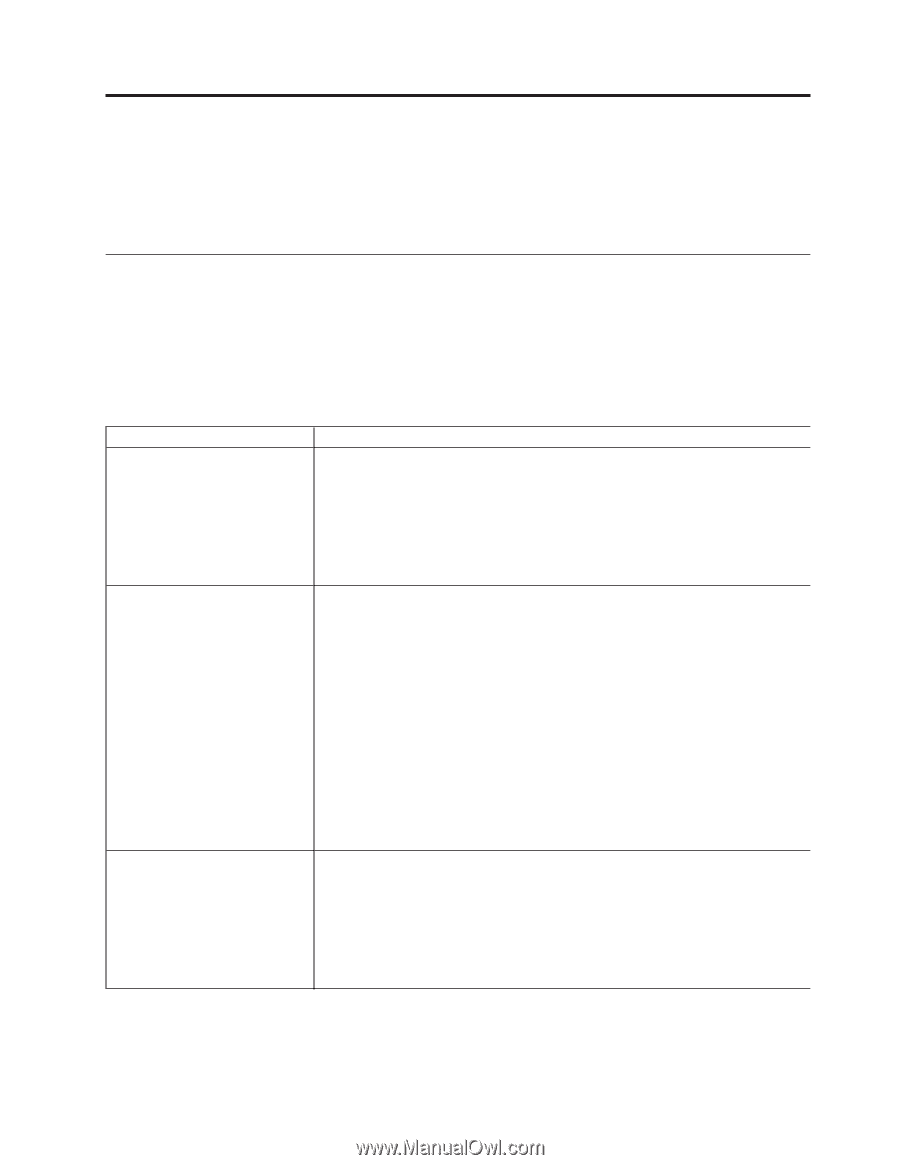Lenovo ThinkCentre A62 (English US/UK) User guide - Page 75
Troubleshooting and diagnostics, Basic troubleshooting - power button
 |
View all Lenovo ThinkCentre A62 manuals
Add to My Manuals
Save this manual to your list of manuals |
Page 75 highlights
Chapter 6. Troubleshooting and diagnostics This chapter describes some basic troubleshooting and diagnostic programs. If your computer problem is not described here, see Chapter 7, "Getting information, help, and service," on page 73 for additional troubleshooting resources. Basic troubleshooting The following table provides information to help you troubleshoot your computer problems. Note: If you cannot correct the problem, have the computer serviced. For a list of service and support telephone numbers, refer to the ThinkCentre Safety and Warranty Guide that comes with your computer or go to the Lenovo Support Web site at http://www.lenovo.com/support/phone. Symptom The computer does not start when you press the power button. The monitor screen is blank. The keyboard does not work. The computer does not respond to the keyboard. Action Verify that: v The power cord is plugged into the rear of the computer and into a working electrical outlet. v If your computer has a secondary power switch on the back of the computer, make sure that it is switched on. v The power indicator on the front of the computer is on. v The voltage is set to the correct setting for your country. Verify that: v The monitor cable is securely attached to the rear of the monitor and to the rear of the computer. v The monitor power cord is plugged into the monitor and into a working electrical outlet. v The monitor is turned on and the brightness and contrast controls are set correctly. v The voltage is set to the correct setting for your country. v The monitor signal cable is securely connected to the monitor and to the monitor connector on the computer. Note: If your computer has two monitor connectors, verify that your monitor is connected to the option connector rather than the one in the rear of the system board. For more information, see ″Connecting your computer″ in the ThinkCentre Safety and Warranty Guide. Verify that: v The computer is turned on. v The monitor is turned on and the brightness and contrast controls are set correctly. v The keyboard is securely connected to the keyboard connector on the computer. v No keys are stuck. © Copyright Lenovo 2008, 2009 67