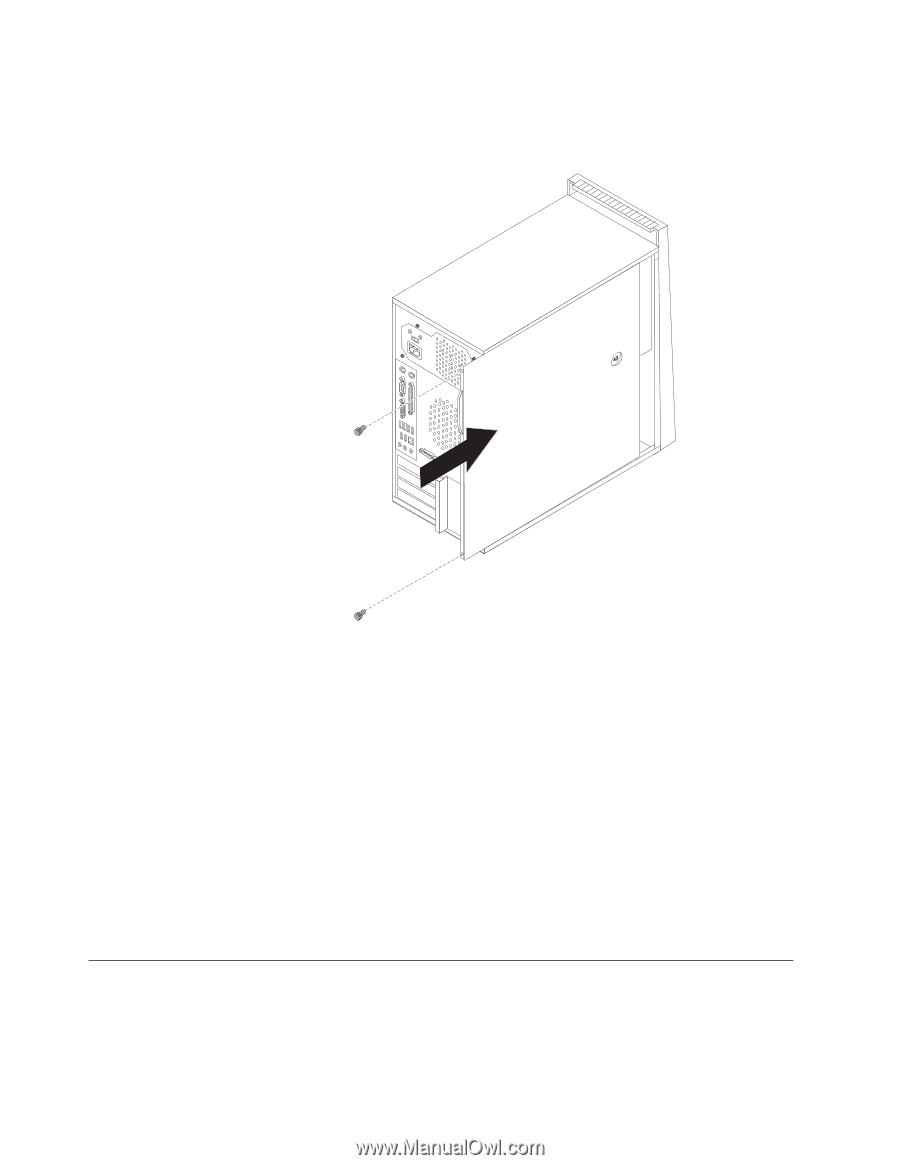Lenovo ThinkCentre A62 (English US/UK) User guide - Page 54
Obtaining device drivers, Installing security features
 |
View all Lenovo ThinkCentre A62 manuals
Add to My Manuals
Save this manual to your list of manuals |
Page 54 highlights
2. Position the computer cover on the chassis so that the rail guides on the bottom of the computer cover engage the rails. Then push the computer cover closed until it snaps into position. Figure 37. Reinstalling the computer cover 3. If the computer cover is secured with thumbscrews, install them. 4. If a cover lock is installed, lock the cover. 5. Reconnect the external cables and power cords to the computer. See "Locating connectors on the rear of your computer" on page 9. 6. To update your configuration, see Chapter 4, "Using the Setup Utility," on page 59. Note: In most areas of the world, Lenovo requires the return of the defective CRU. Information about this will come with the CRU or will come a few days after the CRU arrives. Obtaining device drivers You can obtain device drivers for operating systems that are not preinstalled at: http://www.lenovo.com/support Installation instructions are provided in readme files with the device driver files. Installing security features To help prevent hardware theft and unauthorized access to your computer, several security options are available. In addition to physical locks, unauthorized use of your computer can be prevented by a software lock that locks the keyboard until a correct password is typed in. 46 User Guide