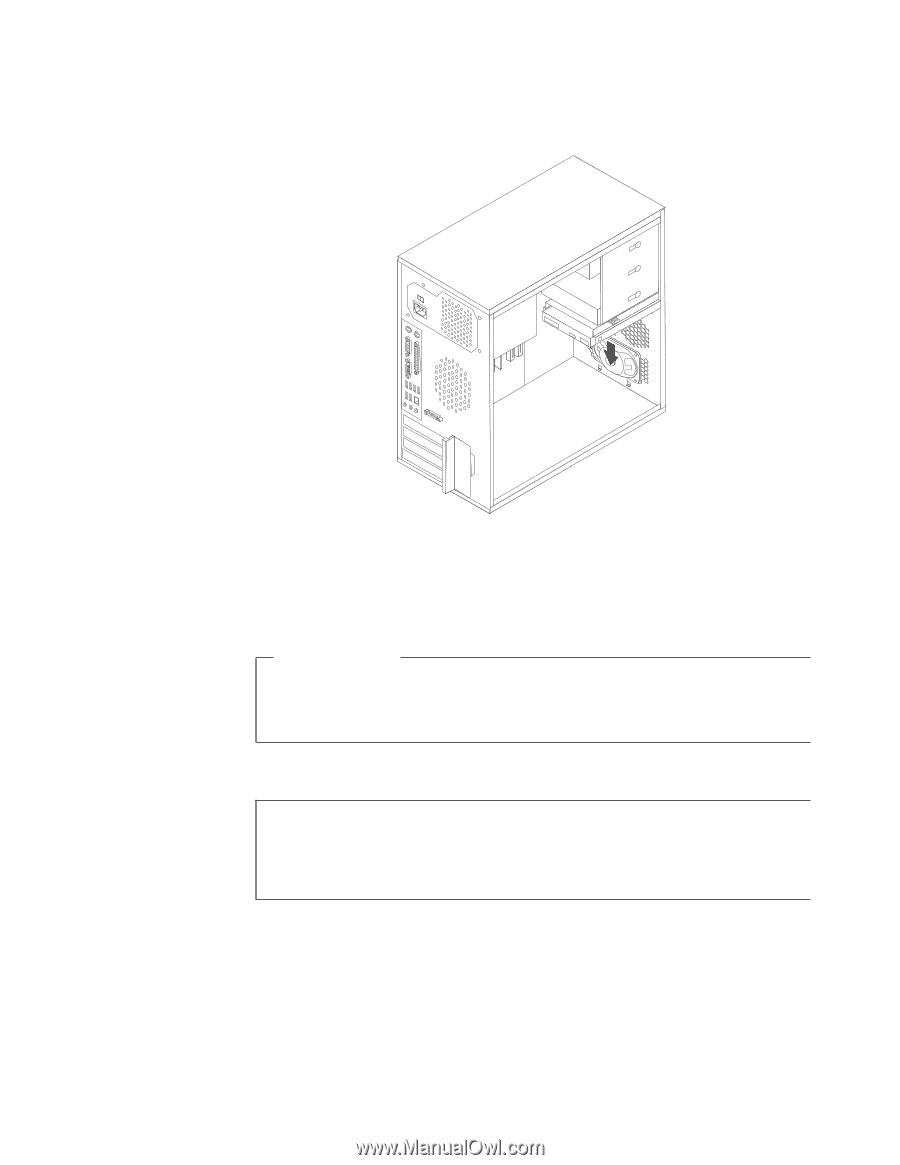Lenovo ThinkCentre A62 (English US/UK) User guide - Page 51
Replacing the keyboard
 |
View all Lenovo ThinkCentre A62 manuals
Add to My Manuals
Save this manual to your list of manuals |
Page 51 highlights
6. Position a new internal speaker into the metal clips and push downward on the internal speaker until it snaps into position. Figure 34. Installing a new internal speaker 7. Connect the speaker cable to the system board. See "Locating parts on the system board" on page 12. 8. Go to "Completing the parts replacement" on page 45. What to do next: v To work with another option, go to the appropriate section. v To complete the installation, go to "Completing the parts replacement" on page 45. Replacing the keyboard Attention Do not open your computer or attempt any repair before reading and understanding the "Important safety information" in the ThinkCentre Safety and Warranty Guide that came with your computer. To obtain a copy of the ThinkCentre Safety and Warranty Guide, go to: http://www.lenovo.com/support This section provides instructions on how to replace the keyboard. To replace the keyboard: 1. Remove all media from the drives and turn off all attached devices and the computer. Then, disconnect all power cords from electrical outlets and disconnect all cables that are connected to the computer. 2. Locate the keyboard connector. Chapter 2. Installing or replacing hardware 43