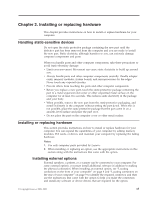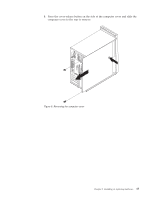Lenovo ThinkCentre A62 (English US/UK) User guide - Page 26
Removing and reinstalling the front bezel, Installing or replacing a PCI card
 |
View all Lenovo ThinkCentre A62 manuals
Add to My Manuals
Save this manual to your list of manuals |
Page 26 highlights
Removing and reinstalling the front bezel This section provides instructions on how to remove and reinstall the front bezel. To remove and reinstall the front bezel: 1. Remove all media from the drives and turn off all attached devices and the computer. Then, disconnect all power cords from electrical outlets and disconnect all cables that are connected to the computer. 2. Remove the computer cover. See "Removing the computer cover" on page 16. 3. Remove the front bezel by releasing the three plastic tabs on the left side and pivoting the front bezel outward. Carefully set the front bezel to the side without disconnecting the power switch and LED assembly cable. Figure 7. Removing the front bezel 4. To reinstall the front bezel, align the plastic tabs on the right side of the front bezel with the corresponding holes in the chassis, then pivot the front bezel inward until it snaps into position on the left side. 5. To complete the installation, go to "Completing the parts replacement" on page 45. Installing or replacing a PCI card Attention Do not open your computer or attempt any repair before reading and understanding the "Important safety information" in the ThinkCentre Safety and Warranty Guide that came with your computer. To obtain a copy of the ThinkCentre Safety and Warranty Guide, go to: http://www.lenovo.com/support 18 User Guide This section provides instructions on how to install or replace a PCI card. Your computer has two standard PCI card slots, one PCI Express x1 card slot, and one PCI Express x16 graphics card slot.