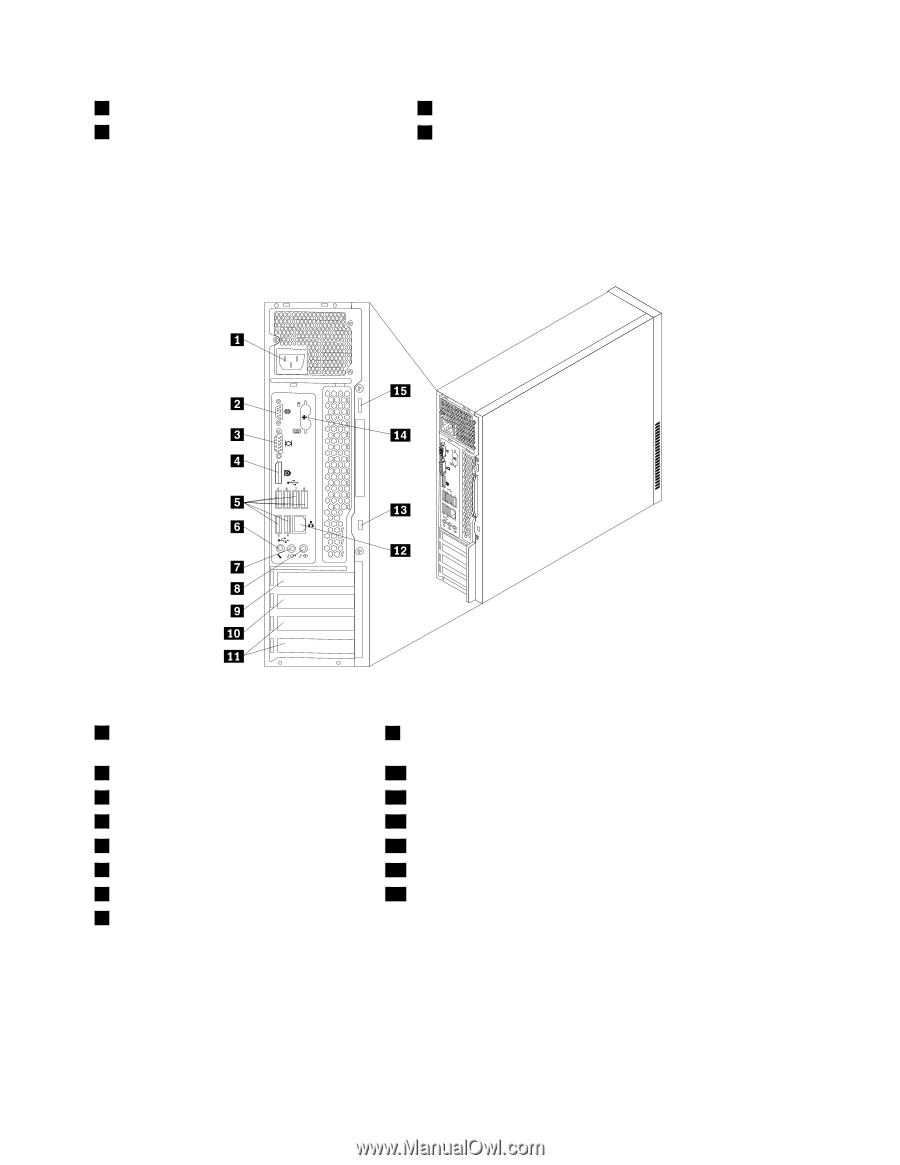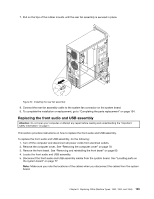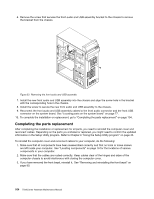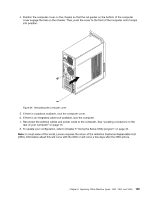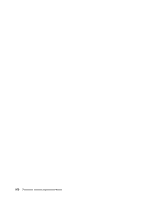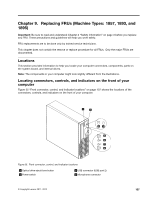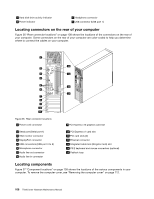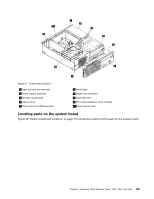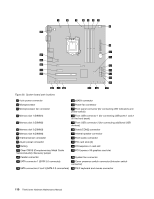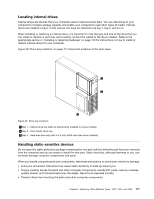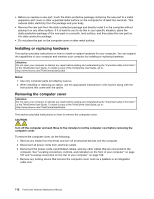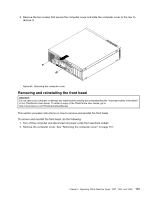Lenovo ThinkCentre Edge 91 Hardware Maintenance Manual (HMM) (April 2012) - Th - Page 112
Locating connectors on the rear of your computer, Locating components
 |
View all Lenovo ThinkCentre Edge 91 manuals
Add to My Manuals
Save this manual to your list of manuals |
Page 112 highlights
3 Hard disk drive activity indicator 4 Power indicator 7 Headphone connector 8 USB connector (USB port 1) Locating connectors on the rear of your computer Figure 36 "Rear connector locations" on page 108 shows the locations of the connectors on the rear of your computer. Some connectors on the rear of your computer are color-coded to help you determine where to connect the cables on your computer. 56 78 34 5 6 7 8 3 4 Figure 36. Rear connector locations 1 Power cord connector 9 PCI Express x16 graphics card slot 2 Serial port (Serial port 1) 3 VGA monitor connector 4 DisplayPort connector 5 USB connectors (USB port 3 to 8) 6 Microphone connector 7 Audio line-out connector 8 Audio line-in connector 10 PCI Express x1 card slot 11 PCI card slots (2) 12 Ethernet connector 13 Integrated cable lock (Kingston lock) slot 14 PS/2 keyboard and mouse connectors (optional) 15 Padlock loop Locating components Figure 37 "Component locations" on page 109 shows the locations of the various components in your computer. To remove the computer cover, see "Removing the computer cover" on page 112. 108 ThinkCentre Hardware Maintenance Manual