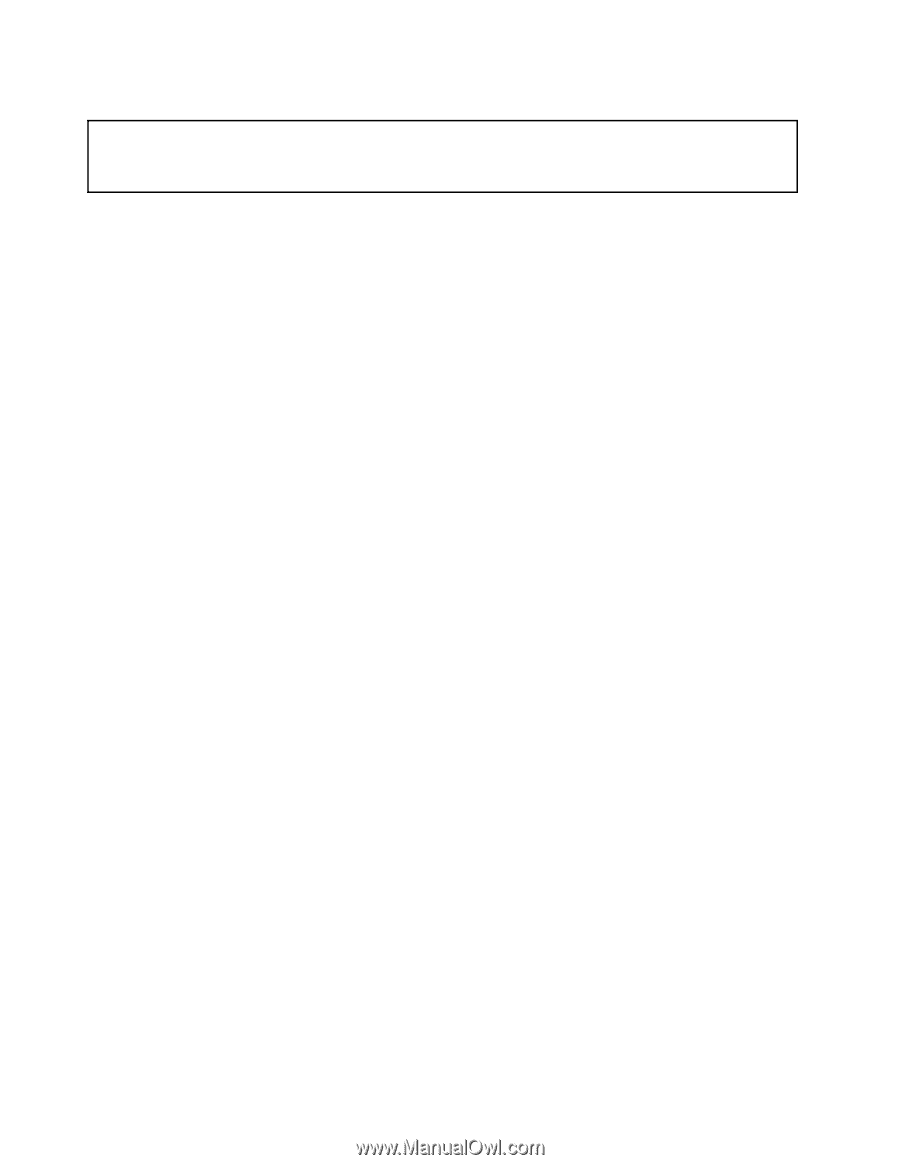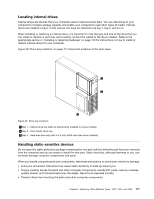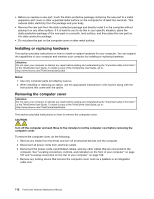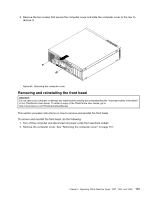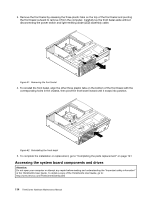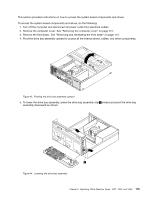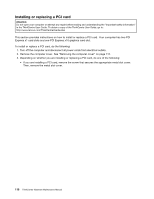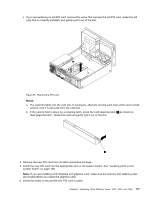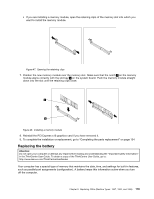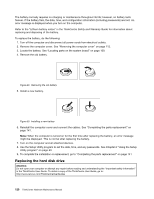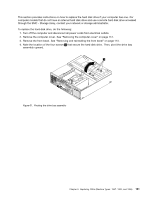Lenovo ThinkCentre Edge 91 Hardware Maintenance Manual (HMM) (April 2012) - Th - Page 120
Installing or replacing a PCI card
 |
View all Lenovo ThinkCentre Edge 91 manuals
Add to My Manuals
Save this manual to your list of manuals |
Page 120 highlights
Installing or replacing a PCI card Attention: Do not open your computer or attempt any repair before reading and understanding the "Important safety information" in the ThinkCentre User Guide. To obtain a copy of the ThinkCentre User Guide, go to: http://www.lenovo.com/ThinkCentreUserGuides This section provides instructions on how to install or replace a PCI card. Your computer has two PCI Express x1 card slots and one PCI Express x16 graphics card slot. To install or replace a PCI card, do the following: 1. Turn off the computer and disconnect all power cords from electrical outlets. 2. Remove the computer cover. See "Removing the computer cover" on page 112. 3. Depending on whether you are installing or replacing a PCI card, do one of the following: • If you are installing a PCI card, remove the screw that secures the appropriate metal slot cover. Then, remove the metal slot cover. 116 ThinkCentre Hardware Maintenance Manual