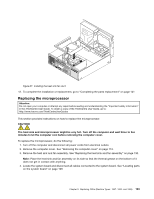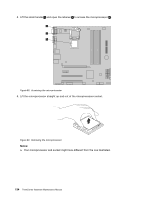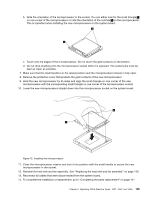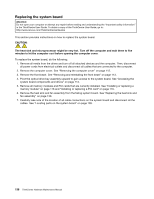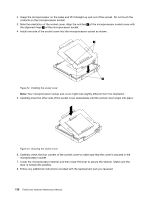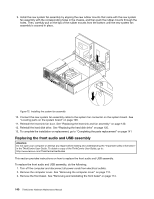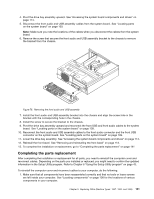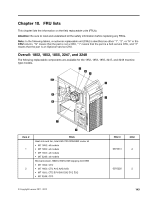Lenovo ThinkCentre Edge 91 Hardware Maintenance Manual (HMM) (April 2012) - Th - Page 142
Carefully check the four corners of the socket cover to make sure that the cover is secured in
 |
View all Lenovo ThinkCentre Edge 91 manuals
Add to My Manuals
Save this manual to your list of manuals |
Page 142 highlights
2. Grasp the microprocessor on the sides and lift it straight up and out of the socket. Do not touch the contacts on the microprocessor socket. 3. Note the orientation of the socket cover. Align the notches 1 of the microprocessor socket cover with the alignment keys 2 of the microprocessor socket. 4. Install one side of the socket cover into the microprocessor socket as shown. Figure 72. Installing the socket cover Note: Your microprocessor socket and cover might look slightly different from the illustration. 5. Carefully press the other side of the socket cover downwards until the socket cover snaps into place. Figure 73. Securing the socket cover 6. Carefully check the four corners of the socket cover to make sure that the cover is secured in the microprocessor socket. 7. Lower the microprocessor retainer and then lower the lever to secure the retainer. Make sure the lever is locked into position. 8. Follow any additional instructions included with the replacement part you received. 138 ThinkCentre Hardware Maintenance Manual