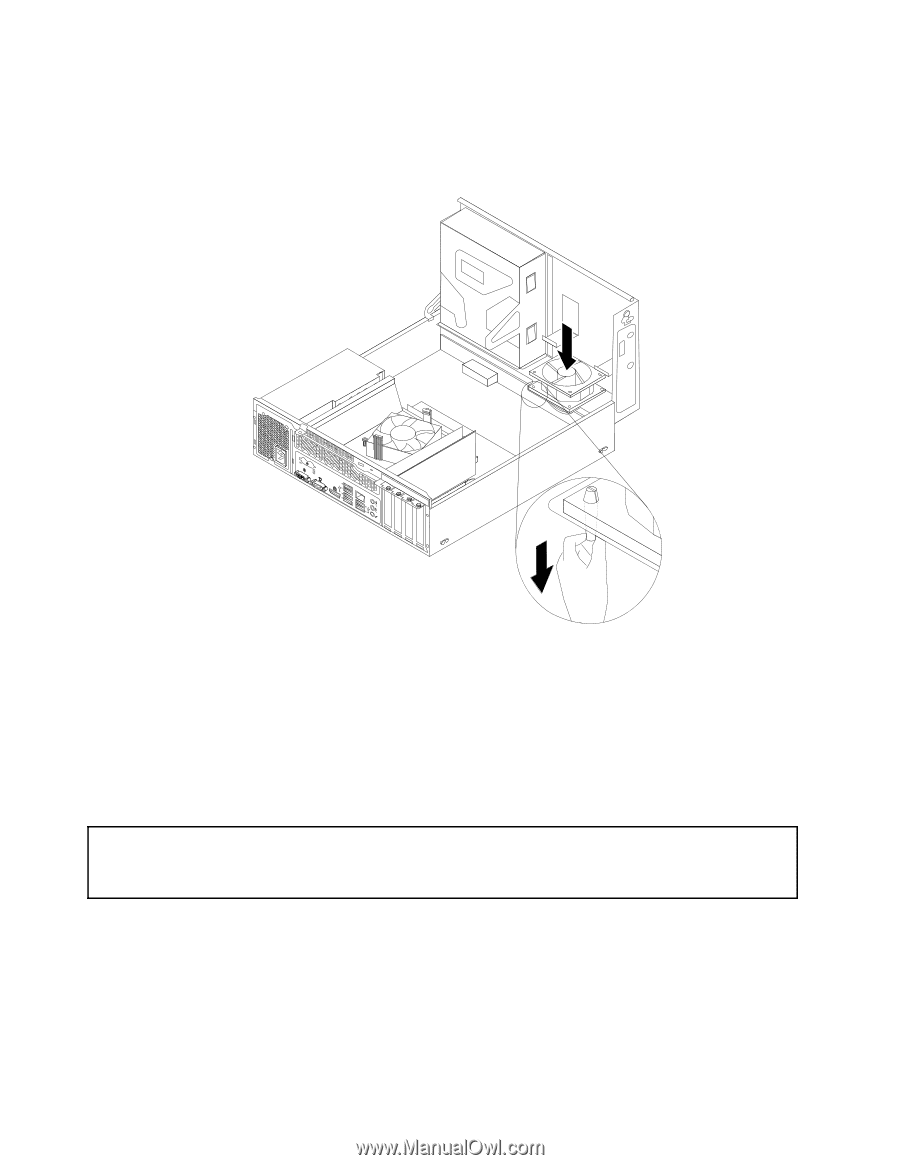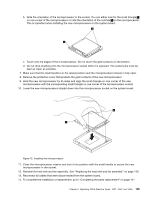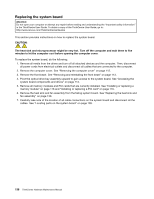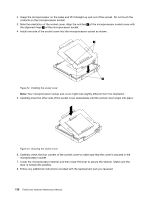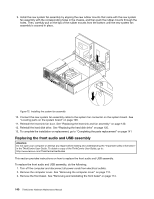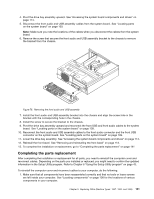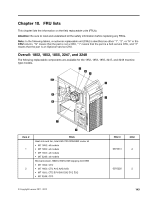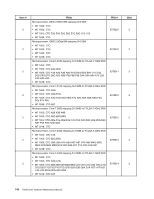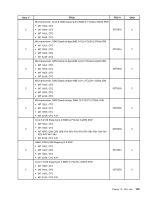Lenovo ThinkCentre Edge 91 Hardware Maintenance Manual (HMM) (April 2012) - Th - Page 144
To replace the front audio and USB assembly, do the following
 |
View all Lenovo ThinkCentre Edge 91 manuals
Add to My Manuals
Save this manual to your list of manuals |
Page 144 highlights
56 78 34 9. Install the new system fan assembly by aligning the new rubber mounts that came with the new system fan assembly with the corresponding holes in the chassis, and then push the rubber mounts through the holes. Then, carefully pull on the tips of the rubber mounts from the bottom until the new system fan assembly is secured in place. Figure 75. Installing the system fan assembly 10. Connect the new system fan assembly cable to the system fan connector on the system board. See "Locating parts on the system board" on page 109. 11. Reinstall the heat sink fan duct. See "Replacing the heat sink and fan assembly" on page 130. 12. Reinstall the hard disk drive. See "Replacing the hard disk drive" on page 120. 13. To complete the installation or replacement, go to "Completing the parts replacement" on page 141 Replacing the front audio and USB assembly Attention: Do not open your computer or attempt any repair before reading and understanding the "Important safety information" in the ThinkCentre User Guide. To obtain a copy of the ThinkCentre User Guide, go to: http://www.lenovo.com/ThinkCentreUserGuides This section provides instructions on how to replace the front audio and USB assembly. To replace the front audio and USB assembly, do the following: 1. Turn off the computer and disconnect all power cords from electrical outlets. 2. Remove the computer cover. See "Removing the computer cover" on page 112. 3. Remove the front bezel. See "Removing and reinstalling the front bezel" on page 113. 140 ThinkCentre Hardware Maintenance Manual