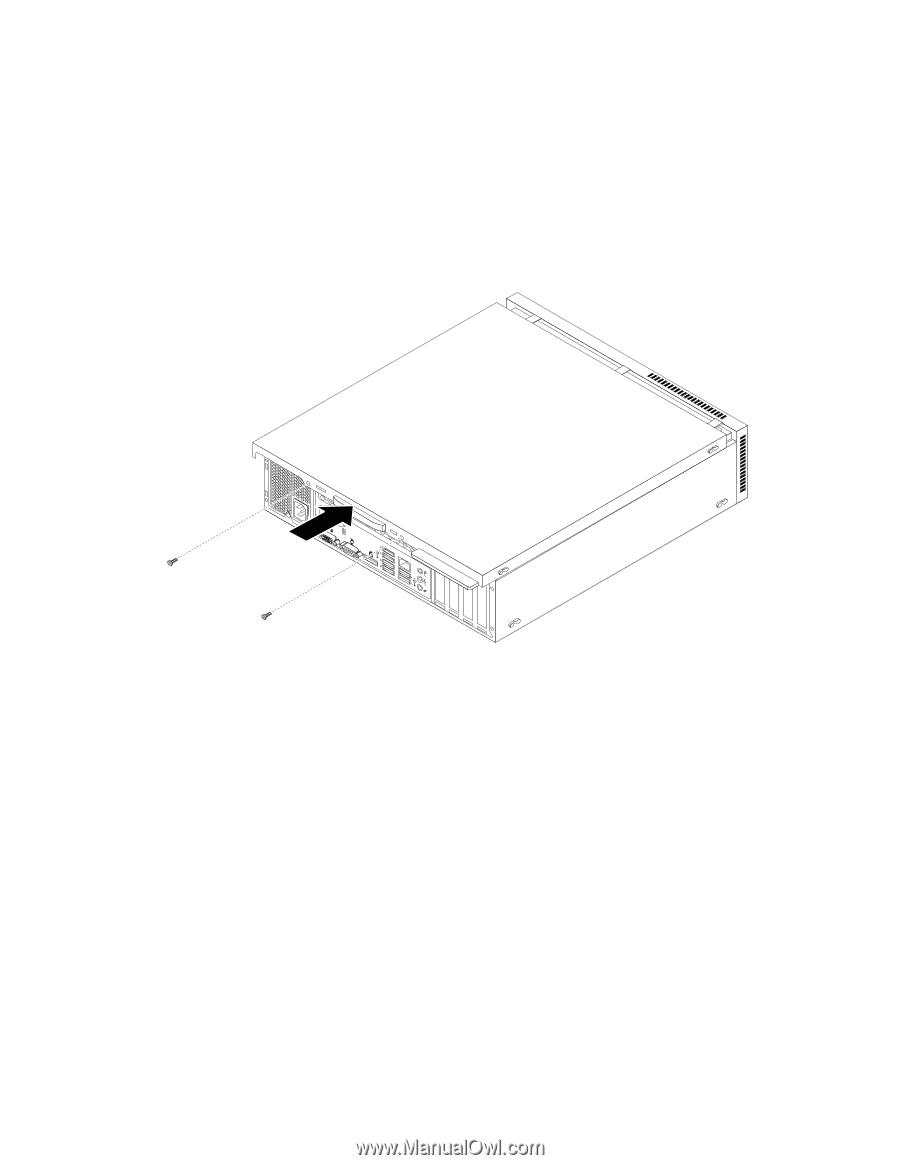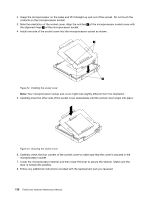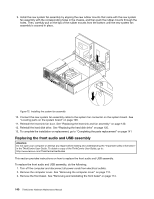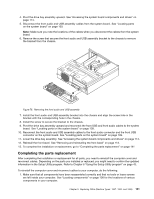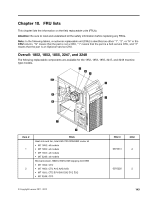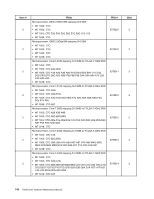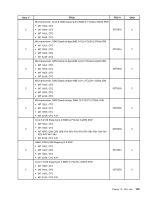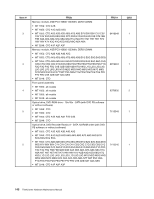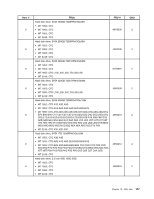Lenovo ThinkCentre Edge 91 Hardware Maintenance Manual (HMM) (April 2012) - Th - Page 146
Reconnect the external cables and power cords to the computer. See Locating connectors on
 |
View all Lenovo ThinkCentre Edge 91 manuals
Add to My Manuals
Save this manual to your list of manuals |
Page 146 highlights
56 78 34 2. Make sure that the cables are routed correctly. Keep cables clear of the hinges and sides of the computer chassis to avoid interference with closing the computer cover. 3. Lower the drive bay assembly. See "Accessing the system board components and drives" on page 114. 4. If you have removed the front bezel, reinstall it. See "Removing and reinstalling the front bezel" on page 113. 5. Position the computer cover on the chassis so that the rail guides on the computer cover engage the rails on the chassis. Then, slide the computer cover to the front of the computer until it snaps into position and is closed. Then, install the two screws to secure the computer cover. Figure 77. Reinstalling the computer cover 6. If there is a padlock available, lock the computer cover. 7. If there is an integrated cable lock available, lock the computer. 8. Reconnect the external cables and power cords to the computer. See "Locating connectors on the rear of your computer" on page 108. 9. To update your configuration, refer to Chapter 6 "Using the Setup Utility program" on page 43. Note: In most areas of the world, Lenovo requires the return of the defective Customer Replaceable Unit (CRU). Information about this will come with the CRU or will come a few days after the CRU arrives. 142 ThinkCentre Hardware Maintenance Manual