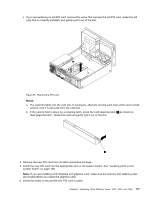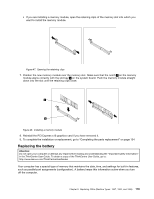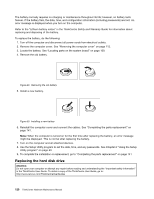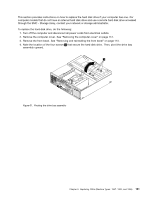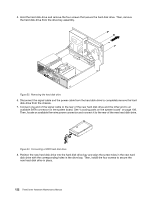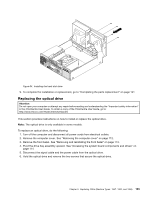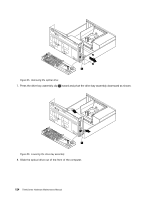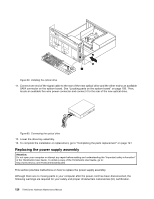Lenovo ThinkCentre Edge 91 Hardware Maintenance Manual (HMM) (April 2012) - Th - Page 126
Then
 |
View all Lenovo ThinkCentre Edge 91 manuals
Add to My Manuals
Save this manual to your list of manuals |
Page 126 highlights
56 78 34 5. Hold the hard disk drive and remove the four screws that secure the hard disk drive. Then, remove the hard disk drive from the drive bay assembly. Figure 52. Removing the hard disk drive 6. Disconnect the signal cable and the power cable from the hard disk drive to completely remove the hard disk drive from the chassis. 7. Connect one end of the signal cable to the rear of the new hard disk drive and the other end to an available SATA connector on the system board. See "Locating parts on the system board" on page 109. Then, locate an available five-wire power connector and connect it to the rear of the new hard disk drive. Figure 53. Connecting a SATA hard disk drive 8. Position the new hard disk drive into the hard disk drive bay and align the screw holes in the new hard disk drive with the corresponding holes in the drive bay. Then, install the four screws to secure the new hard disk drive in place. 122 ThinkCentre Hardware Maintenance Manual