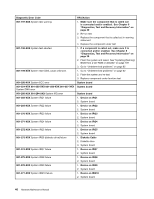Lenovo ThinkCentre M57 Hardware Maintenance Manual - Page 47
Selecting or changing the startup device sequence, Advanced settings
 |
View all Lenovo ThinkCentre M57 manuals
Add to My Manuals
Save this manual to your list of manuals |
Page 47 highlights
Selecting or changing the startup device sequence To view or permanently change the configured startup device sequence, do the following: 1. Start the Setup Utility program (see "Starting the Setup Utility program" on page 39). 2. Select Startup. 3. Select Startup Sequence. See the information displayed on the right side of the screen. 4. Select the devices for the Primary Startup Sequence, the Automatic Startup Sequence, and the Error Startup Sequence. 5. Select Exit from the Setup Utility menu and then Save Settings or Save and exit the Setup Utility. If you have changed these settings and want to return to the default settings, select Load Default Settings on the Exit menu. Advanced settings On some computer models the Advanced settings menu includes a setting to Enable/Disable HyperThreading. This feature works only with HyperThreading-aware operating systems, such as Microsoft Windows XP and Windows Vista™. The default setting for HyperThreading is Enabled. However, if you select Set Defaults and are using an operating system other than Windows XP or Windows Vista, the computer performance might be degraded. Therefore, you should always set HyperThreading to Disabled unless you are sure your operating system supports HyperThreading. Exiting from the Setup Utility program When you finish viewing or changing settings, press Esc to return to the Setup Utility program menu (you might have to press Esc several times). If you want to save the new settings, select Save & Exit Setup before you exit. Otherwise, your changes will not be saved. Chapter 6. Using the Setup Utility 41