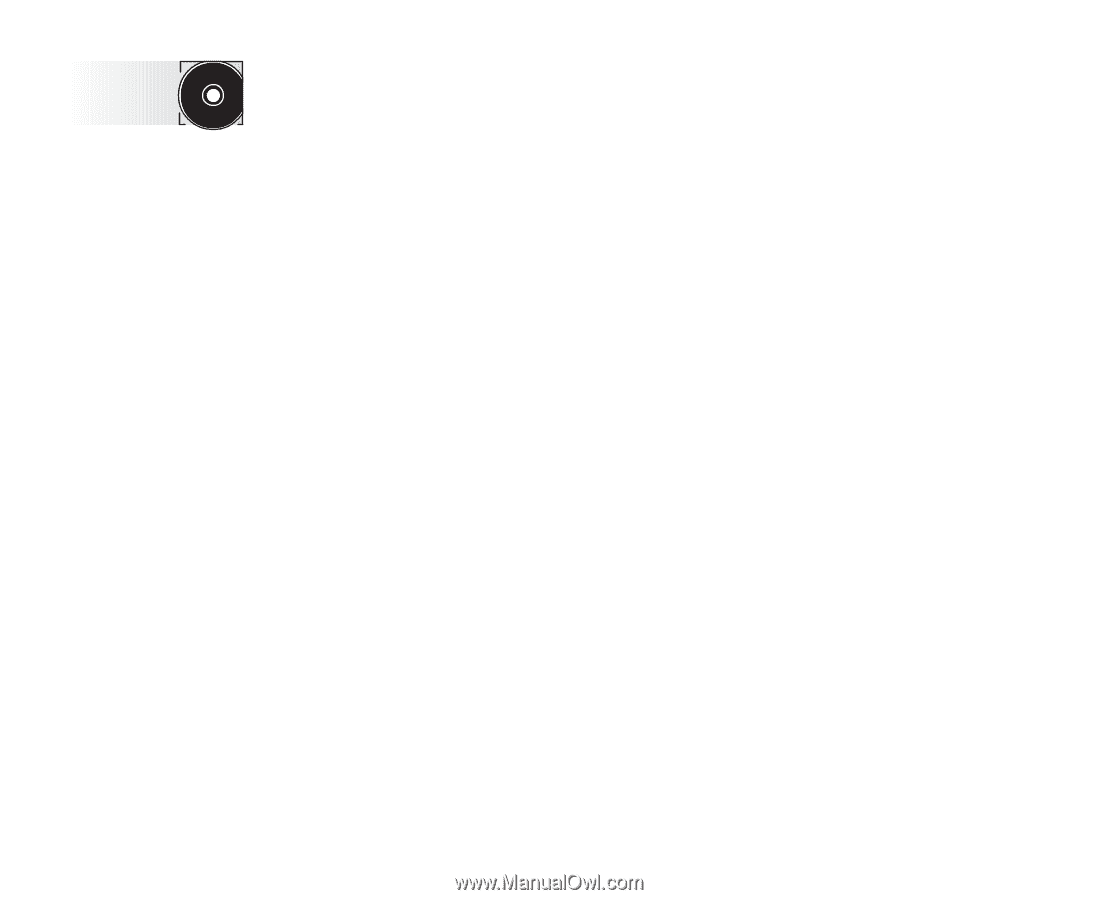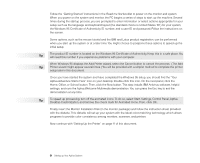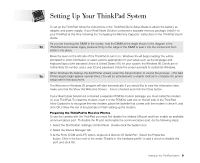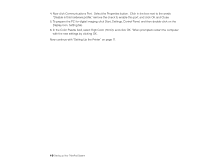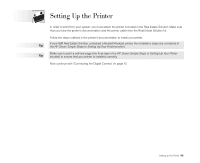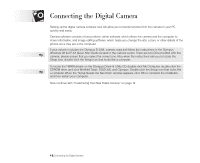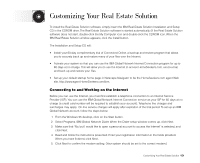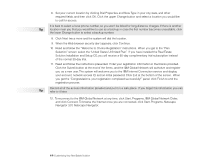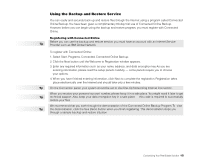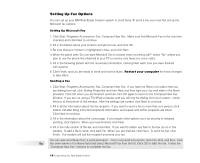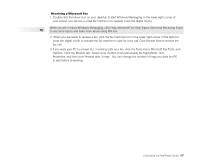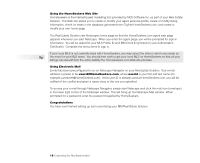Lenovo ThinkPad 380ED TP 380, Aptiva - Real Estate Solution - Setup and Tips G - Page 13
Connecting to and Working on the Internet
 |
View all Lenovo ThinkPad 380ED manuals
Add to My Manuals
Save this manual to your list of manuals |
Page 13 highlights
Customizing Your Real Estate Solution To install the Real Estate Solution software, simply insert the IBM Real Estate Solution Installation and Setup CD in the CDROM drive. The Real Estate Solution software is started automatically. (If the Real Estate Solution software does not start, double-click the My Computer icon and double-click the CDROM icon. When the IBM Real Estate Solution window appears, click the Install button. The Installation and Setup CD will: • Install your 60-day complimentary trial of Connected Online, a backup and restore program that allows you to securely back up and restore many of your files over the Internet. • Activate your system so that you can use the IBM Global Network Internet Connection program for up to 60 days at no charge. This will allow you to use the Internet to access HomeSeekers.com, send e-mail, and back up and restore your files. • Set up your default startup home page in Netscape Navigator to be the HomeSeekers.com agent Web site, http://www.agent.HomeSeekers.com/ibm. Connecting to and Working on the Internet Before you can use the Internet, you must first establish a telephone connection to an Internet Service Provider (ISP). You can use the IBM Global Network Internet Connection service as your ISP for 60 days at no charge (a credit card number will be required to establish your account). Telephone line charges and surcharges may apply. On-line service charges will apply after expiration of the trial period. To set up an IBM Global Network account, follow the steps below: 1. From the Windows 95 desktop, click on the Start button. 2. Select Programs, IBM Global Network Dialer. When the Dialer setup window comes up, click Next. 3. Make sure that "No, but I would like to open a personal account to access the Internet" is selected, and click Next. 4. Read and follow the instructions presented. Enter your registration information in the fields provided. When you have finished, click Next. 5. Click Next to confirm the modem setting. (Your system should be set to the correct modem.) Customizing Your Real Estate Solution 13