Lenovo ThinkPad 600X TP 600X User's Reference
Lenovo ThinkPad 600X Manual
 |
View all Lenovo ThinkPad 600X manuals
Add to My Manuals
Save this manual to your list of manuals |
Lenovo ThinkPad 600X manual content summary:
- Lenovo ThinkPad 600X | TP 600X User's Reference - Page 1
i - Lenovo ThinkPad 600X | TP 600X User's Reference - Page 2
time. Requests for technical information about IBM products should be made to your IBM Authorized Dealer or your IBM Marketing Representative. © Copyright International Business Machines Corporation 1999. All rights reserved. Note to U.S. Government Users - Documentation related to restricted rights - Lenovo ThinkPad 600X | TP 600X User's Reference - Page 3
IBM® ThinkPad® 600X Computer We have developed this ThinkPad computer to meet both your technical requirements and your high expectations. To help us continue to build products that address your needs for mobile computing, please take a moment to complete the ThinkPad Registration in the Setup Guide - Lenovo ThinkPad 600X | TP 600X User's Reference - Page 4
you, even though only two speakers are used. The audio feature supports the following: Wave audio recording and playback of up to 16 bits, stereo, and 44-KHz sampling. DOS games using the Sound Blaster interface. To use the audio function Online User's Guide. iv IBM ThinkPad 600X User's Reference - Lenovo ThinkPad 600X | TP 600X User's Reference - Page 5
into a scroll-controlling device or a magnifying glass on the screen. To use the TrackPoint "TrackPoint" on page 8. PC Card support Your computer provides two PC Card slots that accept a 16-bit PC Card, CardBus Card, or Zoomed Video Card. To install a PC Card "Installing a PC Card" on page 75. v - Lenovo ThinkPad 600X | TP 600X User's Reference - Page 6
vi IBM ThinkPad 600X User's Reference - Lenovo ThinkPad 600X | TP 600X User's Reference - Page 7
service 38 Help at the ThinkPad Web site 38 Help by telephone 39 Recording sheets 40 Chapter 2. Extending the features of your computer . . . . 43 Customizing the TrackPoint 44 Increasing memory 49 Installing the DIMM 50 Removing the DIMM 54 Upgrading the hard disk drive 55 © Copyright IBM - Lenovo ThinkPad 600X | TP 600X User's Reference - Page 8
110 Chapter 4. Solving computer problems 111 Hints and tips 112 Using a docking station 114 Using the USB connector 114 Using the DVD-ROM drive 115 Using a PC Card 115 Using a second CardBus card 116 Using a microphone 116 Troubleshooting guide 117 viii IBM ThinkPad 600X User's Reference - Lenovo ThinkPad 600X | TP 600X User's Reference - Page 9
Troubleshooting charts 118 Error codes or messages 119 No error codes or messages 125 Input problems 125 Suspend or hibernation problems 127 LCD problems 131 Indicator problems 132 Battery problems 132 A hard-disk-drive problem 133 CD-ROM drive problems 134 DVD drive problems 135 Infrared - Lenovo ThinkPad 600X | TP 600X User's Reference - Page 10
the IBM ThinkPad 600X computer. Before using the computer, be sure to read the ThinkPad Setup Guide and problems," describes what to do if you have a computer problem. The chapter includes a troubleshooting guide. Appendix A, "Features and specifications," describes the features and specifications - Lenovo ThinkPad 600X | TP 600X User's Reference - Page 11
operating system installed in your computer: WIN 98 Information for Microsoft® Windows® 98 users WIN Information for Microsoft NT Windows NT users WIN 95 Information for Microsoft Windows 95 users For information about using Windows 3.1, OS/2 Warp, or DOS http://www.ibm.com/thinkpad/ Contents - Lenovo ThinkPad 600X | TP 600X User's Reference - Page 12
Turn everything OFF. Attach all cables to devices. Remove the power cord from the outlet. Attach the signal cables to receptacles. Remove signal cables from receptacles. Attach the power cord to an outlet. Remove all cables from devices. Turn the device ON. xii IBM ThinkPad 600X User - Lenovo ThinkPad 600X | TP 600X User's Reference - Page 13
danger of an explosion if the rechargeable battery pack is incorrectly replaced. The battery pack contains a small amount of harmful substances. To avoid possible injury: Replace only with a battery of the type recommended by IBM, or an equivalent. Keep the battery pack away from fire. Do not expose - Lenovo ThinkPad 600X | TP 600X User's Reference - Page 14
battery is incorrectly replaced. The lithium battery (IBM P/N 02K6502 UL-recognized component [file no. MH12210]) contains lithium and can explode if it is not properly handled or disposed of. Replace only with a battery AWG or larger (thicker) telephone cable. xiv IBM ThinkPad 600X User's Reference - Lenovo ThinkPad 600X | TP 600X User's Reference - Page 15
Laser compliance statement The CD-ROM or DVD drive, which can be installed in the IBM ThinkPad 600X, is a laser product. The drive's classification label (shown below) is on the surface of the drive. CLASS 1 LASER PRODUCT LASER KLASSE 1 LUOKAN 1 LASERLAITE APPAREIL A LASER DE CLASSE 1 KLASS 1 LASER - Lenovo ThinkPad 600X | TP 600X User's Reference - Page 16
Some drives contain an embedded Class 3A laser diode. Note this warning: DANGER Emits visible and invisible laser radiation when open. Avoid direct eye exposure. Do not stare into the beam or view it directly with optical instruments. xvi IBM ThinkPad 600X User's Reference - Lenovo ThinkPad 600X | TP 600X User's Reference - Page 17
notebook computer that functions reliably in normal work environments, you need to use some common sense in handling it. ThinkPad don before closing it. Do not disassemble your computer. Only an authorized IBM ThinkPad repair technician should disassemble and repair your computer. Do not scratch, - Lenovo ThinkPad 600X | TP 600X User's Reference - Page 18
system malfunction. Do not hard-mount your computer in a vehicle or anywhere that it is subject to strong vibration. Do not crush, drop, or physically punish the external or removable hard disk, diskette, or CD-ROM drive company. Many hotels or office xviii IBM ThinkPad 600X User's Reference - Lenovo ThinkPad 600X | TP 600X User's Reference - Page 19
activity and battery charge level. Extended contact with your body, even through clothing, could cause discomfort or, eventually, a skin burn. ThinkPad do's Treat your computer like precision electronic machinery. When installing your hard disk, diskette, or CD-ROM drive, follow the instructions in - Lenovo ThinkPad 600X | TP 600X User's Reference - Page 20
possible, use the ThinkPad battery power-saving modes: - Standby - Suspend - Hibernation For more information Online User's Guide. Decrease the LCD brightness. Use Advanced Power Management (APM). Each operating system comes with its own power management. xx IBM ThinkPad 600X User's Reference - Lenovo ThinkPad 600X | TP 600X User's Reference - Page 21
If the internal serial devices-the modem, the serial port, and the infrared port-are not in use, stop the supply of power to them. If you will not be using the computer for a long period, remove the battery pack and keep it in a cool place. Contents xxi - Lenovo ThinkPad 600X | TP 600X User's Reference - Page 22
xxii IBM ThinkPad 600X User's Reference - Lenovo ThinkPad 600X | TP 600X User's Reference - Page 23
16 Easy-Setup 16 ThinkPad Configuration program 25 Online User's Guide 29 Backing up your system 30 Recovering lost or damaged software 30 Using the Software Selections CD 30 Using the Recovery CD 32 ConfigSafe 34 ThinkPad Web site 35 Replacing the battery pack 36 Getting service 38 Help - Lenovo ThinkPad 600X | TP 600X User's Reference - Page 24
Identifying the hardware features Identifying the hardware features Front view 1 20 19 18 17 16 15 14 12 13 2 3 4 5 6 7 8 9 10 11 2 IBM ThinkPad 600X User's Reference - Lenovo ThinkPad 600X | TP 600X User's Reference - Page 25
hardware features 1 The color LCD screen displays computer output. 2 The brightness control adjusts the brightness of the display. 3 The built-in microphone captures sound and voice when it is used with an application program capable of handling audio. 4 The PC Card eject buttons eject the PC Card - Lenovo ThinkPad 600X | TP 600X User's Reference - Page 26
Identifying the hardware features Rear view 11 10 9 8 7 6 1 2 3 54 Bottom view 3 4 2 1 5 6 7 10 8 9 4 IBM ThinkPad 600X User's Reference - Lenovo ThinkPad 600X | TP 600X User's Reference - Page 27
this number to get help. 8 Put your name plate here. 9 To install or remove the hard disk, loosen this hard disk drive screw. You can use the security screw shipped with your computer as a hard disk screw. 1 The battery pack is a built-in power source for the computer. Chapter 1. Getting familiar - Lenovo ThinkPad 600X | TP 600X User's Reference - Page 28
The system-status indicators on the computer show the current status of your computer by their on or off states and by their colors, green and orange. Each indicator is identified with a symbol. The following shows the location and the meaning of each icon: 12 3 45 6 7 6 IBM ThinkPad 600X User - Lenovo ThinkPad 600X | TP 600X User's Reference - Page 29
times. The battery pack is being charged. The computer is in suspend mode. ( User's Guide.) Online The computer is entering suspend or hibernation mode or is resuming normal operation. Data is being read from or written to the hard disk or read from DVD or CD-ROM drive. Do not enter the computer - Lenovo ThinkPad 600X | TP 600X User's Reference - Page 30
section describes the following features: Keyboard functions UltraslimBay ThinkPad utilities The Online User's Guide Keyboard functions Your computer's keyboard has the following functions Glass For more information on page 44. "Customizing the TrackPoint" 8 IBM ThinkPad 600X User's Reference - Lenovo ThinkPad 600X | TP 600X User's Reference - Page 31
and three click buttons below the keyboard. Movement of the cursor on the screen is controlled by the amount of pressure that you apply to the nonslip Center button If you are not familiar with using the TrackPoint, these instructions will help you get started: 1 Place your hands in the typing - Lenovo ThinkPad 600X | TP 600X User's Reference - Page 32
right click button. For more information page 44. "Customizing the TrackPoint" on Changing the cap The cap 1 on the end of the TrackPoint stick is removable. You can replace it with one of the spares shipped with your computer. 10 IBM ThinkPad 600X User's Reference - Lenovo ThinkPad 600X | TP 600X User's Reference - Page 33
, or BackSpace). 1 2 The Fn key lock function The following setup gives you the same effect as when you press and hold the Fn key and then press an appropriate function key. Start the ThinkPad Configuration program. ( "ThinkPad Configuration program" on page 25.) Click the Accessibility ( ) - Lenovo ThinkPad 600X | TP 600X User's Reference - Page 34
functions for battery power The computer enters standby mode. For more + information about this mode Online User's Guide. Suspend mode + The computer enters suspend mode. or used as a simultaneous display, switching with these keys is not supported. 12 IBM ThinkPad 600X User's Reference - Lenovo ThinkPad 600X | TP 600X User's Reference - Page 35
Volume up Volume down Mute Key combination + + + + Meaning The LCD screen image size switches between expanded and normal mode if your LCD image is smaller than the physical LCD. The volume increases. The volume decreases. Sound turns off. Notes: 1. This function is not disabled when you power off - Lenovo ThinkPad 600X | TP 600X User's Reference - Page 36
the cursor- and screen-control keys temporarily. To do this, press and hold Shift. The functions of the cursor- and screen-control keys are not printed on the keys. F8 F9 F10 F11 F12 6 Home PgUp / _ Y { H End N Ins PgDn - " < Del + Shift Alt Ctrl 14 IBM ThinkPad 600X User's Reference - Lenovo ThinkPad 600X | TP 600X User's Reference - Page 37
UltraslimBay Your ThinkPad 600X computer has an UltraslimBay. UltraslimBay You can install one of the following in the UltraslimBay: Weight-saver bezel Diskette drive DVD drive CD-ROM drive LS-120 drive Secondary hard disk drive adapter Secondary battery Zip 100-MB UltraslimBay drive For the - Lenovo ThinkPad 600X | TP 600X User's Reference - Page 38
System-unit serial number nnnnnnnnnnnnnnnn System board serial number nnnnnnnnnnn Microprocessor ** Pentium( )II Processor UUID nnnnnnnn-nnnn-nnnn-nnnn-nnnnnnnnnnnn ** Trademark of Intel Corporation (C) Copyright IBM Corp. 1992,1999 All Rights Reserved. 16 IBM ThinkPad 600X User's Reference - Lenovo ThinkPad 600X | TP 600X User's Reference - Page 39
the following configuration submenu: Memory System Board Display Network Asset ID Quick Boot CPU Initialize Exit The Memory button shows the amount of memory installed and available. The System Board button provides information on the system board installed. Chapter 1. Getting familiar with - Lenovo ThinkPad 600X | TP 600X User's Reference - Page 40
such hardware resources as system interruptions, memory windows, and I/O port ranges for all the devices in the system. If you are going to use an operating system that is not Plug-and-Play-capable, disable this function so that the BIOS will configure hardware resources. 18 IBM ThinkPad 600X User - Lenovo ThinkPad 600X | TP 600X User's Reference - Page 41
Functions of your computer The CPU button enables or disables the serial number on the CPU. The Initialize button sets all device settings to their default values. Clicking the Date/Time button displays the following date-and-time submenu, which you can use to set the current date and time: To - Lenovo ThinkPad 600X | TP 600X User's Reference - Page 42
button displays the startup submenu, which you can use to change the startup or boot sequence. For example, if you have different operating systems on different replaceable hard disk drives or PC Cards, you can have the system boot up from one of these devices. 20 IBM ThinkPad 600X User's Reference - Lenovo ThinkPad 600X | TP 600X User's Reference - Page 43
To change the startup sequence, do the following: 1 Click Start up in the "Easy-Setup" menu. The startup submenu appears: After you change your startup sequence, you must be can set up to four devices. 5 Click OK or press Enter to save the changes. Chapter 1. Getting familiar with your computer 21 - Lenovo ThinkPad 600X | TP 600X User's Reference - Page 44
of the docking station 5. A hard disk drive connected to the computer with a SCSI connector For example, if you don't have a hard disk drive in the computer's UltraslimBay but you do have one in the docking station, HDD-2 is assigned to that hard disk drive. 22 IBM ThinkPad 600X User's Reference - Lenovo ThinkPad 600X | TP 600X User's Reference - Page 45
; then press Enter. If you are using a network card other than a token-ring card, such as an Ethernet card, you need not specify the RPL speed. Press Esc to exit this menu. If you select PCMCIA, representing, for example, an ATA-3 HDD or a Flash memory card, and cannot start the system, disable the - Lenovo ThinkPad 600X | TP 600X User's Reference - Page 46
. If your computer is not under system management of a network administrator, disable the function. For more information User's Guide. "System Management" in the Online Pressing the Restart button ends the Easy-Setup program and restarts the computer. 24 IBM ThinkPad 600X User's Reference - Lenovo ThinkPad 600X | TP 600X User's Reference - Page 47
Functions of your computer ThinkPad Configuration program To get specific details about the ThinkPad Configuration program, click the Help button. The ThinkPad Configuration program enables you to set up and customize the computer's built-in devices to your needs. For example, you can enable or - Lenovo ThinkPad 600X | TP 600X User's Reference - Page 48
the memory addresses and other allocation settings. 5 The Help button displays online help. 6 The Device buttons. Click the button of your choice from the window. If the device is enabled, the red indicator next to the button is lit. Otherwise, it stays off. 26 IBM ThinkPad 600X User's Reference - Lenovo ThinkPad 600X | TP 600X User's Reference - Page 49
of the screen. 2 Move the cursor to Settings; then click Control Panel. The "Control Panel" window appears. 3 Double-click the ThinkPad Configuration icon. The following window appears: 1 2 3 4 5 6 7 10 8 10 9 1 The One-Touch Setup buttons. Click one of these buttons to set the system - Lenovo ThinkPad 600X | TP 600X User's Reference - Page 50
button to disable any system timers, such as the window that appears. If the device is enabled, the red indicator next to the button is lit. Otherwise, it stays off. To display only the top part of the window, click the triangular minimize button in the top-right corner. 28 IBM ThinkPad 600X User - Lenovo ThinkPad 600X | TP 600X User's Reference - Page 51
Windows main screen, and move the cursor to Programs and ThinkPad 600; then click ThinkPad 600 User's Guide. The Online User's Guide appears. Go to the section you want, and make a printout if necessary. You can also access the Online User's Guide from the IBM Web site http://www.ibm.com/thinkpad - Lenovo ThinkPad 600X | TP 600X User's Reference - Page 52
device drivers for Windows 3.1, OS/2 Warp, and DOS http://www.ibm.com/thinkpad/ If you need to reinstall a software application or a hardware device driver, put the Software Selections CD in your CD-ROM or DVD-ROM drive. The features menu appears automatically. 30 IBM ThinkPad 600X User's Reference - Lenovo ThinkPad 600X | TP 600X User's Reference - Page 53
following: - Reinstalling a software application for Windows 98 - Reinstalling a hardware device driver for Windows 98 - Installing all hardware device drivers when installing Windows 95 - Installing all hardware device drivers when installing Windows NT - Installing value-added software that was - Lenovo ThinkPad 600X | TP 600X User's Reference - Page 54
the system: 1 Insert the Recovery CD into the CD-ROM or DVD-ROM drive. 2 Power off the computer. 3 Power on your computer while pressing and holding the F1 key. Hold the F1 key until the "Easy-Setup" window appears. 4 Click Start up. 5 Click Power-on. 6 Click Reset. 32 IBM ThinkPad 600X User - Lenovo ThinkPad 600X | TP 600X User's Reference - Page 55
. 11 Follow the instructions on the screen. 12 When a completion message appears, remove the Recovery CD from the CD-ROM or DVD-ROM drive. 13 Power off the computer. 14 Power on your computer while pressing and holding the F1 key. Hold the F1 key until the "Easy-Setup" window appears. 15 Click - Lenovo ThinkPad 600X | TP 600X User's Reference - Page 56
98, Windows 95, or Windows NT that periodically takes snapshots of your system files. If your computer does not operate properly after you install a new device driver or software, use ConfigSafe to restore the last working version of your system files. Although it might not make your new hardware or - Lenovo ThinkPad 600X | TP 600X User's Reference - Page 57
of the latest hardware device drivers and system BIOS for your computer on the ThinkPad Web site at: http://www.ibm.com/support/ Complete a customer profile on the Web site to get the latest updates automatically. For more information about electronic service and support Online User's Guide. Chapter - Lenovo ThinkPad 600X | TP 600X User's Reference - Page 58
. 4 Slide the battery pack latch to the unlocked position 1 ; then remove the battery pack 2 . 1 2 5 Align the front of the fully charged spare battery pack with the front side of the battery space in the computer 1 ; then put the battery pack in place 2 . 2 1 36 IBM ThinkPad 600X User's Reference - Lenovo ThinkPad 600X | TP 600X User's Reference - Page 59
Replacing the battery pack 6 Gently push the battery pack back into the space; then slide the battery pack latch to the locked position. Unlock Lock You have finished replacing the battery pack. Chapter 1. Getting familiar with your computer 37 - Lenovo ThinkPad 600X | TP 600X User's Reference - Page 60
service. Use the recording sheet on page 41. Help at the ThinkPad Web site You can get support and information at the ThinkPad Web site. http://www.ibm.com/support/ IBM may make improvements or changes to these Web sites at any time without any notice. 38 IBM ThinkPad 600X User's Reference - Lenovo ThinkPad 600X | TP 600X User's Reference - Page 61
up your computer How to install and set up your IBM options purchased directly from IBM or through an IBM reseller How to use the 30-day support for the preinstalled operating system How to get service How to get overnight shipment of customer-replaceable parts Please have the following information - Lenovo ThinkPad 600X | TP 600X User's Reference - Page 62
Hard disk drive _____MB External diskette drive Battery pack DVD/CD-ROM drive Identification numbers The serial number label is on the bottom of your computer. Write the machine Type and the serial number (S/N) in the following box: IBM Product name Machine type Serial number ThinkPad 600X 2645 - Lenovo ThinkPad 600X | TP 600X User's Reference - Page 63
Intermittent problem Error code: The operating system and its version number, if available: Windows 98 Version______ Windows 95 Version______ Windows NT Version______ Application programs running at the time of the problem: Problem symptom: Describe the problem specifically: Can the problem be - Lenovo ThinkPad 600X | TP 600X User's Reference - Page 64
Getting service 42 IBM ThinkPad 600X User's Reference - Lenovo ThinkPad 600X | TP 600X User's Reference - Page 65
about how to customize and extend the ThinkPad features. You can use your computer with external devices and increase its memory. Customizing the TrackPoint 44 Increasing memory 49 Installing the DIMM 50 Removing the DIMM 54 Upgrading the hard disk drive 55 Attaching an external mouse, keypad - Lenovo ThinkPad 600X | TP 600X User's Reference - Page 66
( ). 3 Click TrackPoint Properties.... The "TrackPoint Properties" window appears: You can set the following features in this window: Press-to-Select Sensitivity Scrolling or Magnifying Glass Setting Press- drag the item by putting light pressure on the stick. 44 IBM ThinkPad 600X User's Reference - Lenovo ThinkPad 600X | TP 600X User's Reference - Page 67
too slow, you might notice unintended clicks, a cursor delay, or a dragging delay. If you set the pace too fast, you might find Press-to-Select hard to use. Chapter 2. Extending the features of your computer 45 - Lenovo ThinkPad 600X | TP 600X User's Reference - Page 68
toward Firm Touch. To decrease the force needed to move the cursor, and to activate Press-to-Select, move the slide toward Light Touch. 46 IBM ThinkPad 600X User's Reference - Lenovo ThinkPad 600X | TP 600X User's Reference - Page 69
Customizing the TrackPoint Setting scrolling or magnifying glass By clicking the Scrolling tab, you can set the scrolling properties of your TrackPoint. Choose Scrolling or Magnifying Glass Function Select one of the following radio buttons: - Scrolling This function enables you to navigate easily - Lenovo ThinkPad 600X | TP 600X User's Reference - Page 70
, you can launch the TrackPoint Scrolling Tips function by pressing the center button three times. This function provides help for using the center button. 48 IBM ThinkPad 600X User's Reference - Lenovo ThinkPad 600X | TP 600X User's Reference - Page 71
dynamic random access memory (EDO DRAM) card or the 66-MHz SDRAM. If you install a DIMM that is not supported by your computer, a 225 error code might appear when the system starts. You can purchase the appropriate memory option through your IBM reseller or IBM marketing representative. Chapter - Lenovo ThinkPad 600X | TP 600X User's Reference - Page 72
AC Adapter and all cables from the computer. 2 Close the LCD, turn the computer over, and then remove the battery pack. ( page 36.) 3 Loosen the screw on the memory slot cover; then remove the cover. 50 IBM ThinkPad 600X User's Reference Handling a screwdriver Use a screwdriver that fits the screw - Lenovo ThinkPad 600X | TP 600X User's Reference - Page 73
Increasing memory To avoid damaging the DIMM, do not touch its contact edge. 4 Find the notch on the side of the DIMM. 5 With the notched end of - Lenovo ThinkPad 600X | TP 600X User's Reference - Page 74
screen. For example, if you install a 32-MB DIMM into your computer with 64-MB base memory, you should see the following. (See the next page for how to calculate the total memory size.) 97728 KB OK You have finished installing the DIMM. Reconnect all cables. 52 IBM ThinkPad 600X User's Reference - Lenovo ThinkPad 600X | TP 600X User's Reference - Page 75
DIMM and do the memory test with Easy-Setup ( page 155). If a 2 1 error code appears under the memory count. 48576 KB OK 21 If the total memory size is not the same as the value you calculated. 2. If the 225 error code appears, the memory you are installing is not supported by your computer. 3. If - Lenovo ThinkPad 600X | TP 600X User's Reference - Page 76
at the same time. 5 Remove the DIMM. Be sure to save the DIMM for future use. 6 Replace the memory slot cover; then tighten the screw. 7 Replace the battery pack. 8 Turn the computer over again; then connect the AC Adapter and all the cables you disconnected. 54 IBM ThinkPad 600X User's Reference - Lenovo ThinkPad 600X | TP 600X User's Reference - Page 77
the hard disk. Never remove the drive while the system is operating, in suspend mode, or in hibernation mode. To replace the hard disk drive, do the following: 1 Power off the computer; then disconnect the AC Adapter and all cables from the computer, and turn the computer upside down. 2 Remove the - Lenovo ThinkPad 600X | TP 600X User's Reference - Page 78
as shown 1 ; then remove the hard disk drive cover 2 . 1 2 CAUTION Do not use your fingernails to open the hard disk drive cover. You might injure your fingernails. To open the drive cover, use a coin. 4 Pull the strap of the hard disk drive to remove the drive. 56 IBM ThinkPad 600X User's Reference - Lenovo ThinkPad 600X | TP 600X User's Reference - Page 79
. The connector is sensitive, and it might get damaged. If the hard disk drive that you will be installing has a spacer on it, remove the spacer, using something like a small screwdriver. Spacer 6 Replace the hard disk drive cover, and reinstall the screw. Chapter 2. Extending the features of your - Lenovo ThinkPad 600X | TP 600X User's Reference - Page 80
the hard disk drive and the hard disk drive cover doesn't fit, remove the spacer for the hard disk drive cover by pressing the side of it, using the tip of a ball-point pen. 7 Replace the battery pack. ( page 36.) 8 Turn the computer right-side up, and power it on. 58 IBM ThinkPad 600X User - Lenovo ThinkPad 600X | TP 600X User's Reference - Page 81
Attaching an external mouse, keypad, or keyboard Attaching an external mouse, keypad, or keyboard This section explains how to attach an external mouse, an external numeric keypad, or an external keyboard to your computer. Attaching an external mouse or numeric keypad You can attach an external - Lenovo ThinkPad 600X | TP 600X User's Reference - Page 82
. 1 2 You can use both the IBM PS/2 Miniature Mouse and the TrackPoint as input devices. To connect a mouse other than an IBM PS/2 Miniature Mouse on page 63. "Enabling the TrackPoint" You can remove the keypad cover and use it as a stand for the keypad. 60 IBM ThinkPad 600X User's Reference - Lenovo ThinkPad 600X | TP 600X User's Reference - Page 83
replicator. The external keyboard will not work if it is connected directly to the computer's external-input-device connector. See the Options by IBM Catalog, supplied with your computer, for details about the options. When the external keyboard is attached, the following keys are not available - Lenovo ThinkPad 600X | TP 600X User's Reference - Page 84
you are using the IBM ThinkPad Space Saver Keyboard, do not install the device driver supplied with the keyboard. The device driver on the computer's utility diskette automatically enables or disables the TrackPoint when the power to the computer is turned on. 62 IBM ThinkPad 600X User's Reference - Lenovo ThinkPad 600X | TP 600X User's Reference - Page 85
and if any of the following is true: The system is starting. The system is resuming from suspend mode. Your computer is attached the IBM PS/2 Miniature Mouse if the TrackPoint is set to Enable. To enable the TrackPoint: 1 Start the ThinkPad Configuration program. See "ThinkPad Configuration - Lenovo ThinkPad 600X | TP 600X User's Reference - Page 86
video mode and 16M colors. If you are attaching an external monitor that supports a resolution higher than VGA mode, you can achieve a maximum video resolution of computer. 4 Start the ThinkPad Configuration program. "ThinkPad Configuration program" on page 25. 64 IBM ThinkPad 600X User's Reference - Lenovo ThinkPad 600X | TP 600X User's Reference - Page 87
(with Windows 98, at the top left of the screen; with Windows NT, a little to the right of the top center of the screen). Do not support the same resolution and the same refresh rate as your ThinkPad computer. If you are using an external monitor that does not support the resolution of the ThinkPad - Lenovo ThinkPad 600X | TP 600X User's Reference - Page 88
tab. g) Click Change.... The "Update Device Driver Wizard" window appears. Follow the instructions on the screen to select your monitor type from the installing an operating system, you must install the display driver supplied with the computer to use XGA mode. 66 IBM ThinkPad 600X User's Reference - Lenovo ThinkPad 600X | TP 600X User's Reference - Page 89
(LCD Only or Both LCD and CRT Display) Resolution 640 x 480 (VGA) 800 x 600 (SVGA) 1024 x 768 (XGA) 1280 x 1024 (SXGA) Supported color depth 256, 64K, and 16M 256, 64K, and 16M 256, 64K, and 16M 256 (virtual screen) You can use the virtual screen function to display a part of the high-resolution - Lenovo ThinkPad 600X | TP 600X User's Reference - Page 90
. This section is applicable only if your computer has a video-out connector and supports the function. For considerations on using a television page 74. You can attach a * Available in an electronics store **Included with the system Video connector cable** 68 IBM ThinkPad 600X User's Reference - Lenovo ThinkPad 600X | TP 600X User's Reference - Page 91
either 640 x 480 or 800 x 600. g) Click Advanced Settings. h) screen by selecting the Flicker Reduction check box. You can change the contrast and the brightness from the "Output Options" field. k) Click OK to close the window. l) Click OK to apply the changes. m) Click OK. For the Windows NT user - Lenovo ThinkPad 600X | TP 600X User's Reference - Page 92
time you start your computer. Note the following when the TV is the secondary display or the simultaneous display: Because of the television aspect ratio (screen shape), the edge of the image will be cut off even when you set the smallest resolution. 70 IBM ThinkPad 600X User's Reference - Lenovo ThinkPad 600X | TP 600X User's Reference - Page 93
Windows 98 supports a function named Multiple Display Support, and your computer supports a function named dual display in the Windows 98 environment. This function enables the Windows check box; then click OK. The "System settings change" window appears, prompting you to restart the application. - Lenovo ThinkPad 600X | TP 600X User's Reference - Page 94
an external monitor 9 Click Yes to restart the computer. 10 Open the "Display Properties" window again by double-clicking on Display in the Control Panel. 11 Select the Settings tab. An , but their icons must touch each other. 19 Click OK to apply the changes. 72 IBM ThinkPad 600X User's Reference - Lenovo ThinkPad 600X | TP 600X User's Reference - Page 95
disable the dual display function entirely (for better performance and to remove some limitations), continue the procedure as follows. (You can Clear the Set Dual Display check box. 10 Click OK. The "System settings change" window appears to prompt you to restart the application. 11 Click Yes to - Lenovo ThinkPad 600X | TP 600X User's Reference - Page 96
is played in full-screen mode, it is shown only on the primary display (LCD). You cannot use the Fn + F7 (display switching) function when you are in the dual display mode or when you are displaying the image on the television simultaneously with the LCD. 74 IBM ThinkPad 600X User's Reference - Lenovo ThinkPad 600X | TP 600X User's Reference - Page 97
Installing a PC Card Installing a PC Card This section describes how to install a PC Card. For information on how to use the PC Card software Online User's Guide. Your computer has two PC Card slots (upper slot and lower slot) and supports the following types of cards: Do not insert a PC Card - Lenovo ThinkPad 600X | TP 600X User's Reference - Page 98
driver, Windows 98 starts to install it. For Windows NT: Your computer has PC Card support software called CardWizard. You can use the PC Card as soon as you insert the card into the computer. The "SystemSoft CardWizard" window appears and informs you about the new card. 76 IBM ThinkPad 600X User - Lenovo ThinkPad 600X | TP 600X User's Reference - Page 99
Installing a PC Card Removing the PC Card Before removing a storage PC Card, such as a hard disk PC Card, a Flash memory PC Card, or a SRAM PC Card, from the PC Card Do not remove a PC Card while slot, you must stop the PC Card. Otherwise, data on the PC Card the computer is in suspend mode - Lenovo ThinkPad 600X | TP 600X User's Reference - Page 100
PC Card Enabler with Advanced EtherJet Feature You can dock your computer to a docking station under the following conditions: With your computer powered off (cold docking) With your computer in suspend mode (warm docking) With your computer operating (hot docking) 78 IBM ThinkPad 600X User - Lenovo ThinkPad 600X | TP 600X User's Reference - Page 101
you dock the SelectaDock I docking station with the SelectaBase 600 port replicator, you might not be able to read the status indicator or access the UltraslimBay easily. In the Windows 95, Windows NT, Windows 3.1, or DOS environment, you need to install the PC Card support software after docking - Lenovo ThinkPad 600X | TP 600X User's Reference - Page 102
or a PC Card Enabler with Advanced EtherJet Feature, connect the AC Adapter to the SelectaBase 600 port replicator. 3 Dock your computer to the docking station. See the user's guide shipped with the docking station for how to dock your computer to it. If you use the SelectaDock I, SelectaDock II, or - Lenovo ThinkPad 600X | TP 600X User's Reference - Page 103
repeat from step 1. If the symbol "!" or "x" appears next to the device symbol, a resource conflict might have occurred. To resolve the problem Online User's Guide. After the new hardware profile Dock X is created, you can dock or undock your computer while power is on. Cold undocking To undock your - Lenovo ThinkPad 600X | TP 600X User's Reference - Page 104
the following: 1 Select Start in Windows 98 or Windows 95, and then Eject PC. The LCD screen on your computer powers off and on. Preloaded Applications ThinkPad Information ThinkPad Tools Programs Documents Settings Find Help RUN... Suspend Eject PC Shut Down... 82 IBM ThinkPad 600X User's Reference - Lenovo ThinkPad 600X | TP 600X User's Reference - Page 105
the docking station. If the operating system rejects the eject request, a message appears on the screen. If this happens, try cold undocking. Presetting a device to avoid a resource conflict After you install devices in the docking station, the Windows 98 or Windows 95 plug-and-play function enables - Lenovo ThinkPad 600X | TP 600X User's Reference - Page 106
uses the primary IDE channel for the primary hard disk drive (primary-master) and the secondary IDE channel for a device in the UltraslimBay (secondary-master). You cannot use the IDE device in the docking station in this default 2-channel default IDE mode. 84 IBM ThinkPad 600X User's Reference - Lenovo ThinkPad 600X | TP 600X User's Reference - Page 107
not being used. To do this, select the Device Manager tab; click the device you are removing; and then click the Remove button. 6 Click OK to close the "System Properties" window. 7 Return to the "Docking station" window; then click on the IRQ Holder for PCI Steering tab. 8 Change the IRQ value in - Lenovo ThinkPad 600X | TP 600X User's Reference - Page 108
are removing; and then click the Remove button. 6 Click OK to close the "System Properties" window. 7 Return to the "Docking station" window; then click the IRQ Holder for PCI Steering tab. 8 Change the IRQ value in 1st IRQ to the available value you determined in step 5. 86 IBM ThinkPad 600X User - Lenovo ThinkPad 600X | TP 600X User's Reference - Page 109
dialog box. 13 Click OK to close the dialog box. 14 Restart the system by clicking OK in the warning dialog box. The following table shows how the devices are related to the IRQ values: Device Hard disk drive UltraslimBay Docking station 2-channel IDE default mode IRQ 14, P-M IRQ 15, S-M Disabled - Lenovo ThinkPad 600X | TP 600X User's Reference - Page 110
devices in the UltraslimBay. 1 Power off the computer, and remove the AC Adapter and cables; then turn the computer upside down. 2 Push the UltraslimBay device lock to the unlocked position 1 ; then remove the DVD-ROM drive 2 . 1 2 3 Insert the diskette drive. 88 IBM ThinkPad 600X User's Reference - Lenovo ThinkPad 600X | TP 600X User's Reference - Page 111
Replacing an UltraslimBay device Warm-swapping a device in the UltraslimBay Warm swap means to remove or reconnect a device when the computer is in suspend mode. Warm swap is enabled as a default on your computer. To check whether warm swap is enabled, do as follows: 1 Start the ThinkPad - Lenovo ThinkPad 600X | TP 600X User's Reference - Page 112
install a diskette drive in the UltraslimBay and attach a diskette drive externally, the computer recognizes the diskette drive in the UltraslimBay after resuming. 3. If the external diskette drive is attached, you cannot install another diskette drive in the UltraslimBay. 90 IBM ThinkPad 600X User - Lenovo ThinkPad 600X | TP 600X User's Reference - Page 113
You can connect the diskette drive to the external diskette-drive connector and use it as an external diskette drive. You don't need to reboot your computer to recognize the diskette drive every time you reconnect or swap the diskette drive in your computer. You enter your computer into suspend mode - Lenovo ThinkPad 600X | TP 600X User's Reference - Page 114
is designed only for the diskette drive. Do not insert any other drive into it. The diskette drive enclosure has a lock on the bottom. To remove the diskette drive from the enclosure, hold the lock in the unlocked position and remove the drive. 92 IBM ThinkPad 600X User's Reference Bottom view - Lenovo ThinkPad 600X | TP 600X User's Reference - Page 115
or a hard-disk-drive password . 99 For a supervisor password 101 Removing a power-on password with supervisor authority 103 Using the Personalization Editor 105 Entering your personal data 105 Deleting the personalization window 108 Using locks 109 Using the security screw 110 © Copyright IBM - Lenovo ThinkPad 600X | TP 600X User's Reference - Page 116
the computer resumes from suspend mode. - If you select the Prompt for password when computer goes off standby check box in the "Power Management Properties" window, you are required to use the Windows 98 logon password to resume from suspend mode. 94 IBM ThinkPad 600X User's Reference - Lenovo ThinkPad 600X | TP 600X User's Reference - Page 117
you try to start Easy-Setup. - The system administrator can use the hard-disk-drive password. The supervisor password protects the hard disk by preventing unauthorized users from accessing data on the hard disk. - The system administrator can set the same supervisor password on many ThinkPad - Lenovo ThinkPad 600X | TP 600X User's Reference - Page 118
power on the computer. b) Hold F1 until the "Easy-Setup" menu appears. 2 Click Password in the "Easy-Setup" menu. For more information on the "Password" submenu "Easy-Setup" on page 16. 3 Click the type of password you want to set: Power-On, HDD, or Supervisor. 96 IBM ThinkPad 600X User's Reference - Lenovo ThinkPad 600X | TP 600X User's Reference - Page 119
(for example, !, $, and %) are not acceptable. If you type a wrong character, use the Backspace key to erase it, and then type the correct one. 5 Press Enter. A password confirmation window appears: Chapter 3. Protecting your computer 97 - Lenovo ThinkPad 600X | TP 600X User's Reference - Page 120
an IBM marketing representative to have the hard disk or the system board replaced. Proof of purchase is required, and an additional charge might be required for the service. Neither an IBM reseller nor IBM marketing representative can make the old hard disk drive usable. 98 IBM ThinkPad 600X User - Lenovo ThinkPad 600X | TP 600X User's Reference - Page 121
-drive password 1 Power off the computer and wait at least 5 seconds; then power on the computer. The password prompt appears. 2 Type your current password. 3 Press the Spacebar. To change the password, go to step 4. To remove the password, press Enter. The following window appears, and the system - Lenovo ThinkPad 600X | TP 600X User's Reference - Page 122
password, type the new password; then press the Spacebar. 5 Type the new password again to verify it; then press Enter. The following window appears, and the system starts: Write down the password and keep it in a safe place. You have changed your password. 100 IBM ThinkPad 600X User's Reference - Lenovo ThinkPad 600X | TP 600X User's Reference - Page 123
the computer. b) Hold F1 until the password prompt appears. 2 Enter the supervisor password. The "Easy-Setup" menu appears. 3 Select Password on the menu. 4 Select Supervisor. To change the password, go to step 8. 5 To remove the password, enter the current password and press the Spacebar. 6 Press - Lenovo ThinkPad 600X | TP 600X User's Reference - Page 124
Using Passwords 8 Enter the current password and press the Spacebar. 9 Type the new password; then press Enter. 102 IBM ThinkPad 600X User's Reference - Lenovo ThinkPad 600X | TP 600X User's Reference - Page 125
to verify it; then press Enter. The following window appears, reminding you to write down the password and keep it in a safe place: 11 Press Enter again. 12 Click Exit; then click Restart. The supervisor password has been changed. Your computer restarts. Removing a power-on password with supervisor - Lenovo ThinkPad 600X | TP 600X User's Reference - Page 126
Using Passwords 5 Type the supervisor password; then press the Spacebar. 6 Press Enter. A password confirmation window appears: 7 Press Enter again. 8 Click Exit; then click Restart. Your computer restarts. The power-on password has been removed. 104 IBM ThinkPad 600X User's Reference - Lenovo ThinkPad 600X | TP 600X User's Reference - Page 127
in your location, or to deter theft. Entering your personal data A personalized password-prompt window consists of two parts: the personal data area 1 and the background bitmap area 2 . ThinkPad ThinkPad ThinkPad ThinkPad ThinkPad ThinkPad John Smith IBM Corporation 123-456-789 1234-56 Big Road - Lenovo ThinkPad 600X | TP 600X User's Reference - Page 128
Update Diskette into the diskette drive. 4 Open the Personalization Editor. a) Click Start. b) Move the cursor to Programs and ThinkPad; then click Personalization Editor. The following window appears: Personalization Editor Personal Data Background Preview Help Exit 106 IBM ThinkPad 600X User - Lenovo ThinkPad 600X | TP 600X User's Reference - Page 129
as a 16-color bitmap file on the backup copy of the Personalization Data Update Diskette. To preview the actual full size of the screen, select Preview. 9 Press Enter to return to the preceding window. 10 Shut down the system, and power off the computer. Chapter 3. Protecting your computer 107 - Lenovo ThinkPad 600X | TP 600X User's Reference - Page 130
the backup copy of the Personalization Data Update Diskette into the diskette drive; then power on the computer. 3 Select Delete personalization data from the menu; then follow the instructions on the screen. 4 After the data is updated, restart the computer. 108 IBM ThinkPad 600X User's Reference - Lenovo ThinkPad 600X | TP 600X User's Reference - Page 131
lock to a stationary object. Refer to the instructions shipped with the mechanical lock. For information on the keyhole location page 4. You are responsible for evaluating, selecting, and implementing the locking devices and security features. IBM makes no comments, judgments, or warranties about - Lenovo ThinkPad 600X | TP 600X User's Reference - Page 132
devices, such as a hard disk drive, from being removed easily. Security screw To replace the coin screw with the Remove the screw with a coin; then install the security screw and tighten it with a 2.5-mm allen wrench. 3 Connect the AC Adapter; then power on the computer. 110 IBM ThinkPad 600X User - Lenovo ThinkPad 600X | TP 600X User's Reference - Page 133
card 116 Using a microphone 116 Troubleshooting guide 117 Troubleshooting charts 118 Error codes or messages 119 No error codes or messages 125 Input problems 125 Suspend or hibernation problems 127 LCD problems 131 Indicator problems 132 Battery problems 132 A hard-disk-drive problem - Lenovo ThinkPad 600X | TP 600X User's Reference - Page 134
enters suspend mode. The term standby in the Windows 98 window has a different meaning from the term standby mode in this book. Also, you can set the system standby timer in the "Power Management Properties" window to specify a timeout for entering suspend mode. 112 IBM ThinkPad 600X User - Lenovo ThinkPad 600X | TP 600X User's Reference - Page 135
Windows 95: If you are using the Intel USB camera and the system resumes from suspend mode, the USB camera is disabled. To enable it, unplug it and plug it in again. If a CD-ROM or DVD-ROM drive is installed in UltraslimBay, the property settings on the drive might cause your computer not to enter - Lenovo ThinkPad 600X | TP 600X User's Reference - Page 136
system cannot boot. For the USB connector setting on the SelectaDock III docking station: Do not disable the USB connector on the SelectaDock III. If you disable it, the system might hang during a hot- or warm-dock or -undock operation. If this occurs, restart the system. 114 IBM ThinkPad 600X User - Lenovo ThinkPad 600X | TP 600X User's Reference - Page 137
docking station slots. To solve the problem, restart the system. If you are communicating with a PC Card modem or inserting a PC Card in a PC Card slot, do not enter your computer into suspend mode, enter into hibernation mode, or click Stand by in the "Shut Down Window" window. Note: If you want to - Lenovo ThinkPad 600X | TP 600X User's Reference - Page 138
need a battery. See the instructions that come with the microphone. Using an external condenser microphone The microphone jack supports the following types of microphone: A dynamic microphone A self-battery-powered condenser microphone An electric condenser microphone 116 IBM ThinkPad 600X User - Lenovo ThinkPad 600X | TP 600X User's Reference - Page 139
can't solve the problem, run the test and make sure the hardware and the device drivers are OK. 3 Note the error code and have the computer serviced. "Troubleshooting charts" on page 118. "Testing your computer" on page 155. "Getting Service" in the Online User's Guide. If you accidentally lose - Lenovo ThinkPad 600X | TP 600X User's Reference - Page 140
messages No error codes or messages Input problems Suspend or hibernation problems LCD problems Indicator problems Battery problems A hard-disk-drive problem CD-ROM drive problems DVD drive problems Infrared communication problems Audio or telephony problems A universal serial bus problem PC Card or - Lenovo ThinkPad 600X | TP 600X User's Reference - Page 141
Troubleshooting guide Error codes or messages Note: In the charts, x can be any character. Message I9990301 I9990302 I9990305 (Incorrect connection of the hard disk drive might cause these error codes to appear.) I99xxxxx (except the above I999030x errors) 111 (docking station error) Cause and - Lenovo ThinkPad 600X | TP 600X User's Reference - Page 142
disk drive is in the UltraBay tray of the docking station, power off the computer and reinstall the drive into the main bay of your computer. Then power on the computer again. 2. At the hard disk password prompt, change the hard disk password to the supervisor password. 120 IBM ThinkPad 600X User - Lenovo ThinkPad 600X | TP 600X User's Reference - Page 143
(hibernation error) 225 (unsupported memory) Cause and action Follow the instructions on the screen. Make sure that the hard disk drive and the device in the UltraslimBay are firmly installed. If the problem persists, have the computer serviced. Have the computer serviced. The password entered at - Lenovo ThinkPad 600X | TP 600X User's Reference - Page 144
hard disk drive is correctly installed. Or, make sure that the self-starting diskette is inserted correctly (with the label facing up and metal-shutter end first) in the diskette drive. If it is, press F1. If both prompts remain, have the computer serviced. 122 IBM ThinkPad 600X User's Reference - Lenovo ThinkPad 600X | TP 600X User's Reference - Page 145
code. 2. Type the supervisor password, not the power-on password. An error window appears. 3. Click on OK or press Enter. 4. Set the time and date in the next window; then press Enter. The system restarts. Note: If the power-on password is rejected, reset the power-on password, using Easy-Setup - Lenovo ThinkPad 600X | TP 600X User's Reference - Page 146
.) Note: You can use the Fn + F8 keys to do the same thing if your computer has screen expansion function. Test the computer, using PC-Doctor. If the test ends in an error, note the error code and have the computer serviced. Have the computer serviced. 124 IBM ThinkPad 600X User's Reference - Lenovo ThinkPad 600X | TP 600X User's Reference - Page 147
Troubleshooting guide No error codes or messages Problem The screen is blank and you do not hear any beeps. Note: If you are not sure whether you heard any beeps, power off the computer; then - Lenovo ThinkPad 600X | TP 600X User's Reference - Page 148
. See the Online User's Guide for how to install the driver. See the General tab page in "Mouse Properties," and make sure that the PS/2 TrackPoint driver is installed. The numeric lock function is on. To disable it, press and hold Shift; then press NumLk. 126 IBM ThinkPad 600X User's Reference - Lenovo ThinkPad 600X | TP 600X User's Reference - Page 149
. If the system keyboard works, have the keyboard/mouse cable or the external keyboard serviced. Suspend or hibernation problems Problem The computer enters suspend mode automatically. The computer enters suspend mode immediately after POST (the suspend indicator turns on). Error 19 appears, and - Lenovo ThinkPad 600X | TP 600X User's Reference - Page 150
. 4. Click OK. 5. Click Close. 6. Close all windows. 7. Restart the computer by powering it off and on again. Check if any option has been selected to disable your computer from entering suspend or hibernation mode. For more information Online User's Guide. 128 IBM ThinkPad 600X User's Reference - Lenovo ThinkPad 600X | TP 600X User's Reference - Page 151
Troubleshooting guide Problem The computer does not enter suspend mode as set by the timer under Windows 98 or Windows NT. Cause and action For Windows 98: The Windows 98 generic CD-ROM or DVD driver accesses the internal CD-ROM drive or DVD drive every 3 seconds to see if a CD-ROM is inserted in - Lenovo ThinkPad 600X | TP 600X User's Reference - Page 152
5. Click OK. If you are using one of the IBM communication PC Cards, the computer cannot enter hibernation mode. To enter hibernation mode, stop the communication program, and then remove the PC Card; or else disable the PC Card slot, using the Control Panel. 130 IBM ThinkPad 600X User's Reference - Lenovo ThinkPad 600X | TP 600X User's Reference - Page 153
Troubleshooting guide LCD problems Problem The screen is unreadable or distorted. Incorrect characters appear on the screen. The screen stays on even after you power off your computer. Missing, discolored, or bright dots appear on the screen every time you power on your computer. Cause and action - Lenovo ThinkPad 600X | TP 600X User's Reference - Page 154
Adapter to the computer and let it charge. If the battery pack cannot be fully charged in 24 hours, use a new battery pack. If the optional Quick Charger is available, use it to charge the over-discharged battery pack. Discharge and recharge the battery pack. 132 IBM ThinkPad 600X User's Reference - Lenovo ThinkPad 600X | TP 600X User's Reference - Page 155
battery pack might not be able to be charged when it is hot. In that case, remove it from the computer and leave it at room temperature for a while. After it cools down, reinstall it and recharge it. If it still cannot be charged, have it serviced. A hard-disk-drive problem Problem The hard disk - Lenovo ThinkPad 600X | TP 600X User's Reference - Page 156
Troubleshooting guide CD-ROM drive problems Problem The CD-ROM drive does not work. You hear a noise from the CD-ROM drive when the compact disc is spinning. The CD-ROM tray does not open - Music CD - CD-ROM or CD-ROM XA - Multisession photo CD - Video CD 134 IBM ThinkPad 600X User's Reference - Lenovo ThinkPad 600X | TP 600X User's Reference - Page 157
Troubleshooting guide DVD drive problems Problem The DVD does not work. You hear a noise from the DVD drive when the DVD is spinning. The DVD tray does not open even if you press the DVD eject button. The DVD cannot be read. Cause - Lenovo ThinkPad 600X | TP 600X User's Reference - Page 158
Troubleshooting guide Problem If you play the DVD Express with Windows 98 or Windows 95, the "No valid Disk/Drive found" message appears. Cause and action This message appears when you reboot or restart your computer with the DVD left in the DVD drive. Remove the DVD from the drive and then - Lenovo ThinkPad 600X | TP 600X User's Reference - Page 159
Troubleshooting guide Infrared communication problems Problem running on the other computer. Refer to the application manuals for more information. Make sure that: The distance infrared rays, such as remote-controlled devices or wireless headphones, near your computer or the communicating device. - Lenovo ThinkPad 600X | TP 600X User's Reference - Page 160
OK. 10. Windows 95 detects the updated driver. 11. Click Finish. The "Insert Disk" window appears. 12. Click OK. The "Copying Files" window appears. 13. Type the driver location and click OK. You have installed the audio driver, and Windows 95 detects some audio devices. 138 IBM ThinkPad 600X User - Lenovo ThinkPad 600X | TP 600X User's Reference - Page 161
Troubleshooting guide Problem Other problems. Cause and action Problems might be due to such other factors as: Incompatibility between the ThinkPad Modem feature and other adapter cards in the docking station. To isolate this problem to a card or device, remove the adapter cards in the docking - Lenovo ThinkPad 600X | TP 600X User's Reference - Page 162
active windows. Run your modem application again. Make sure that: The modem is connected correctly. The ! mark is to the left of the Lucent Win Modem in the "Device Manager" window. If the ! mark is there, there might be a system resource conflict with the other port. 140 IBM ThinkPad 600X User - Lenovo ThinkPad 600X | TP 600X User's Reference - Page 163
Troubleshooting guide Problem Your PC Card modem does not work. Cause and action Make sure that the infrared port is disabled and the modem is set up correctly by following the instructions in this book or manuals shipped with your PC Card modem. Other PC Card problems Problem The PC Card shows - Lenovo ThinkPad 600X | TP 600X User's Reference - Page 164
is recommended that you insert them at boot time. Network card: Make sure that all network components are correctly installed. Combo card: Make sure that the correct driver for the Combo card is installed. Restart the system, and then insert the Combo card. 142 IBM ThinkPad 600X User's Reference - Lenovo ThinkPad 600X | TP 600X User's Reference - Page 165
Troubleshooting guide Problem The computer is disconnected from the network when it attempts to access using a PC Card on battery operation. Cause and action Your computer limits the processor speed on battery operation to save battery life; however, some network cards do not allow processor - Lenovo ThinkPad 600X | TP 600X User's Reference - Page 166
Troubleshooting guide Problem The MIDI connector on the port replicator does not work. The computer hangs when you power on or resume operation. The PC Card installed in a docking station is not recognized, and the PC Card slots are unusable. (Windows 98 or Windows 95 users:) The computer hangs - Lenovo ThinkPad 600X | TP 600X User's Reference - Page 167
:\DATA\WIN95\cc\W95UPD\PCI.VXD C:\WINDOWS\SYSTEM and press Enter. You are prompted to confirm that it is okay to overwrite the file. 4. Type Y and press Enter. Notes: 1. src_cd is the drive letter of the CD-ROM or DVD-ROM drive. 2. cc is the country code, as follows: Denmark DK Netherlands NL - Lenovo ThinkPad 600X | TP 600X User's Reference - Page 168
Troubleshooting guide Problem During the installation of the PC Card Enabler with Advanced EtherJet Feature driver, the error message appears. Cause and action Install the driver by doing the following: 1. Using the SelectaBase 600, attach the computer to the PC Card Enabler with Advanced EtherJet - Lenovo ThinkPad 600X | TP 600X User's Reference - Page 169
Troubleshooting guide A printer problem Problem The printer does not work. Cause and action Make sure that: The parallel port is enabled. 1. Click Start. 2. Move the cursor to Programs and ThinkPad; then click ThinkPad Configuration. 3. Click Parallel Port ( ). 4. Select Enable. 5. Click OK. The - Lenovo ThinkPad 600X | TP 600X User's Reference - Page 170
. 4. Click the Settings tab. 5. Click Display Type... Make sure that "NeoMagic MagicMedia 256ZX" is shown in the "Display Type" window. 6. Click OK. If you are not sure that the display driver is installed correctly, reinstall it. (Continued on the next page.) 148 IBM ThinkPad 600X User's Reference - Lenovo ThinkPad 600X | TP 600X User's Reference - Page 171
a list of all the drivers in a specific location, so you can select the driver you want, and then Show all hardware. 9. Select Manufacturers and Models for your monitor, and follow the instructions on the screen. 10. After updating the driver, click Close to close the "Properties" window. 11. In the - Lenovo ThinkPad 600X | TP 600X User's Reference - Page 172
the refresh rate given in the "Refresh Frequency" field is one that your monitor supports. If not, select the correct one. Did you install the operating system or application program with the correct procedure? If you did, have the external monitor serviced. 150 IBM ThinkPad 600X User's Reference - Lenovo ThinkPad 600X | TP 600X User's Reference - Page 173
Troubleshooting guide A television problem Problem The screen is blank. Cause and action Make sure that: You enabled the television settings. You need to enable radio button under TV Output Standards, and the Composite radio button under Output Selections. Chapter 4. Solving computer problems 151 - Lenovo ThinkPad 600X | TP 600X User's Reference - Page 174
resource conflict ( Online User's Guide). If these items are correct and the test program did not find the problem, have the computer and the option serviced. Make sure that the serial connector is enabled by doing the following: For Windows 98: 1. Start the ThinkPad Configuration program. 2. Click - Lenovo ThinkPad 600X | TP 600X User's Reference - Page 175
correctly on your computer. The necessary device drivers are installed Online User's Guide. The application works OK when it is run on some other computer. If an error message appears while you are using the application program, refer to the manuals supplied with the application. If these items - Lenovo ThinkPad 600X | TP 600X User's Reference - Page 176
Troubleshooting guide Problem The computer does not start from a diskette. Cause and action Make sure that the startup sequence in the Easy-Setup is set so that the computer starts from the diskette drive ( "Easy-Setup" on page 16). 154 IBM ThinkPad 600X User's Reference - Lenovo ThinkPad 600X | TP 600X User's Reference - Page 177
by clicking the navigator that is on the left of the window, or by double-clicking the icon. Diagnostics or System Diagnostics includes icons for testing your computer. For example, you can test your computer's memory by double-clicking the Memory Test icon. You can also select such items as Run - Lenovo ThinkPad 600X | TP 600X User's Reference - Page 178
Testing your computer Tools includes icons for starting tools, such as System Monitor and Scandisk. Internet includes icons for opening a Web site where you can find support information on your computer. 156 IBM ThinkPad 600X User's Reference - Lenovo ThinkPad 600X | TP 600X User's Reference - Page 179
Features Features Appendix A. Features and specifications This appendix describes features and specifications for the computer. Processor Intel® mobile Pentium® III processor Memory Built-in: 64 MB Storage devices 2.5-inch hard disk drive Display The color display uses TFT technology: Up to 1024 x - Lenovo ThinkPad 600X | TP 600X User's Reference - Page 180
Type II PC Cards, or one Type III PC Card) Headphone jack Line-in jack Microphone jack (supports a dynamic microphone, a self-battery-powered condenser microphone, or an electric condenser microphone) Infrared port Universal Serial Bus (USB) connector Telephone connector 158 IBM ThinkPad 600X User - Lenovo ThinkPad 600X | TP 600X User's Reference - Page 181
Specifications Specifications Size Width: 300 mm (11.8 in.) Depth: 240 mm (9.4 in.) Height: 36.5 mm (1.4 in.) Note: When you charge the battery Relative humidity: - Operating with no diskette in the drive: 8% to 95% - Operating with a diskette in the drive: 8% to 80% Maximum altitude: 3048 m (10 - Lenovo ThinkPad 600X | TP 600X User's Reference - Page 182
your computer "Safety information" on page xii. 1 MPRII is an abbreviation of an expression that is translated as low-frequency radio wave radiation regulation. 160 IBM ThinkPad 600X User's Reference - Lenovo ThinkPad 600X | TP 600X User's Reference - Page 183
cords For 3-pin power cords: IBM power cord part number 02K0539 36L8867 76H3514 76H3516 76H3518 76H3520 76H3522 76H3524 76H3528 76H3530 Nigeria, Oman, Qatar, Singapore, United Kingdom Liechtenstein, Switzerland Chile, Ethiopia, Italy, Libya Israel Korea Appendix A. Features and specifications 161 - Lenovo ThinkPad 600X | TP 600X User's Reference - Page 184
IBM power cords 162 IBM ThinkPad 600X User's Reference - Lenovo ThinkPad 600X | TP 600X User's Reference - Page 185
have any questions, contact IBM or your reseller. Machine: IBM ThinkPad 600X and the Battery Pack Warranty period*: Three Years, One Year on the Battery Pack *Elements and accessories are warranted for three months. Contact your place of purchase for warranty service information. Production status - Lenovo ThinkPad 600X | TP 600X User's Reference - Page 186
allow the exclusion or limitation of incidental or consequential damages, so the above limitation or exclusion may not apply to you. This warranty gives you specific legal rights and you may also have other rights which vary from jurisdiction to jurisdiction. 164 IBM ThinkPad 600X User's Reference - Lenovo ThinkPad 600X | TP 600X User's Reference - Page 187
computer is on when the century changes, you should turn it off and then back on again once, or restart the operating system, to ensure that the internal clock resets itself for the new century. This IBM PC product cannot prevent errors that might occur if software you use or exchange data with is - Lenovo ThinkPad 600X | TP 600X User's Reference - Page 188
or look for any software updates. To learn more about IBM PC products and the Year 2000, visit our Web site at http://www.pc.ibm.com/year2000. The information .htm) Other company, product, or service names may be the trademarks or service marks of others. 166 IBM ThinkPad 600X User's Reference - Lenovo ThinkPad 600X | TP 600X User's Reference - Page 189
ThinkPad 600X, model number 2645 This equipment has been tested and found to comply with the limits for a Class B digital device, pursuant to Part 15 of the FCC Rules. These limits are designed to provide reasonable protection against harmful interference in a residential installation. This - Lenovo ThinkPad 600X | TP 600X User's Reference - Page 190
compatibility. IBM cannot accept IBM option cards. A declaration of Conformity with the requirements of the Directive has been signed by IBM United Kingdom Limited, PO BOX 30 Spango Valley Greenock Scotland PA160AH. This product satisfies the Class B limits of EN 55022. 168 IBM ThinkPad 600X User - Lenovo ThinkPad 600X | TP 600X User's Reference - Page 191
the label to the exterior of the computer in which you install the IBM modem, or you may attach the label to the external DAA service. 5. If you experience trouble with this product, contact your authorized reseller, or call IBM. In the United States, call IBM at 1-800-772-2227. In Canada, call IBM - Lenovo ThinkPad 600X | TP 600X User's Reference - Page 192
also be installed using an acceptable method of connection. The customer should be aware that compliance with the above conditions may not prevent degradation of service in ou de modifications effectuées par l'utilisateur ou à cause de mauvais fonctionnement. 170 IBM ThinkPad 600X User's Reference - Lenovo ThinkPad 600X | TP 600X User's Reference - Page 193
rurales. Avertissement : L'utilisateur ne doit pas tenter de faire ces raccordements lui-même; il doit avoir recours à un service d'inspection des installations électriques ou à un électricien, selon le cas. AVIS : L'indice d'équivalence de la sonnerie (IES) assigné à chaque dispositif terminal - Lenovo ThinkPad 600X | TP 600X User's Reference - Page 194
is prohibited. Notice for Australia The following notice applies when using the telephony functions: FOR SAFETY REASONS, ONLY CONNECT AUSTEL PERMITTED OR CERTIFIED EQUIPMENT. 172 IBM ThinkPad 600X User's Reference - Lenovo ThinkPad 600X | TP 600X User's Reference - Page 195
up 30 battery maximizing the life xx problems 132 replacing 36 status, checking 12 boot optimizing 18 sequence, setting 20 built-in devices, setting up 25 C calculating memory size 53 CardBus card, secondary setting 116 carrying the computer xix CD-ROM drive changing properties, for Windows 95 113 - Lenovo ThinkPad 600X | TP 600X User's Reference - Page 196
PC Card 36 using CD-ROM drive with, for Windows 95 113 with NTFS format, for Windows NT 113 hot docking 81 hot undocking 82 I increasing storage capacity 55 indicators 6 problems 132 infrared port problems 137 input problems 125 installing memory 50 PC Card 75 174 IBM ThinkPad 600X User's Reference - Lenovo ThinkPad 600X | TP 600X User's Reference - Page 197
keyboard, setting 14 O Online User's Guide, using 29 operating system, reinstalling 30 options docking station 78 input devices, attaching 59 PC Card, installing 75 port replicator 78 problems 152 P password 94 changing 99 character, setting 97 displaying prompt 96 entering 96 removing 99 setting 96 - Lenovo ThinkPad 600X | TP 600X User's Reference - Page 198
95 changing 101 forgetting 98 removing 101 setting 96 suspend mode entering 12 entering, for Windows 98 112 problems 127 restrictions with PC Card 75 using CD-ROM drive with, for Windows 95 113 system files, restoring 34 system-status indicator 7 problem 132 176 IBM ThinkPad 600X User's Reference - Lenovo ThinkPad 600X | TP 600X User's Reference - Page 199
48, 63 troubleshooting audio problems 138 battery problems 132 CD-ROM drive problems 134 docking station problems 143 DVD drive problems 135 error codes 119 error messages 119 external monitor problems 147 hard disk drive problem 133 hibernation problems 127 indicator problems 132 infrared

i