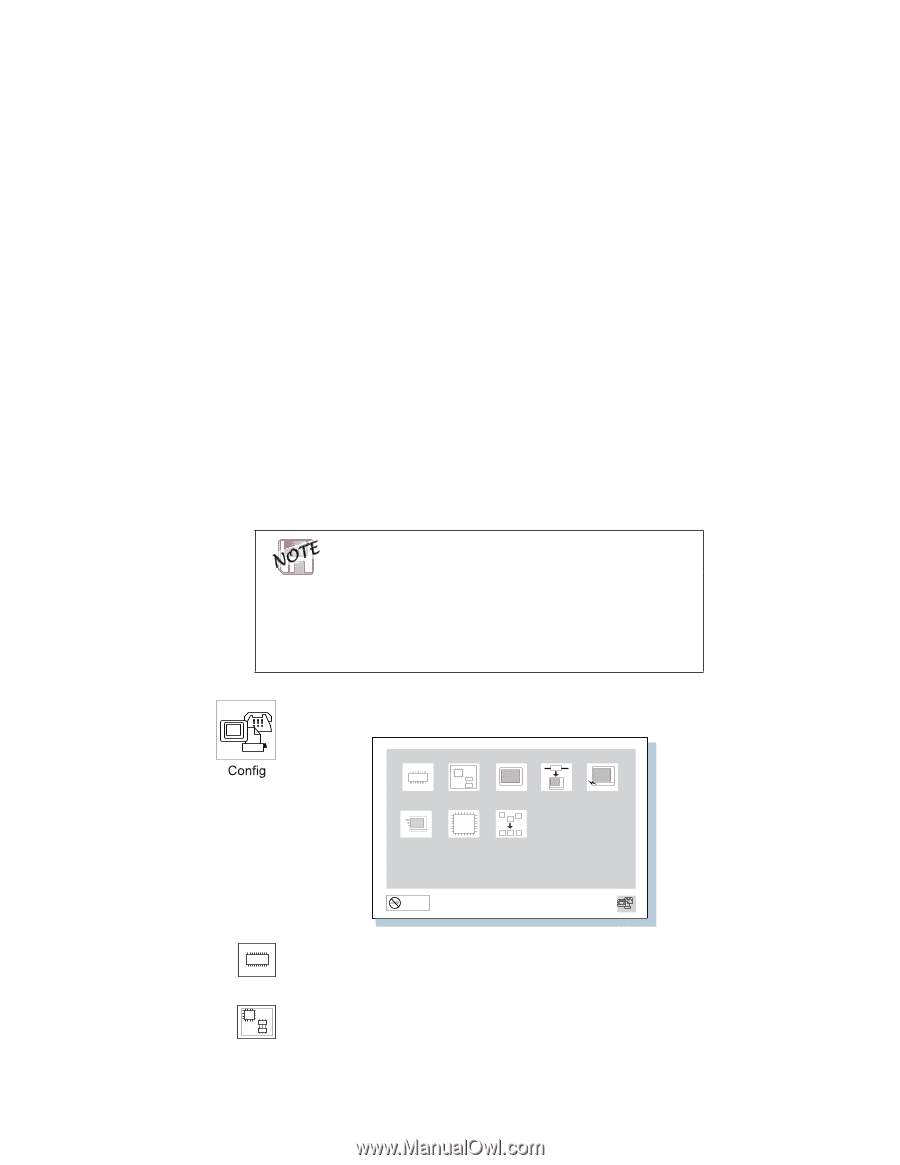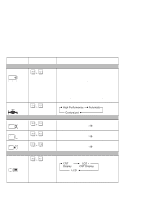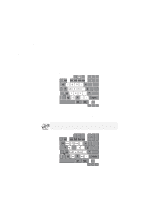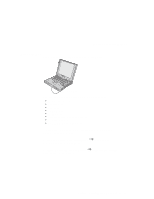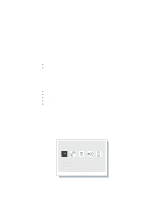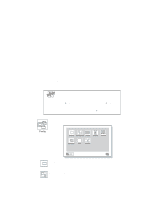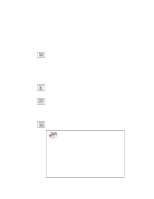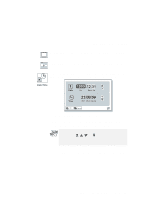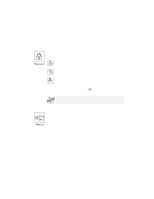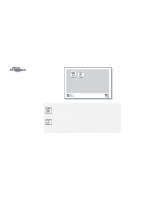Lenovo ThinkPad 600X TP 600X User's Reference - Page 39
to exit from the submenu., Change the items you wish to change.
 |
View all Lenovo ThinkPad 600X manuals
Add to My Manuals
Save this manual to your list of manuals |
Page 39 highlights
Functions of your computer 3 Move to an icon you want to change, using the arrow keys or the TrackPoint, and click the icon. A submenu is displayed. 4 Change the items you wish to change. 5 Click Exit to exit from the submenu. 6 Click Restart to exit from the "Easy-Setup" menu. Your computer restarts. Changing the screen color You can change the color of the "Easy-Setup" menu by pressing the Ctrl+PgUp keys or by pressing the Ctrl+PgDn keys. To return to the original color, press the Ctrl+Home keys. Clicking the Config button displays the following configuration submenu: Memory System Board Display Network Asset ID Quick Boot CPU Initialize Exit The Memory button shows the amount of memory installed and available. The System Board button provides information on the system board installed. Chapter 1. Getting familiar with your computer 17