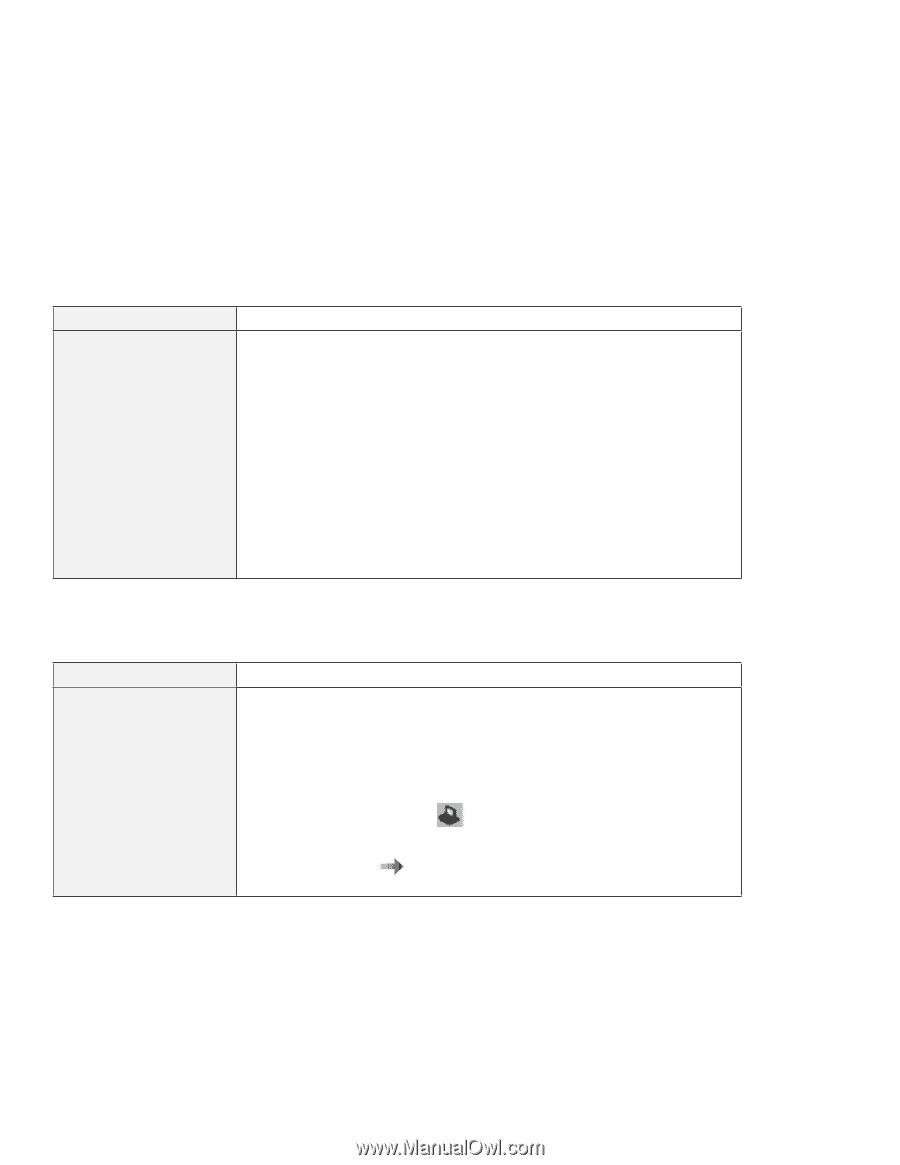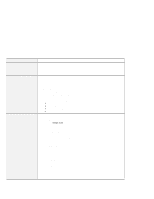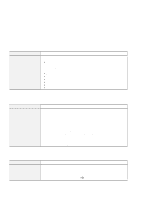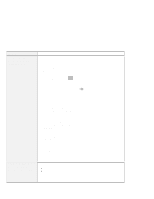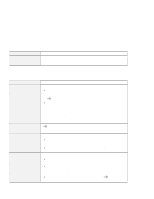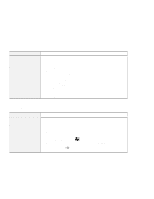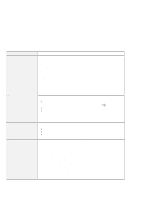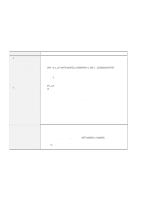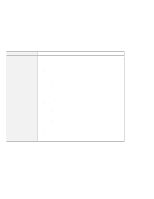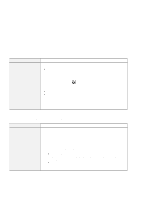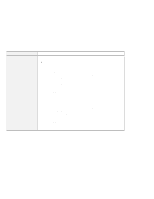Lenovo ThinkPad 600X TP 600X User's Reference - Page 165
Docking station or port replicator problems, The Power Management Properties window appears.
 |
View all Lenovo ThinkPad 600X manuals
Add to My Manuals
Save this manual to your list of manuals |
Page 165 highlights
Troubleshooting guide Problem The computer is disconnected from the network when it attempts to access using a PC Card on battery operation. Cause and action Your computer limits the processor speed on battery operation to save battery life; however, some network cards do not allow processor control. Do as follows: 1. Click Start. 2. Move the cursor to Settings; then click Control Panel. 3. Double-click the ThinkPad Configuration icon. 4. Click Power Management. The "Power Management Properties" window appears. 5. Click the Power Mode tab. 6. Make sure that Battery is selected in the Power Source list box. If it is not, select Battery. 7. Click the Customized radio button. 8. Select Maximize in the Processor speed list box under Setting details. 9. Click OK to apply the changes. Docking station or port replicator problems Problem The IDE CD-ROM drive or the hard disk drive in the docking station does not work. Cause and action Make sure that the system resources of the secondary IDE device in the docking station do not conflict with the system resources of the other devices. Do the following: 1. Click on Start. 2. Move the cursor to Programs and ThinkPad; then click on ThinkPad Configuration. 3. Click on Docking Station ( ), and then on the Device Manager tab. 4. Make sure that the ! mark is not to the left of the CD-ROM or its drivers. To enable the device page 84. "Enabling the IDE drive on the docking station" on Chapter 4. Solving computer problems 143