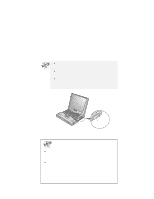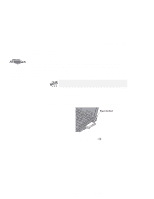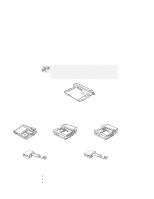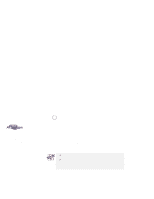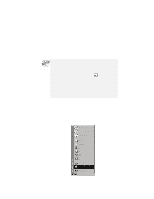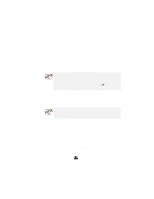Lenovo ThinkPad 600X TP 600X User's Reference - Page 101
Cold docking, In the Windows
 |
View all Lenovo ThinkPad 600X manuals
Add to My Manuals
Save this manual to your list of manuals |
Page 101 highlights
Using a docking station Depending on the hardware configuration or the operating system, warm docking or hot docking might not be supported. Refer to the user's guide shipped with these docking stations or a port replicator for instructions on how to dock your computer to a docking station. After you dock the SelectaDock I docking station with the SelectaBase 600 port replicator, you might not be able to read the status indicator or access the UltraslimBay easily. In the Windows 95, Windows NT, Windows 3.1, or DOS environment, you need to install the PC Card support software after docking your computer to the docking station. If you have already installed the PC Card support software, uninstall it and then reinstall it after you dock your computer to the docking station. Cold docking You should dock with both your computer and your docking station powered off in the following conditions: If it is the first time you are docking your computer to the docking station. Or: If you have changed the device configuration of your docking station, such as when you have installed or removed a device. Cold docking resets the docking station's device status recorded on your computer. Thereafter, you can dock your computer with the docking station at any time. Chapter 2. Extending the features of your computer 79