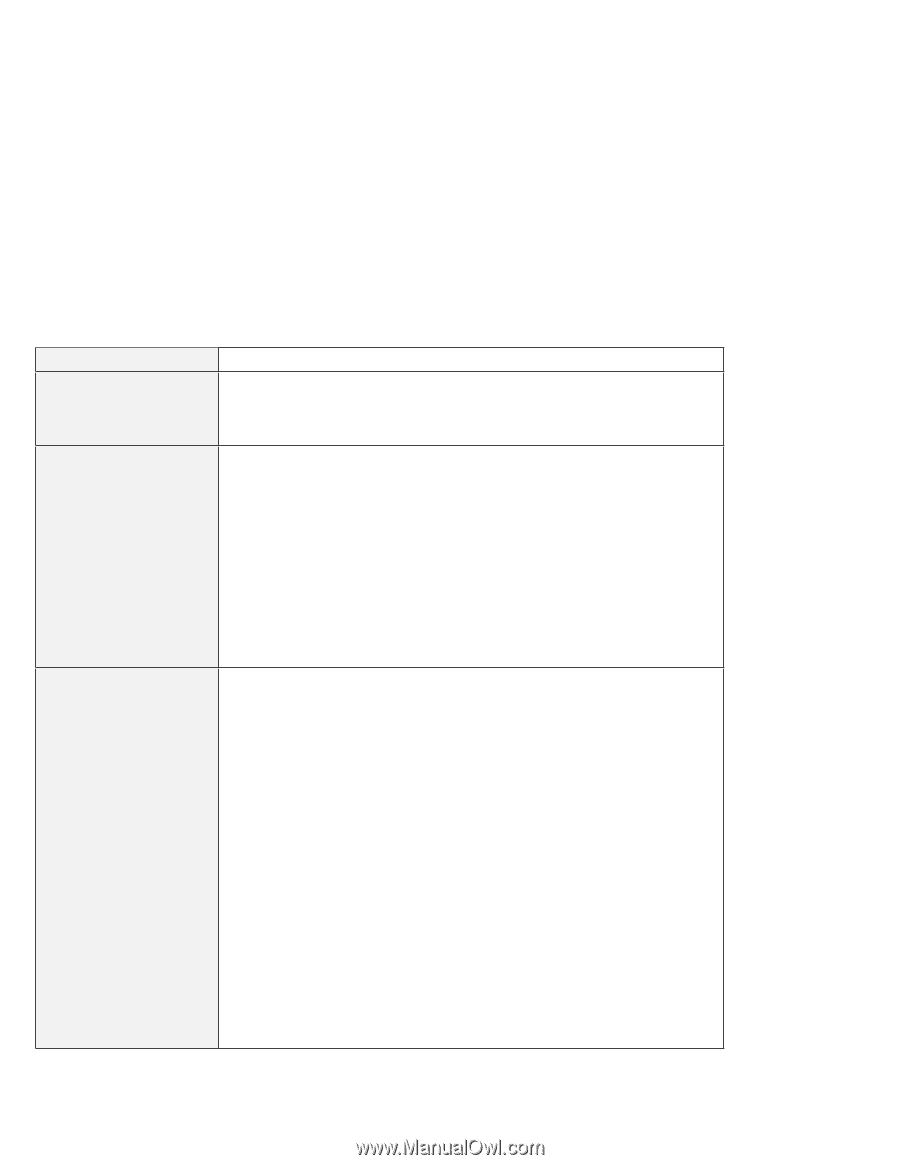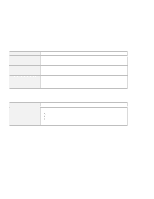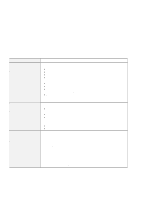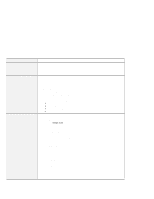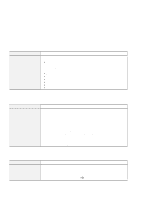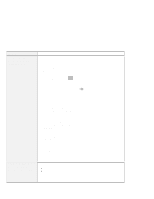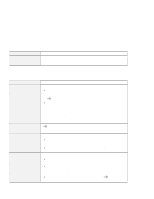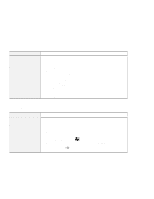Lenovo ThinkPad 600X TP 600X User's Reference - Page 160
Audio or telephony problems, PCI Multimedia Audio Device
 |
View all Lenovo ThinkPad 600X manuals
Add to My Manuals
Save this manual to your list of manuals |
Page 160 highlights
Troubleshooting guide Audio or telephony problems Problem The voice quality over the voice-over-data communication is poor. (Windows 98 or Windows 95 users:) Wave or MIDI sound does not play correctly. (Windows 95 users:) During the reinstallation of the audio driver, the error message appears. Cause and action Because of limitations of the ThinkPad modem, the voice quality that is transmitted and received over the voice-over-data communication is not as good as with a normal telephone line. There might be momentary voice discontinuities, delays, or distortions. Make sure the built-in audio device is configured correctly. For Windows 98 and Windows 95: 1. Click Start. 2. Move the cursor to Program; then click Control Panel. 3. Double-click System. 4. Click the Device Manager tab. 5. Click the + mark by Sound, video and game controller. 6. Make sure the following devices are enabled and configured correctly: Crystal SoundFusion Game Device Crystal SoundFusion Joystick Crystal SoundFusion PCI audio Accelerator Crystal SoundFusion Virtual MPU-401 Install the audio driver by doing the following: 1. Start Windows 95. 2. Run the SETUP.EXE in the directory the driver is in. The "Crystal Audio Setup" window appears. 3. Click Uninstall Crystal Drivers. 4. Click Shut down. 5. Power on the computer. The system detects PCI Multimedia Audio Device. The "Update Device Driver Wizard" appears. 6. Click Next. 7. Click Other Location. The "Select Other Location" window appears. 8. In the location section, type the name of the directory the driver is in. 9. Click OK. 10. Windows 95 detects the updated driver. 11. Click Finish. The "Insert Disk" window appears. 12. Click OK. The "Copying Files" window appears. 13. Type the driver location and click OK. You have installed the audio driver, and Windows 95 detects some audio devices. 138 IBM ThinkPad 600X User's Reference