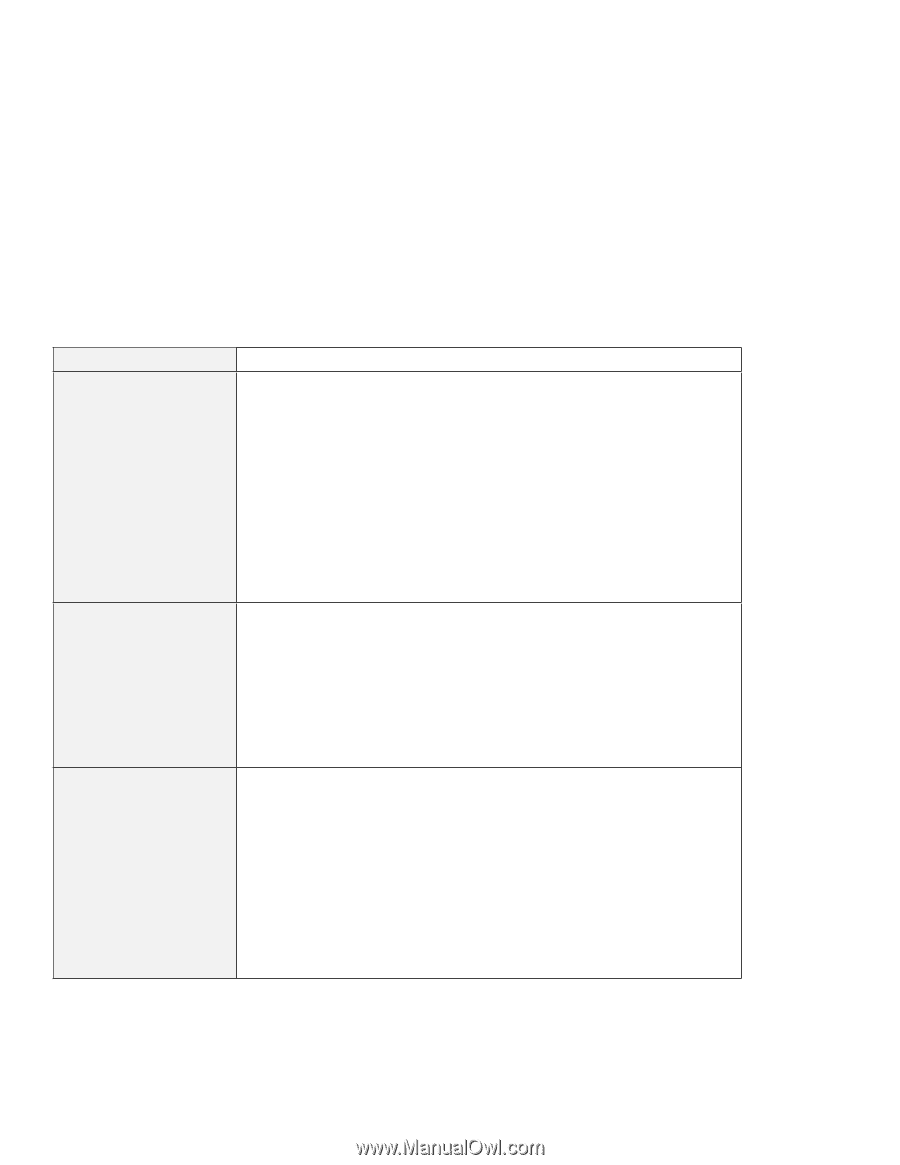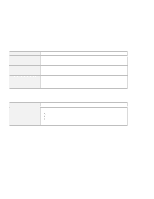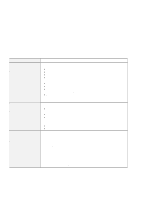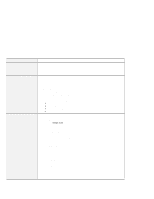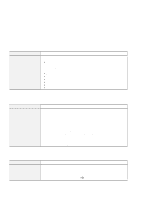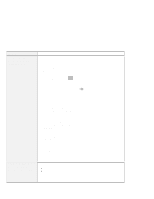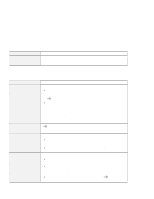Lenovo ThinkPad 600X TP 600X User's Reference - Page 159
Infrared communication problems, Problem, Cause and action, Infrared device
 |
View all Lenovo ThinkPad 600X manuals
Add to My Manuals
Save this manual to your list of manuals |
Page 159 highlights
Troubleshooting guide Infrared communication problems Problem Your computer cannot communicate with other devices using the infrared port. Incorrect data is sent between your computer and a communicating device. You cannot use DMA channels for both the parallel connector and the infrared port. Cause and action Make sure that: The communication speeds are the same. The infrared ports are clean. No objects are between the computer and the communicating device. The distance and angle between your computer and the device is within the specified range. You are not operating under direct sunlight. The infrared port is directly facing the other communication port. Communication is not impeded by light from the computer's LCD. To avoid this, open the LCD to a wide angle. The communication application running on your computer is compatible with that running on the other computer. Refer to the application manuals for more information. Make sure that: The distance and angle between your computer and the device are within the set ranges. The communication speeds are the same. There are no other devices that radiate infrared rays, such as remote-controlled devices or wireless headphones, near your computer or the communicating device. You are not operating under direct sunlight. No fluorescent lamps are near your computer or the communicating device. If you enable ECP and choose DMA3 (the default value) for the parallel connector, you might be prompted if you want to disable DMA for the infrared port. To use DMA channels for both the parallel and infrared ports, do the following: 1. Click OK to disable DMA for the infrared port. 2. Close a parallel port panel. 3. Click the Infrared device button to open the infrared panel. 4. Choose DMA0 or DMA1 for the infrared port on the panel. 5. If the panel shows a prompt asking whether you want to disable DMA for an audio device, click OK. Chapter 4. Solving computer problems 137