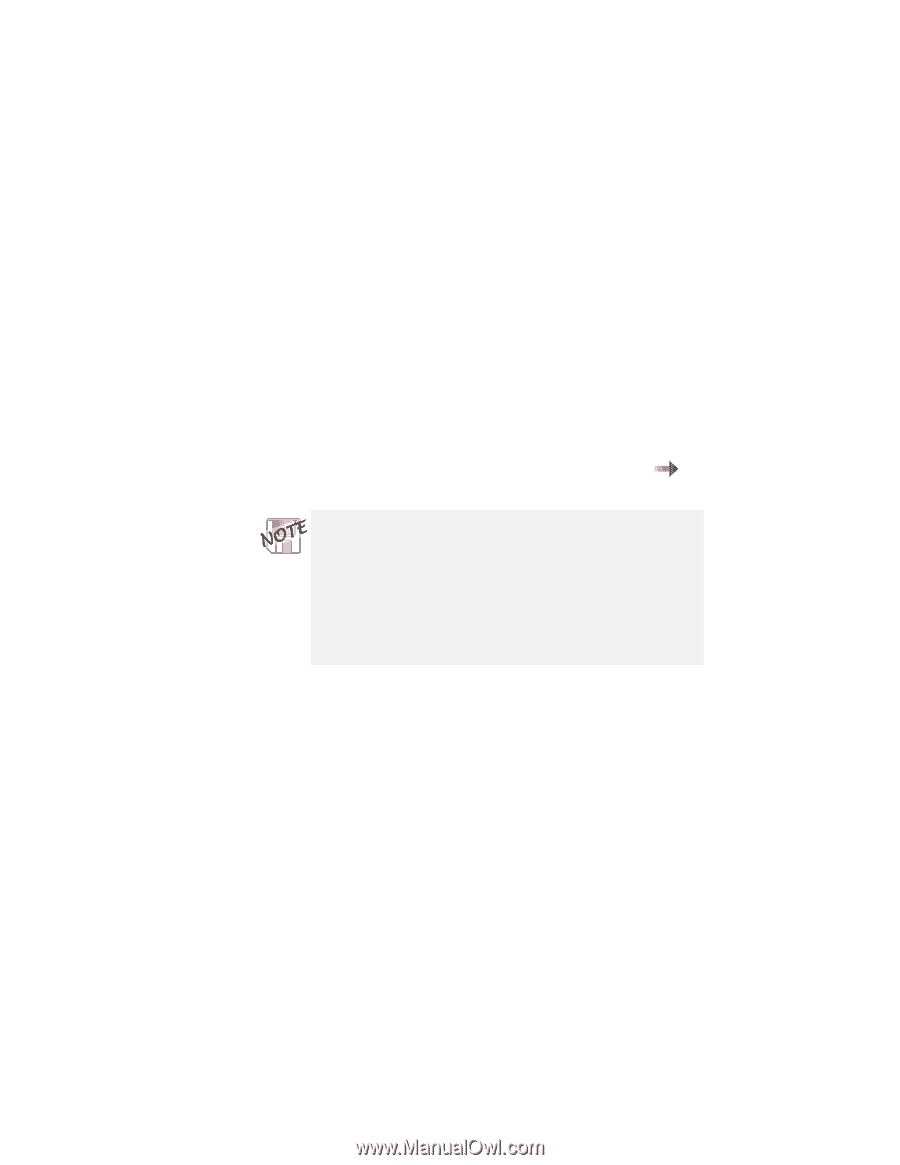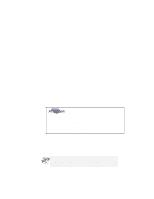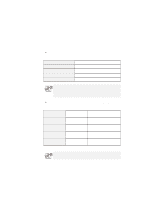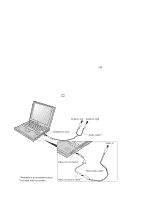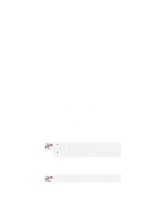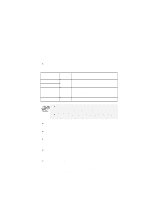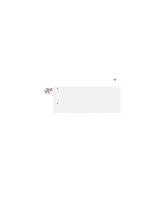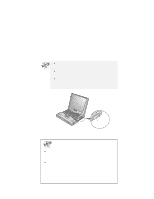Lenovo ThinkPad 600X TP 600X User's Reference - Page 93
Using the dual display function, Start, Settings, Control Panel, Display, NeoMagic, Set Dual Display
 |
View all Lenovo ThinkPad 600X manuals
Add to My Manuals
Save this manual to your list of manuals |
Page 93 highlights
Attaching an external monitor Using the dual display function Windows 98 supports a function named Multiple Display Support, and your computer supports a function named dual display in the Windows 98 environment. This function enables the Windows 98 desktop to display output on the LCD-CRT display pair or (if your computer has a video-out connector) the LCD-TV display pair. You can display different desktop images on each monitor. For information on connecting a television to your computer page 68. When you enable the dual display function on a television, you need to first connect a CRT. After enabling the dual display function on the CRT, change the output location to the television. During the operation, you need to restart your computer. Before starting to enable the function, save your data and close your applications. To enable the dual display, do as follows: 1 Attach the computer to an external monitor (CRT) or a television. 2 Click Start. 3 Move the cursor to Settings and Control Panel; then click Control Panel. 4 Double-click Display. 5 Select the Settings tab. 6 Click Advanced.... 7 Select the NeoMagic tab. 8 Select the Set Dual Display check box; then click OK. The "System settings change" window appears, prompting you to restart the application. Chapter 2. Extending the features of your computer 71