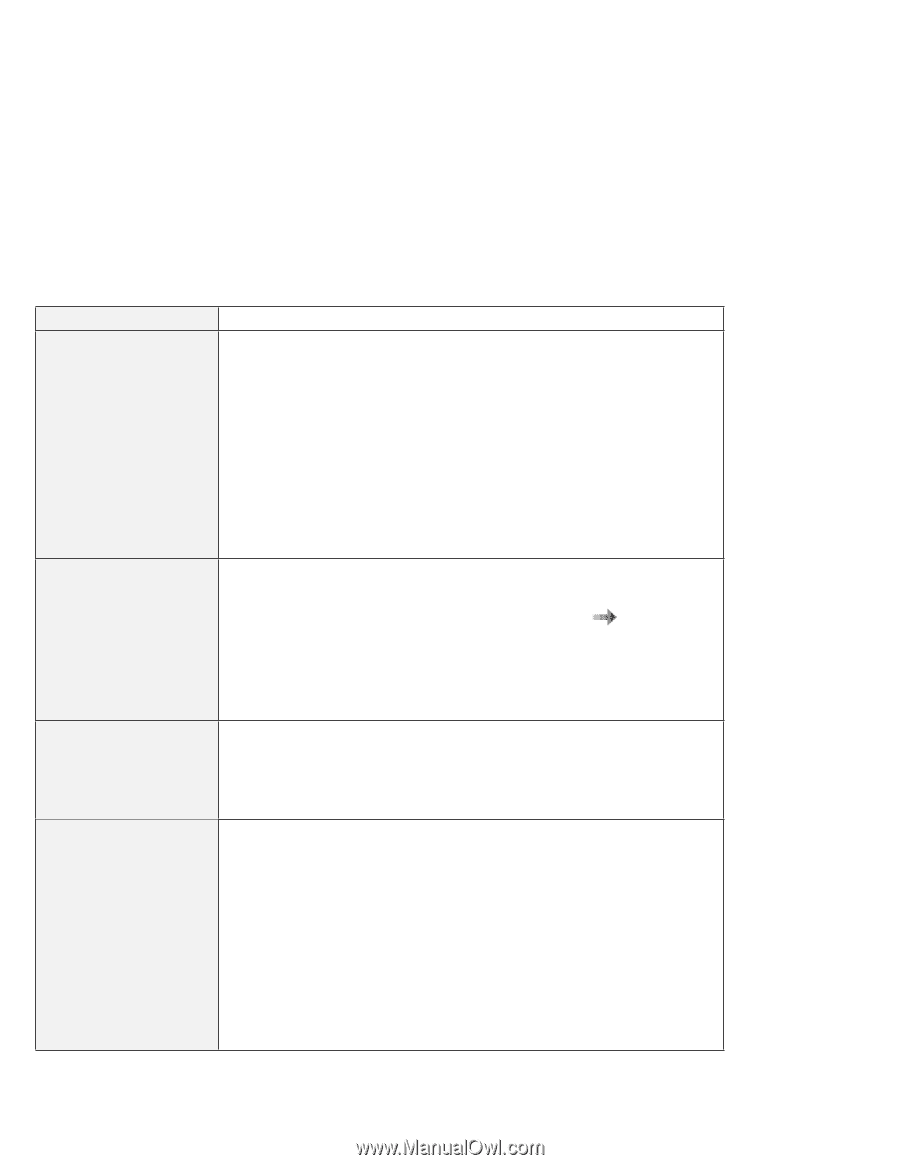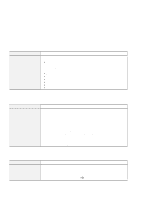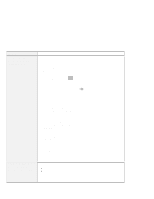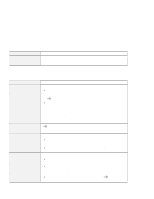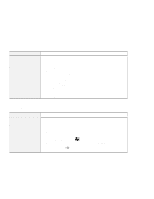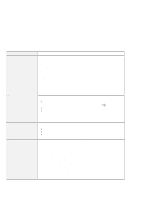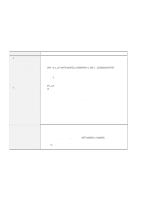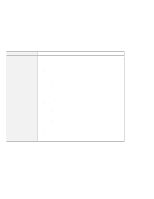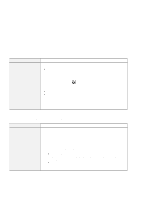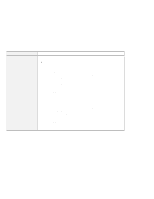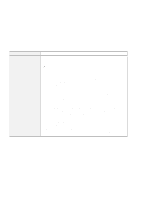Lenovo ThinkPad 600X TP 600X User's Reference - Page 166
With the PC Card Enabler with Advanced EtherJet Feature docked to
 |
View all Lenovo ThinkPad 600X manuals
Add to My Manuals
Save this manual to your list of manuals |
Page 166 highlights
Troubleshooting guide Problem The MIDI connector on the port replicator does not work. The computer hangs when you power on or resume operation. The PC Card installed in a docking station is not recognized, and the PC Card slots are unusable. (Windows 98 or Windows 95 users:) The computer hangs during hot or warm undocking when the PC Card Enabler with Advanced EtherJet Feature is being attached. Cause and action To enable the MIDI connector of the port replicator, use the ThinkPad Configuration program. Make sure that the MIDI connector is enabled by doing the following: 1. Start the ThinkPad Configuration program. 2. Click MIDI/Joystick Port. 3. Confirm that the MIDI connector is enabled. If not, click Enable; then click OK. 4. Close the ThinkPad Configuration program and restart the computer. Note: When you restart the computer, you might need to install the MIDI device driver for your computer's operating system. Follow the instructions on the screen. Make sure that: The AC Adapter is connected to the port replicator or the docking station. To do this, follow the instructions presented in this book page 80. The power-on indicator of the docking station is on. The computer is securely attached to the port replicator, or the computer and the port replicator are securely attached to the docking station. If there is still a problem, refer to the manuals shipped with the port replicator and the docking station. Make sure that: The AC Adapter is connected to the port replicator. The power-on indicator of the docking station is on. The computer is securely attached to the port replicator, or the computer and the port replicator are securely attached to the docking station. With the PC Card Enabler with Advanced EtherJet Feature docked to the system: 1. Click Start. 2. Move the cursor to Settings, and Control Panel; then click Control Panel. 3. Double-click System. 4. Click Device Manager tab. 5. Double-click Network Adapter. 6. Double-click Ethernet Adapter. The "Ethernet Adapter Properties" window appears. 7. Clear the Exists in all hardware profiles check box (for Windows 98 or for Windows 95 OSR2 or later version), or clear the Undocked configuration check box (for Windows 95 OSR0 or OSR1). 8. Click OK to apply the changes. 144 IBM ThinkPad 600X User's Reference